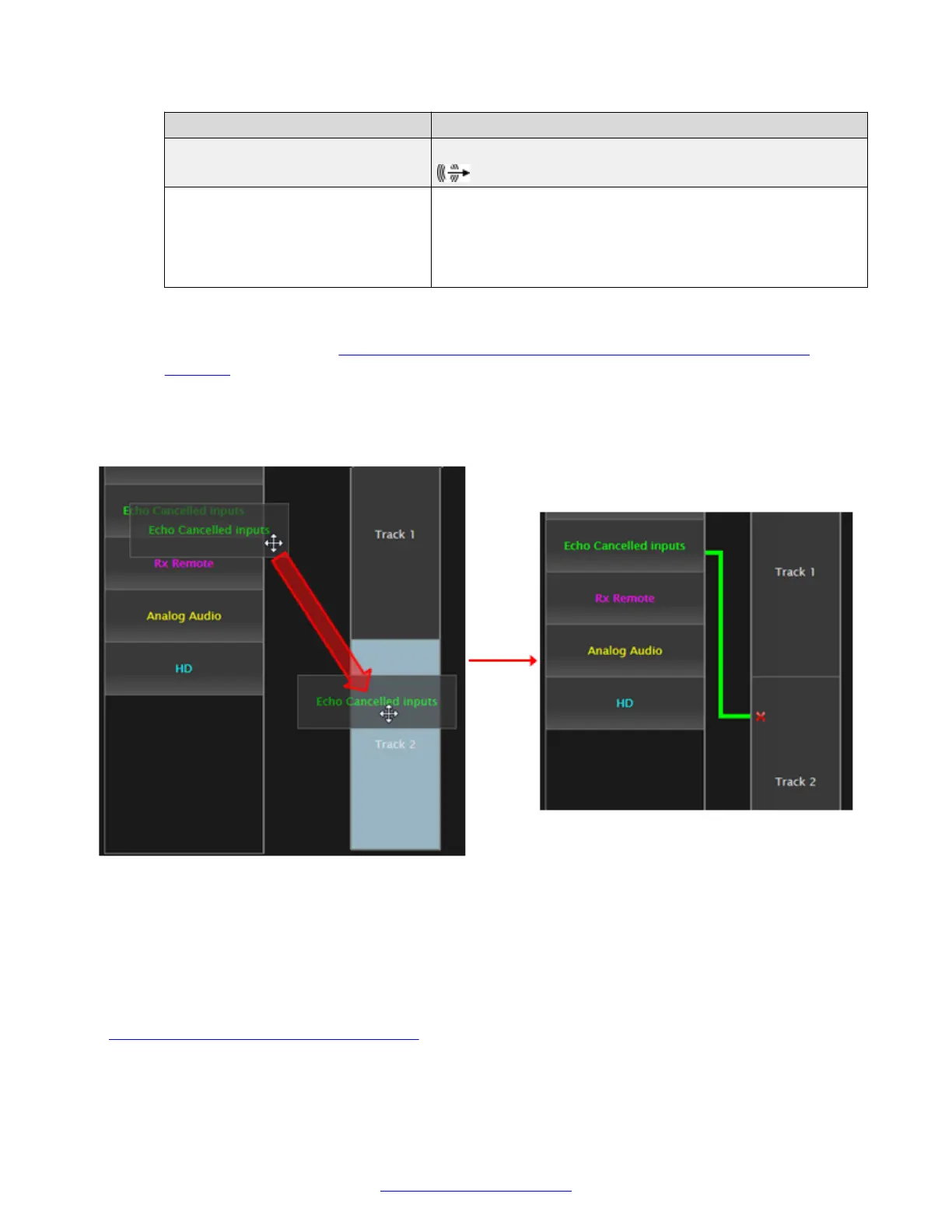Field Name Description
Outputs > Analog Audio Refers to an analog audio output device connected to the
port via its 3.5mm jack.
Outputs > USB Headset Refers to the headphones of a USB headset connected to
the USB port. By default, a connected USB headset causes
HD1's output to be muted. To change this, set I/O
connections > Audio - Outputs > General > Audio
Outputs Management to Manual.
2. Assign inputs to their respective tracks. From the endpoint interface, select Yes to route an
input to Track 1 or Track 2. From the web interface, dragging it to Track 1 or Track 2 to
create the connection (
Figure 94: Drag an audio input to route it to a track on the web
interface on page 135).
To avoid echo or feedback loops, you cannot route room microphones to track 1, as this is
the default track for the main monitor's speakers (HD1). In addition, you can only route one
track for each audio output.
Figure 94: Drag an audio input to route it to a track on the web interface
Drag outputs in the same way from the right hand side to their respective tracks.
3. To remove the connection on the web interface, select the connection's x in the track box.
4. From the web interface only, select Save.
Related Links
Advanced Configuration of the XT Series on page 112
Configuring Advanced Sound (Audio Output) Settings
April 2015 Avaya Scopia
®
XT Series Deployment Guide 135
Comments? infodev@avaya.com
