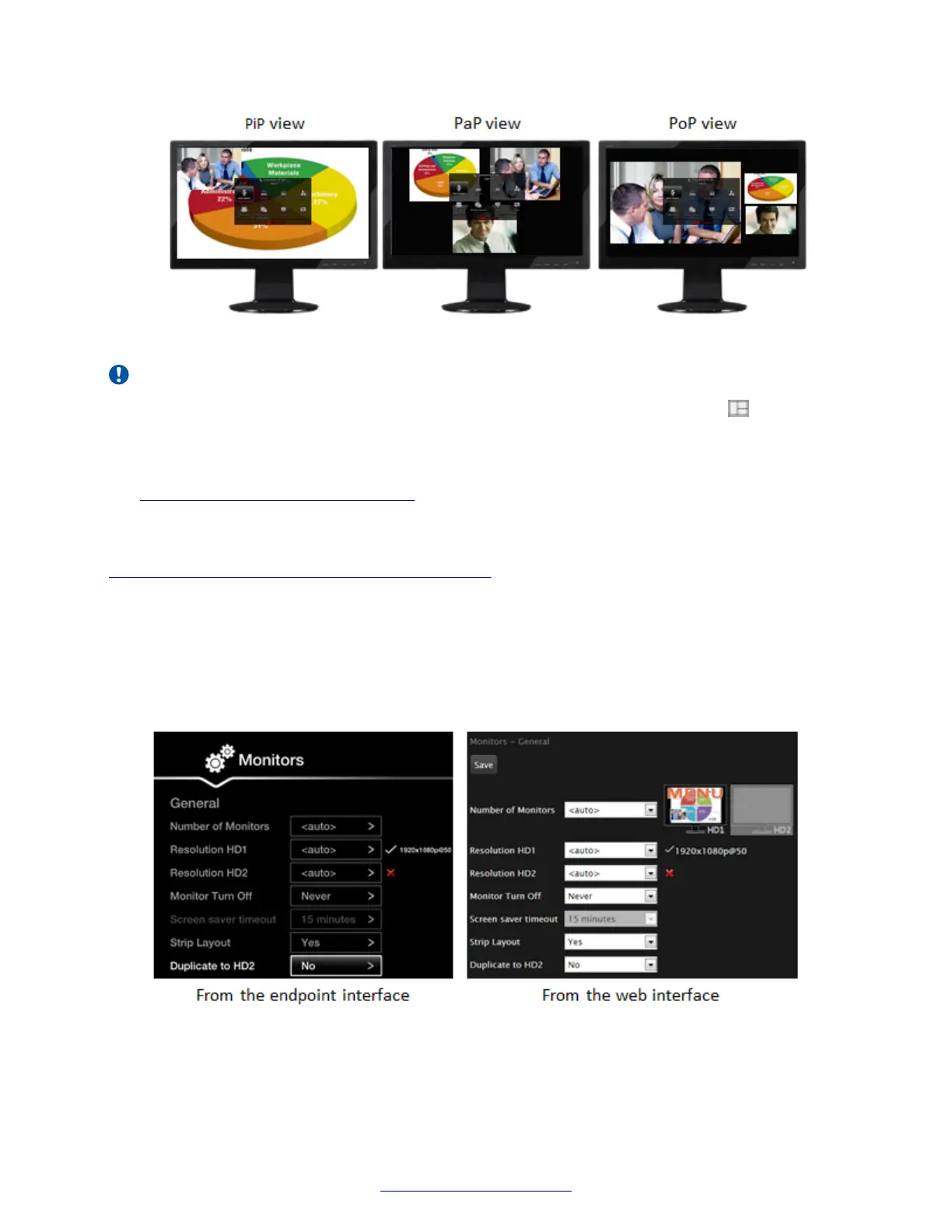Figure 64: Single monitor video layouts with presentation
Important:
To reset the number of monitors to the default <auto > setting, press layouts and then 0 on
the XT Remote Control Unit. The system then automatically detects the number of connected
monitors.
If your monitor crops the edges of the image shown in their displays, adjust it as described in
Resolving Monitor Display Problems on page 185.
Before you begin
If configuring from the endpoint, you must first enable advanced configuration, as described in
Enabling Advanced Maintenance on the XT Series on page 112.
Procedure
1. Access the monitor settings. From the XT Series web interface, select Administrator
settings > I/O connections > Monitor. From the endpoint's main menu, select Configure >
Advanced > I/O connections > Monitor.
2. Select General to access the general settings.
Figure 65: Configuring the general monitor settings from the web interface
3. Configure the general settings:
Configuring Monitors
April 2015 Avaya Scopia
®
XT Series Deployment Guide 97
Comments? infodev@avaya.com
