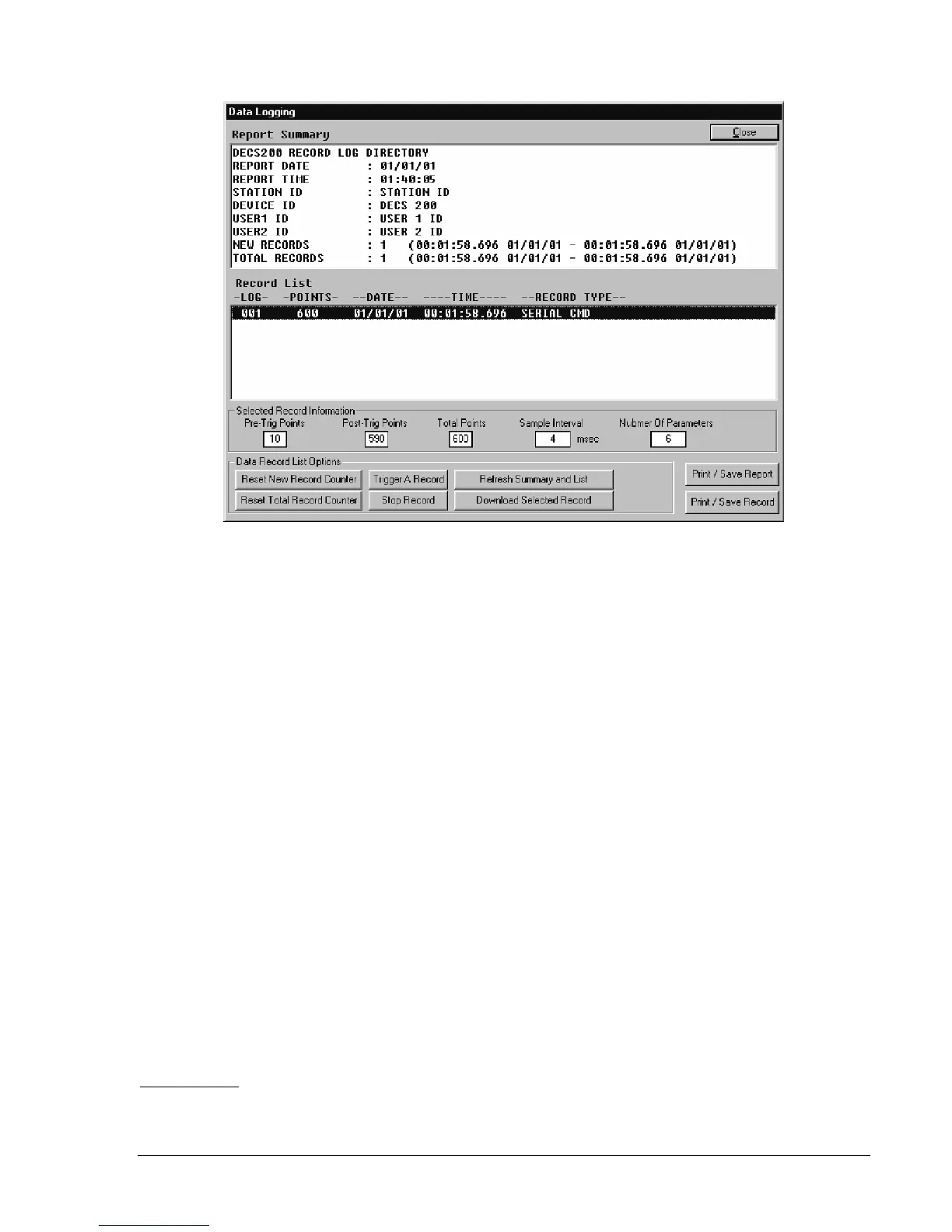DECS-200 BESTCOMS Software 5-27
View and Download Data log.
Clicking this button displays the Data Logging screen of Figure 5-31. Data
Logging screen displays and controls are described in the following paragraphs.
Figure 5-31. Data Logging Screen
Report Summary.
This area of the Data Logging screen displays information such as the time and date,
station, device and user identification information, and the number of new and total records.
Event List.
This area of the Sequence of Event Recording screen lists the available sequence of events
records. The records displayed are determined by the selection made in the Display the Following Events
setting area.
Selected Record Information.
This area of the Data Logging screen displays information relating to the
data log record selected in the Record List. Displayed information includes the number of pre-trigger
points, number of post-trigger points, total number of points, the sample interval, and the number of
parameters reported.
Data Record List Options, Reset New Record Counter.
Clicking this button resets the number of new
records reported in the Report Summary to zero.
Data Record List Options, Reset Total Record Counter.
Clicking this button resets the number of total
records reported in the Report Summary to zero.
Data Record List Options, Trigger a Record.
Clicking this button manually triggers data record acquisition.
A data log cannot be manually triggered unless data logging is enabled on the Log Setup/Sequence of
Events tab.
Data Record List Options, Stop Record.
Clicking this button ends acquisition of a manually triggered data
record.
Data Record List Options, Refresh Summary and List.
Clicking this button updates the Report Summary
data and Record List with the latest available information.
Data Record List Options, Download Selected Record.
Clicking this button downloads the selected record
and allows it to be saved as either a text file or a COMTRADE file viewable in BESTwave.
Print/Save Report.
Clicking this button allows a report to be either saved as a text file or printed.
Print/Save Record.
Clicking this button allows a record to be either saved as a text file or printed.
Logic Triggers
Logic Triggers tab settings are illustrated in Figure 5-32 and described in the following paragraphs.