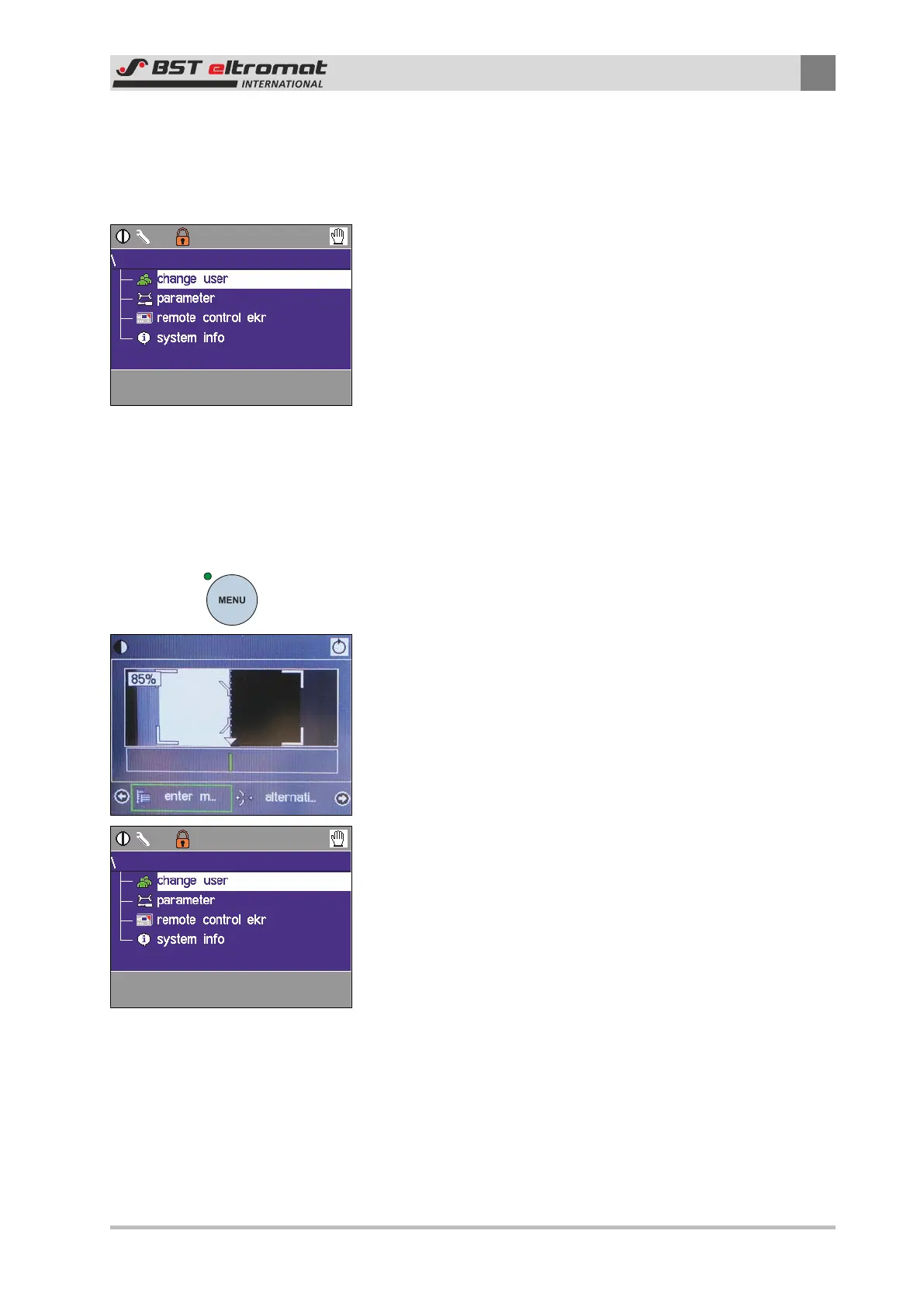Commissioning
5
CLS Pro 600 – Line and Contrast Sensor 41/108
5.1.3 Main Menu
The menu contains all of the parameters needed to run the
sensor.
Navigating Around the Main Menu:
Use the arrow-keys to navigate within the main menu.
The selected entry will be displayed with a highlighted back-
ground. The entire main menu cannot be displayed in a single win-
dow. The window will scroll down automatically when the bottom
of the window is reached. The menu displayed in the window will
be moved upwards automatically when scrolling downwards and
downwards when scrolling upwards.
Press ENTER to confirm the parameter or sub-menu selection.
Press the ESC key to cancel the entry.
General Information
The separate menu section descriptions assumes that the menu
has already been called up.
Opening the menu will only be displayed once. Follow this proced-
ure before you start to edit the specific parameters.
1. Hold the MENU key on the panel down for at least 3 seconds.
2. The main menu will be displayed in the footnote at the bottom
of the screen. Select the enter m… entry here (will have a
green border around it) and then confirm the selection by
pressing ENTER.
3. This menu will be displayed. You can now select and optimise
the parameter that you need (see Section 6.7 as well).
Entering the Path:
The relevant path going to the description of a specific main menu
section will be displayed alongside the description. Only the relev-
ant window will be displayed in the actual description.
Example:
Proceed as follows to set up the sensor parameters: