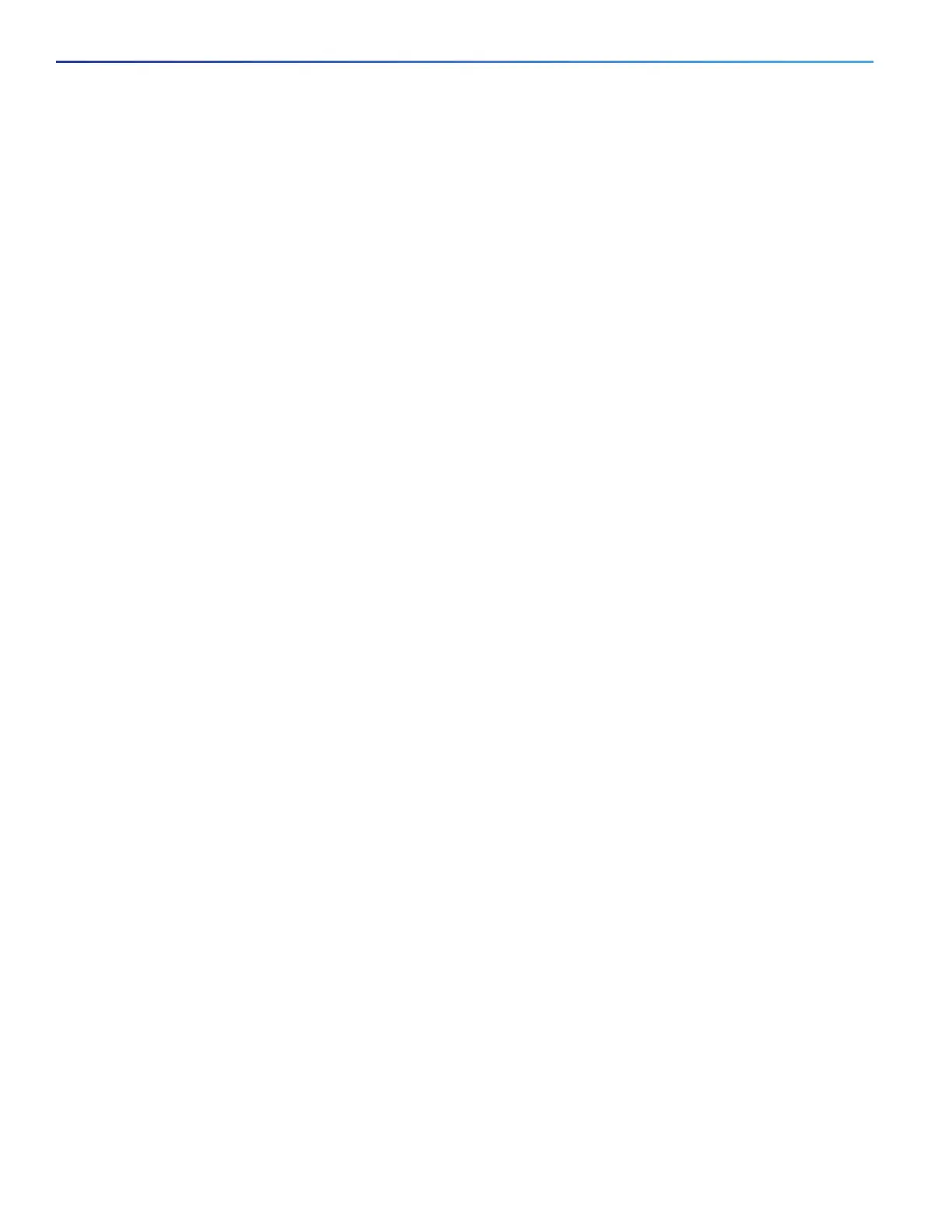998
Working with the Cisco IOS File System, Configuration Files, and Software Images
Working with the Flash File System
For specific examples of using the copy command with configuration files, see Working with Configuration Files,
page 1000.
To copy software images either by downloading a new version or by uploading the existing one, use the archive
download-sw or the archive upload-sw privileged EXEC command. For more information, see Working with Software
Images, page 1013.
Deleting Files
When you no longer need a file on a flash memory device, you can permanently delete it. To delete a file or directory
from a specified flash device, use the delete [/force] [/recursive] [filesystem:]/file-url privileged EXEC command.
Use the /recursive keyword for deleting a directory and all subdirectories and the files contained in it. Use the /force
keyword to suppress the prompting that confirms a deletion of each file in the directory. You are prompted only once at
the beginning of this deletion process. Use the /force and /recursive keywords for deleting old software images that
were installed by using the archive download-sw command but are no longer needed.
If you omit the filesystem: option, the switch uses the default device specified by the cd command. For file-url, you
specify the path (directory) and the name of the file to be deleted.
When you attempt to delete any files, the system prompts you to confirm the deletion.
Caution: When files are deleted, their contents cannot be recovered.
This example shows how to delete the file myconfig from the default flash memory device:
Switch# delete myconfig
Creating, Displaying, and Extracting tar Files
You can create a tar file and write files into it, list the files in a tar file, and extract the files from a tar file as described in
the next sections.
Note: Instead of using the copy privileged EXEC command or the archive tar privileged EXEC command, we recommend
using the archive download-sw and archive upload-sw privileged EXEC commands to download and upload software
image files.
Creating a tar File
To create a tar file and write files into it, use this privileged EXEC command:
archive tar /create destination-url flash:/file-url
For destination-url, specify the destination URL alias for the local or network file system and the name of the tar file to
create. These options are supported:
For the local flash file system, the syntax is
flash:
For the FTP, the syntax is
ftp:[[//username[:password]@location]/directory]/tar-filename.tar
For the RCP, the syntax is
rcp:[[//username@location]/directory]/tar-filename.tar
For the TFTP, the syntax is
tftp:[[//location]/directory]/tar-filename.tar
The tar-filename.tar is the tar file to be created.
