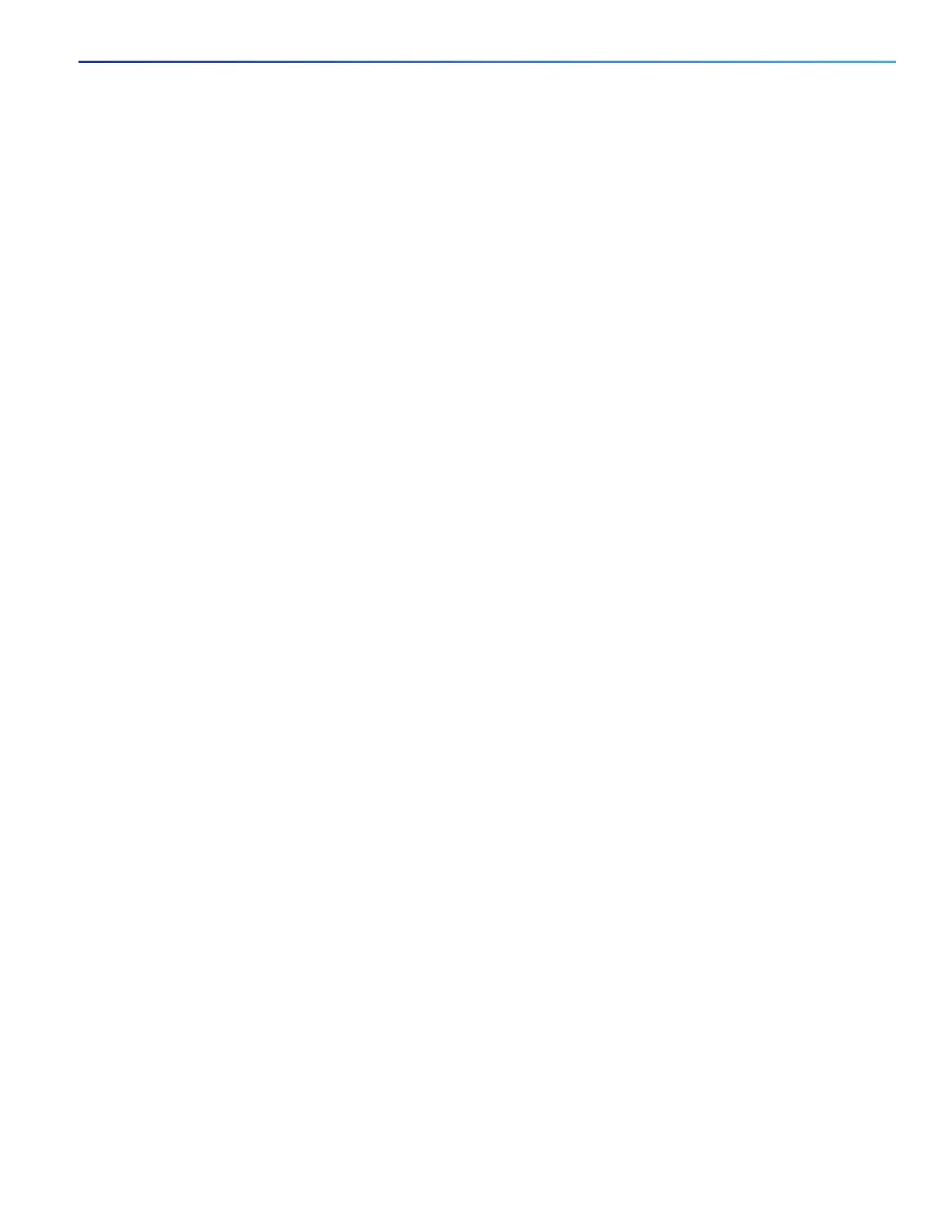1049
Troubleshooting
How to Troubleshoot
switch: flash_init
8. If you had set the console port speed to anything other than 9600, it has been reset to that particular speed. Change
the emulation software line speed to match that of the switch console port.
9. Load any helper files:
switch: load_helper
10. Start the file transfer by using the Xmodem Protocol.
switch: copy xmodem: flash:image_filename.bin
11. After the Xmodem request appears, use the appropriate command on the terminal-emulation software to start the
transfer and to copy the software image into flash memory.
12. Boot the newly downloaded Cisco IOS image.
switch:boot flash:image_filename.bin
13. Use the archive download-sw privileged EXEC command to download the software image to the switch.
14. Use the reload privileged EXEC command to restart the switch and to verify that the new software image is operating
properly.
15. Delete the flash:image_filename.bin file from the switch.
Recovering from a Lost or Forgotten Password
If you lose or forget your password, you can delete the switch password and set a new one.
Before you begin, make sure that:
You have physical access to the switch.
At least one switch port is enabled and is not connected to a device.
To delete the switch password and set a new one, follow these steps:
1. Press the Express Setup button until the SETUP LED blinks green and the LED of an available switch downlink port
blinks green.
If no switch downlink port is available for your PC or laptop connection, disconnect a device from one of the switch
downlink ports. Press the Express Setup button again until the SETUP LED and the port LED blink green.
2. Connect your PC or laptop to the port with the blinking green LED.
The SETUP LED and the switch downlink port LED stop blinking and stay solid green.
3. Press and hold the Express Setup button. Notice that the SETUP LED starts blinking green again. Continue holding
the button until the SETUP LED turns solid green (approximately 5 seconds). Release the Express Setup button
immediately.
This procedure deletes the password without affecting any other configuration settings. You can now access the switch
without a password through the console port or by using Device Manager.
4. Enter a new password through the device manager by using the Express Setup window or through the command
line interface by using the enable secret global configuration command.
