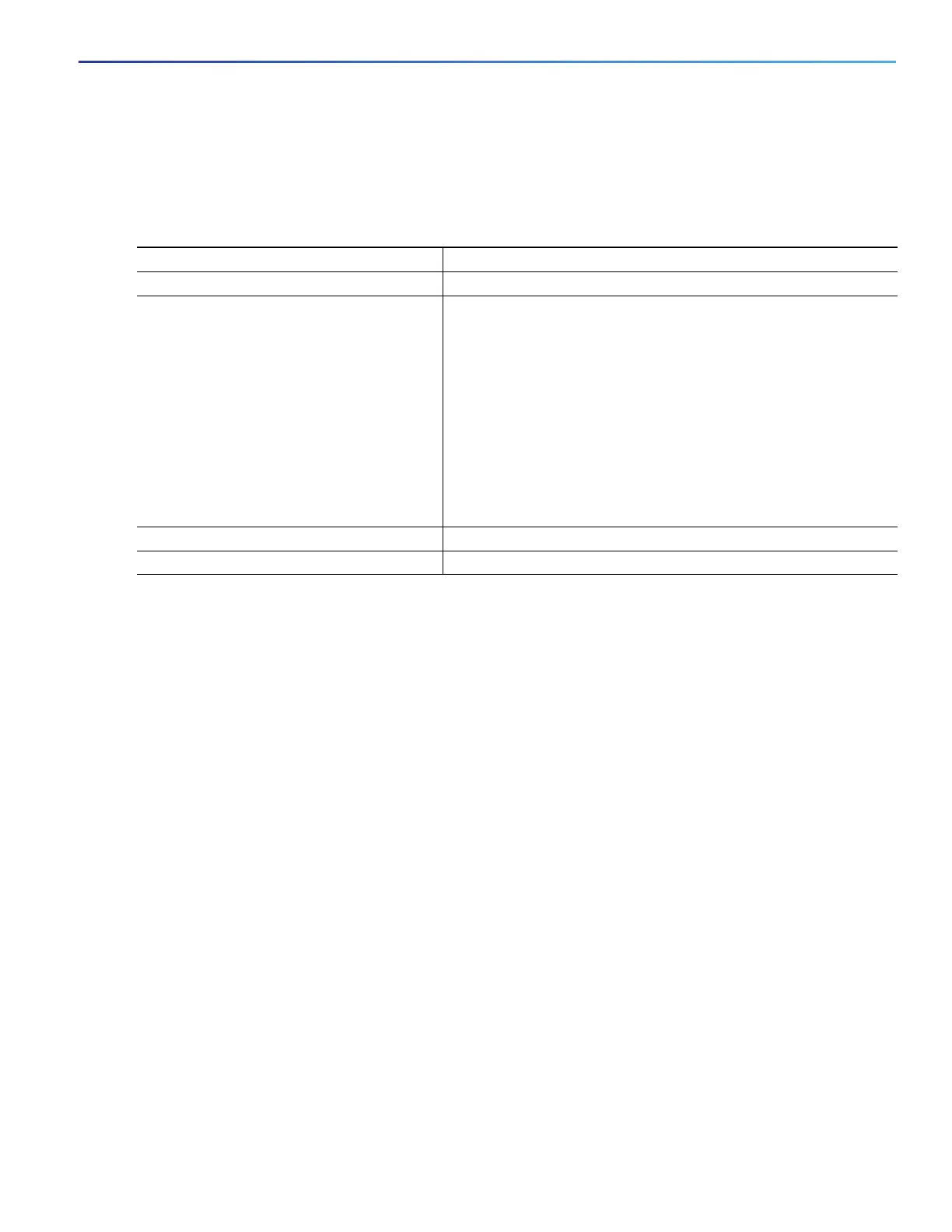139
Configuring SDM Templates
How to Configure the Switch SDM Templates
How to Configure the Switch SDM Templates
Setting the SDM Template
Configuration Examples for Configuring SDM Templates
Configuring IP Services Templates: Examples
This is an example of output from the show sdm prefer default command:
Switch# show sdm prefer default
"IPv4 default" template:
The selected template optimizes the resources in
the switch to support this level of features for
8 routed interfaces and 1024 VLANs.
number of unicast mac addresses: 16K
number of IPv4 IGMP groups + multicast routes: 1K
number of IPv4 unicast routes: 18K
number of directly-connected IPv4 hosts: 16K
number of indirect IPv4 routes: 2K
number of IPv6 multicast groups: 0
number of IPv6 unicast routes: 0
number of directly-connected IPv6 addresses: 0
number of indirect IPv6 unicast routes: 0
number of IPv4 policy based routing aces: 0.125k
number of IPv4/MAC qos aces: 1.875k
number of IPv4/MAC security aces: 1.875k
number of IPv6 policy based routing aces: 0
number of IPv6 qos aces: 0
number of IPv6 security aces: 0
This is an example of output from the show sdm prefer dual-ipv4-and-ipv6 default command:
Command Purpose
1. configure terminal Enters global configuration mode.
2. sdm prefer {default | dual-ipv4-and-ipv6
{default} | routing}
Specifies the SDM template to be used on the switch:
default—Gives balance to all functions.
dual-ipv4-and-ipv6—Selects a template that supports both
IPv4 and IPv6 routing.
— default—Balances IPv4 and IPv6 Layer 2 functionality.
routing—Maximizes IPv4 routing on the switch.
Use the no sdm prefer command to set the switch to the default
template. The default template balances the use of system
resources.
3. end Returns to privileged EXEC mode.
4. reload Reloads the operating system.
