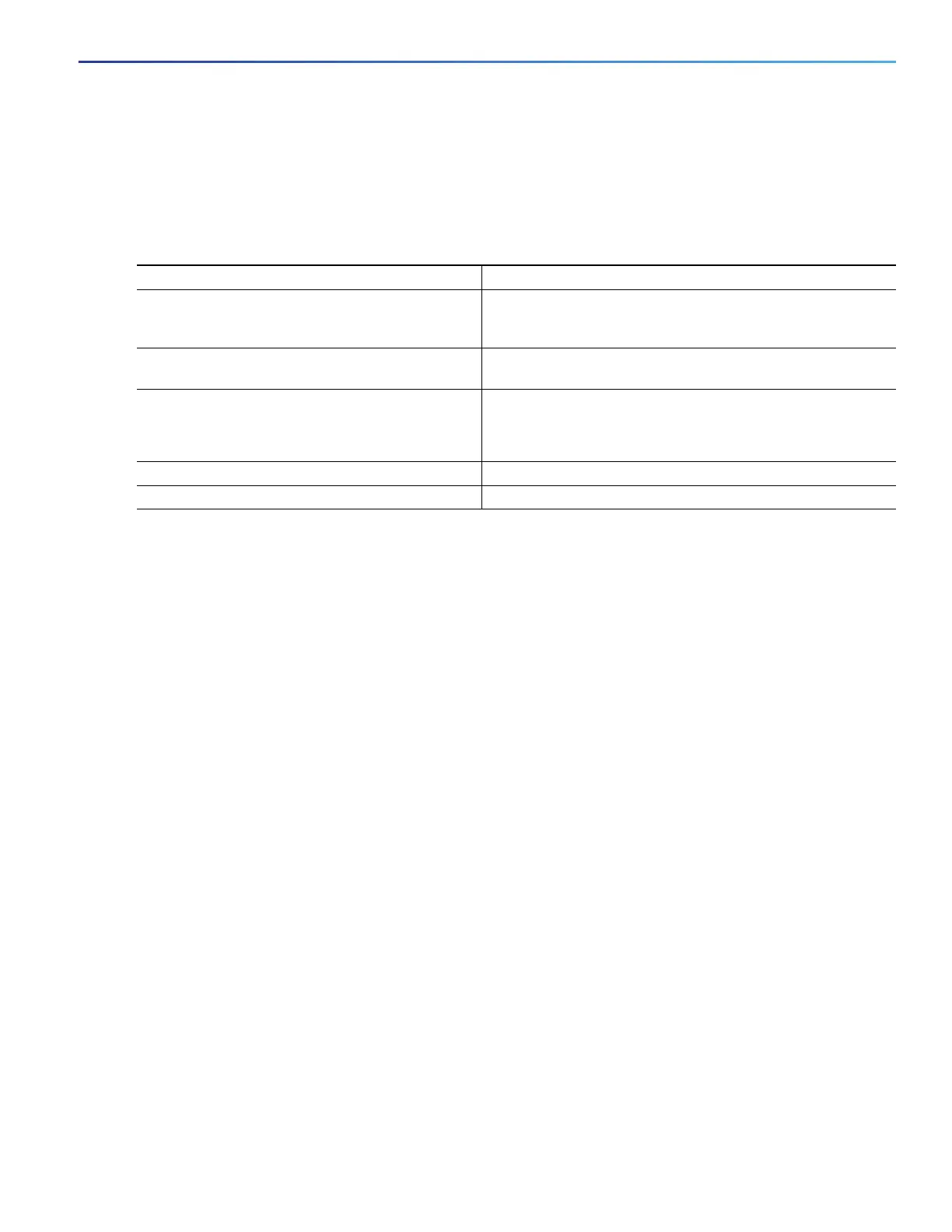1019
Working with the Cisco IOS File System, Configuration Files, and Software Images
Working with Software Images
Downloading an Image File By Using FTP
You can download a new image file and overwrite the current image or keep the current image.
Beginning in privileged EXEC mode, follow Steps 1 through 7 to download a new image from an FTP server and overwrite
the existing image. To keep the current image, go to Step 7.
Command Purpose
1. Verify that the FTP server is properly configured by
referring to the Preparing to Download or Upload a
Configuration File By Using FTP, page 1004.
2. Log into the switch through the console port or a
Telnet session.
3. configure terminal Enters global configuration mode.
This step is required only if you override the default remote
username or password (see Steps 4, 5, and 6).
4. ip ftp username username (Optional) Changes the default remote username.
5. ip ftp password password (Optional) Changes the default password.
