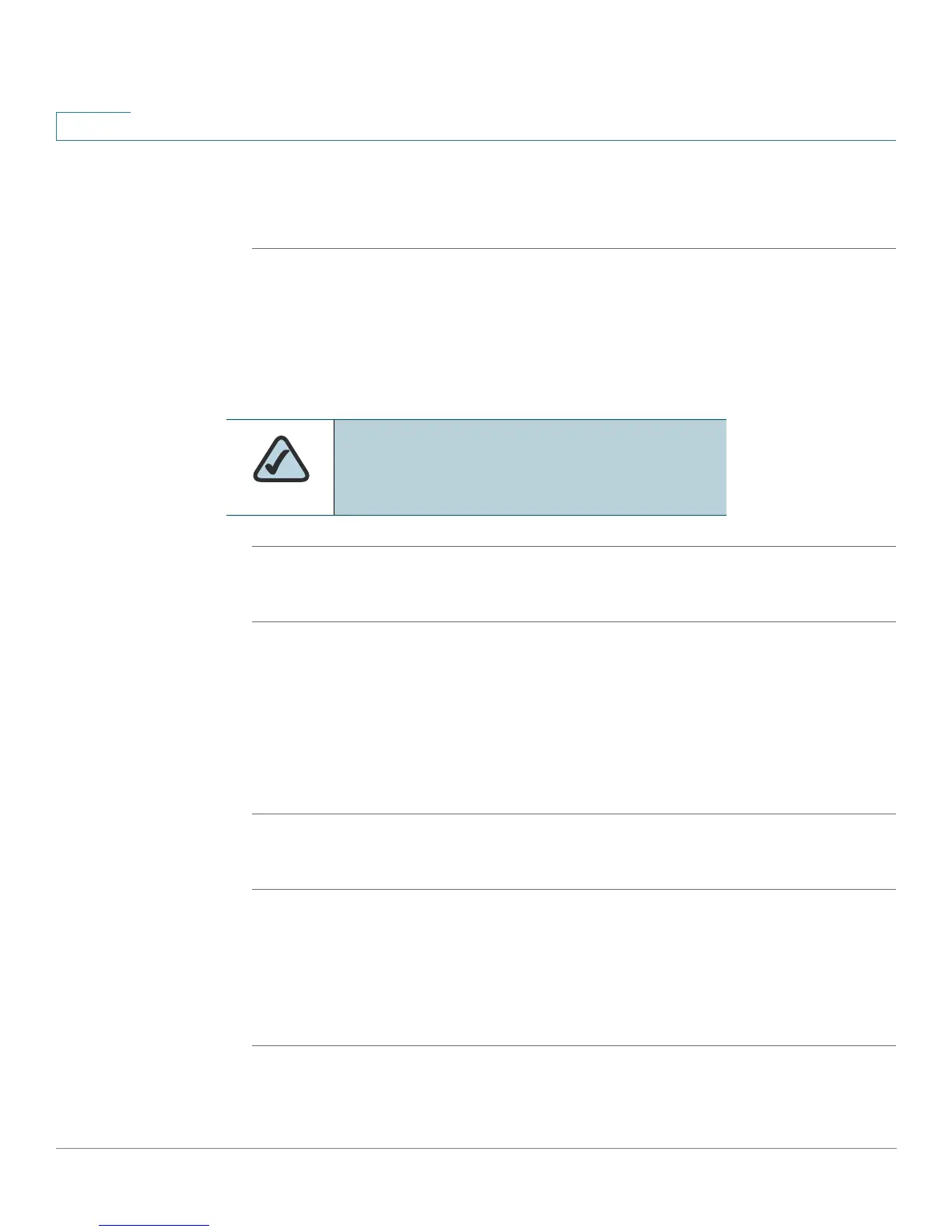Getting Started
Using the Web Administration User Interface
26 Cisco SPA and Wireless IP Phone Administration Guide
2
If you have trouble accessing the web interface, perform the following steps:
SPA9X2
STEP 1 Press the Setup button on the phone.
STEP 2 Select Network.
STEP 3 Scroll to Enable Web Server and make sure that it is set to Yes . If not, press the
Edit soft key and press y/n soft key to set it to Ye s .
STEP 4 Press OK, then press Save.
WIP310:
STEP 1 In the Home screen, press the Select button to choose Settings.
STEP 2 Press the Select button again to reach the Settings menu.
STEP 3 Scroll to highlight
Misc Settings
and press the Select button.
STEP 4 Press the left arrow to ensure that Enable Web Server is set to On.
STEP 5 Press the Select button to save this setting.
SPA525G:
STEP 1 Press the Setup button.
STEP 2 Select Network Configuration.
STEP 3 Scroll to Web Server and make sure it is set to On.
STEP 4 Press Save.
NOTE: If your service provider disabled
access to the web UI, you must contact the
service provider.
