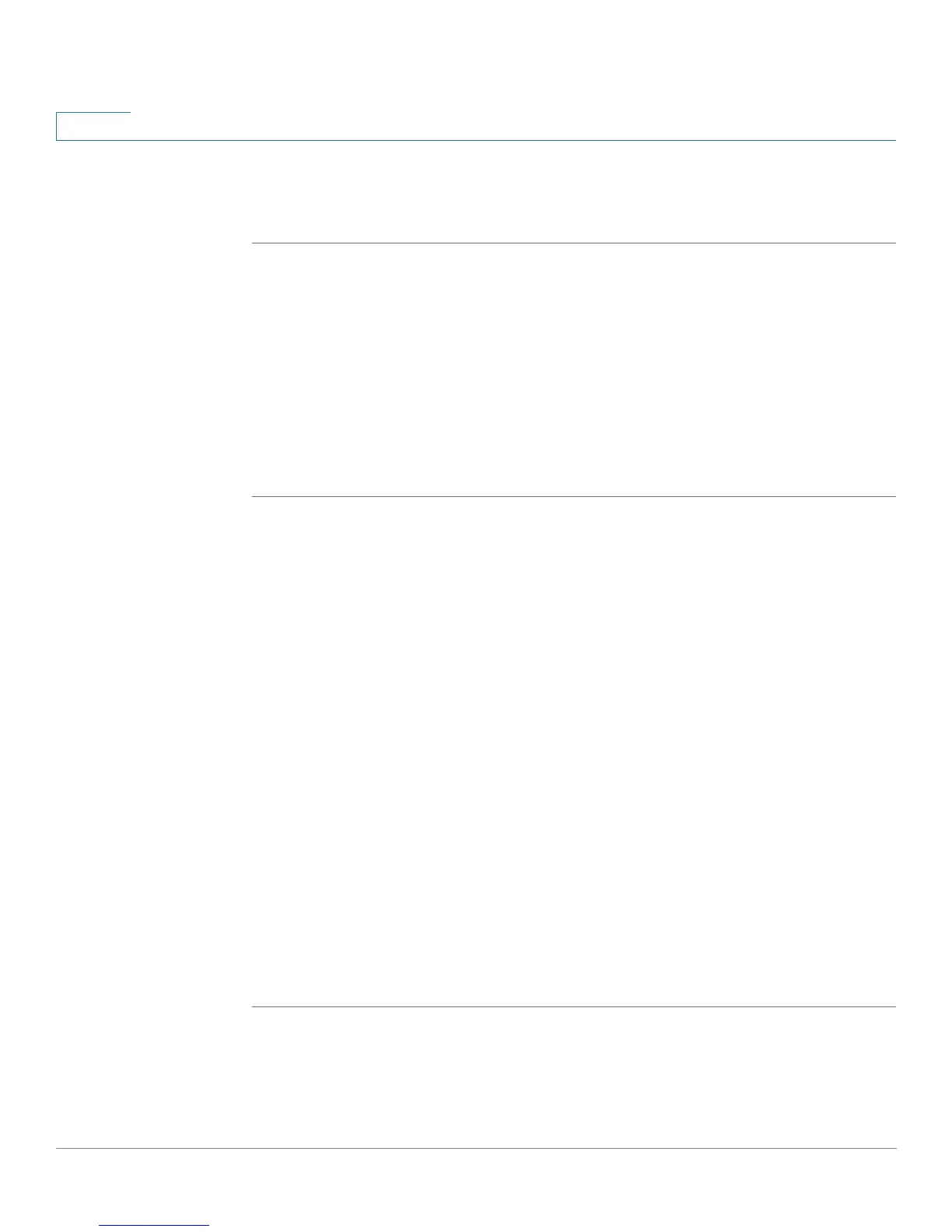Customizing Cisco SPA and Wireless IP Phones
Enabling the Web Server
76 Cisco SPA and Wireless IP Phone Administration Guide
4
STEP 4 Under SMS Enable, choose yes.
STEP 5 Click Submit All Changes.
Enabling the Web Server
The web server allows administrators and users to log in to the phone using a web
interface. Administrators and users have different privileges and see different
options for the phone based on their role.
To enable the web server:
STEP 1 Log in to the web administration interface.
STEP 2 Click Admin Login and advanced.
STEP 3 Click the System tab.
STEP 4 In the Enable Web Server field, choose yes to enable the web administration
server for the phone.
STEP 5 In the Web Server Port field, enter the port to access the server. The default is port
80 for the web UI.
STEP 6 In the Enable Web Admin Access field, you can enable or disable local access to
the Admin Login of the web UI. Defaults to yes (enabled).
STEP 7 In the Admin Passwd field, enter a password if you want the system administrator
to log on to the web UI with a password. The password prompt will appear when
an administrator clicks Admin Login. The maximum password length is 32
characters.
STEP 8 In the User Password field, enter a password if you want users to log on to the web
UI with a password. The password prompt will appear users click User Login. The
maximum password length is 32 characters
STEP 9 Click Submit All Changes.
You can also enable the web administration interface from the Phone tab (does not
apply to the WIP310):
