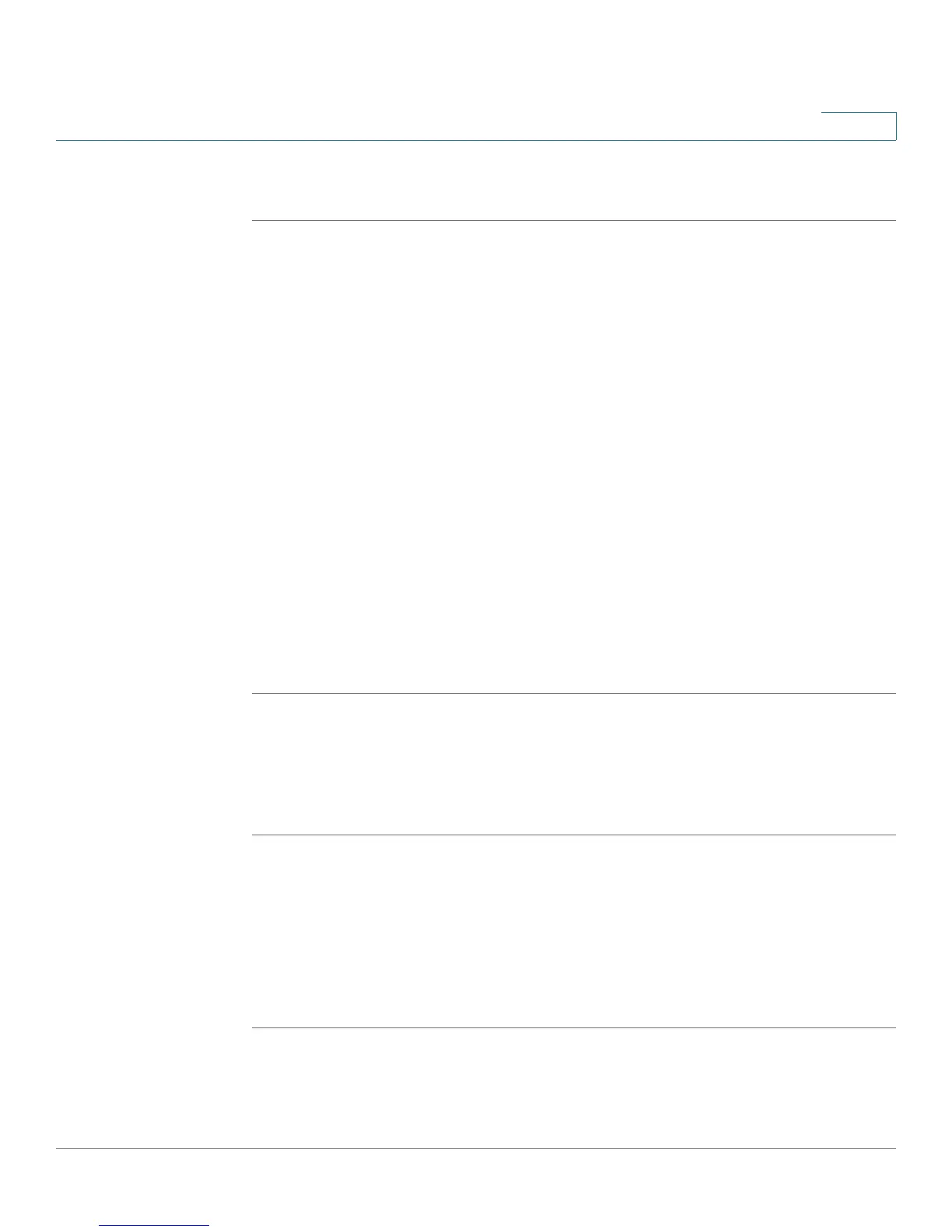Customizing Cisco SPA and Wireless IP Phones
Enabling Call Features
Cisco SPA and Wireless IP Phone Administration Guide 59
4
Enabling Call Transfer and Call Forwarding
STEP 1 Log in to the web administration interface.
STEP 2 Click Admin Login and advanced.
STEP 3 Click the Phone tab.
STEP 4 Under Supplementary Services, under the transfer type you want to enable,
choose yes:
• Attn Transfer—Attended call transfer. The user answers the call before
transferring it.
• Blind Transfer—Blind call transfer. The user transfers the call without
speaking to the caller.
You can also enable or disable call forwarding:
• Cfwd All—Forwards all calls.
• Cfwd Busy—Forwards calls only if the line is busy.
• Cfwd No Ans—Forwards calls only if the line is not answered.
STEP 5 Click Submit All Changes.
Enabling Call Waiting
To enable call waiting:
STEP 1 Log in to the web administration interface.
STEP 2 Click Admin Login and advanced.
STEP 3 Click the Phone tab.
STEP 4 Under Supplementary Services, in the CW Setting field, choose yes.
STEP 5 Click Submit All Changes.
