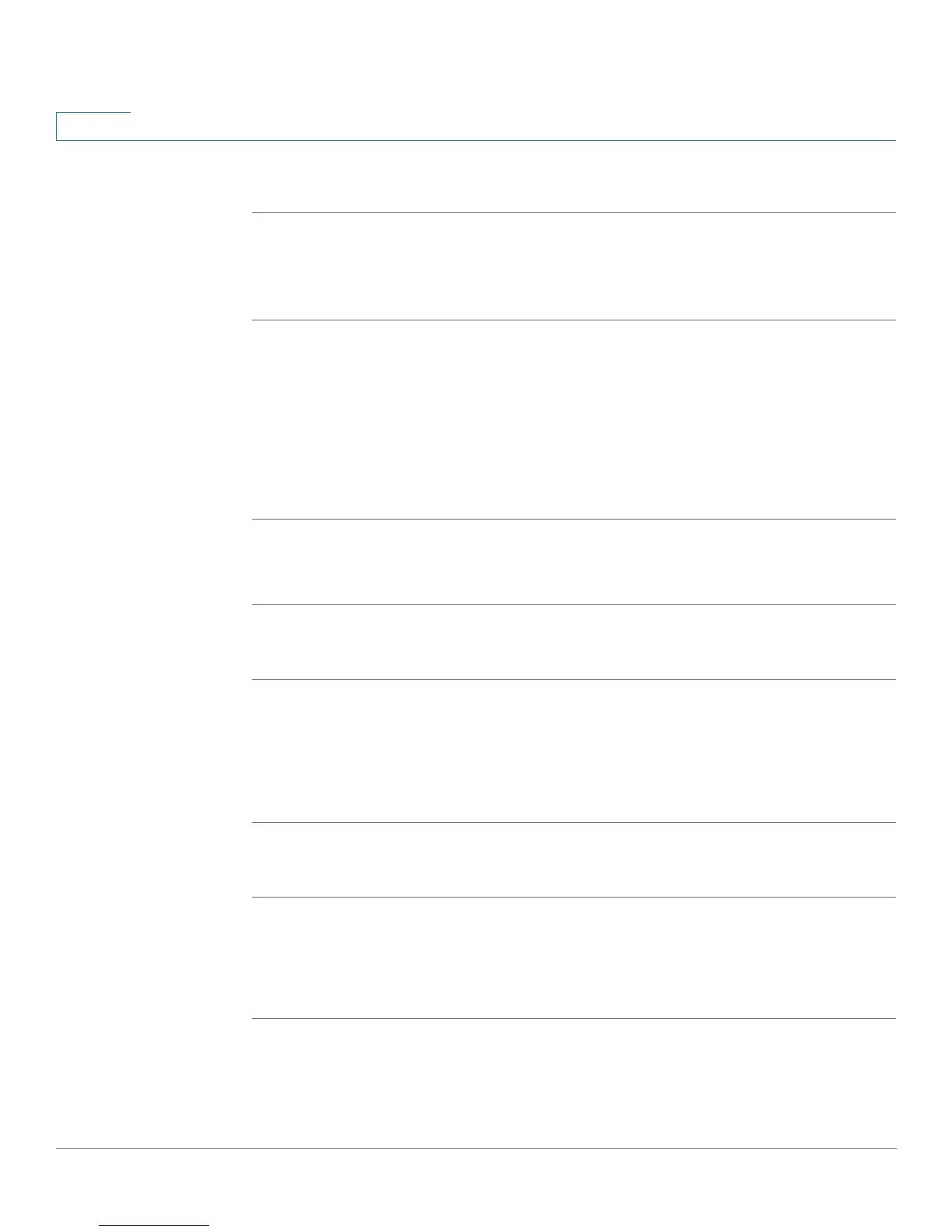Getting Started
Upgrading Firmware
22 Cisco SPA and Wireless IP Phone Administration Guide
2
WIP310
STEP 1 In the Home screen, press the Options, highlight
Phone Info
, and press the Select
button.
STEP 2 Scroll to
Software Version
.
Determining Your IP Address
Before you upgrade, you’ll need the IP address of the phone you are upgrading. To
get your IP address:
SPA9X2
STEP 1 Press the Setup button.
STEP 2 Scroll to Network and press Select. The IP Address is displayed under Current IP.
SPA525G
STEP 1 Press the Setup button.
STEP 2 Scroll to Status and press Select.
STEP 3 Scroll to Network Status and press Select. The IP address of your phone is
displayed.
WIP310
STEP 1 In the Home screen, press the Select key and navigate to
Settings
.
STEP 2 Press the Select key and navigate to
Phone Info
.
STEP 3 Scroll to
Software Version
. The phone lists the software version.
