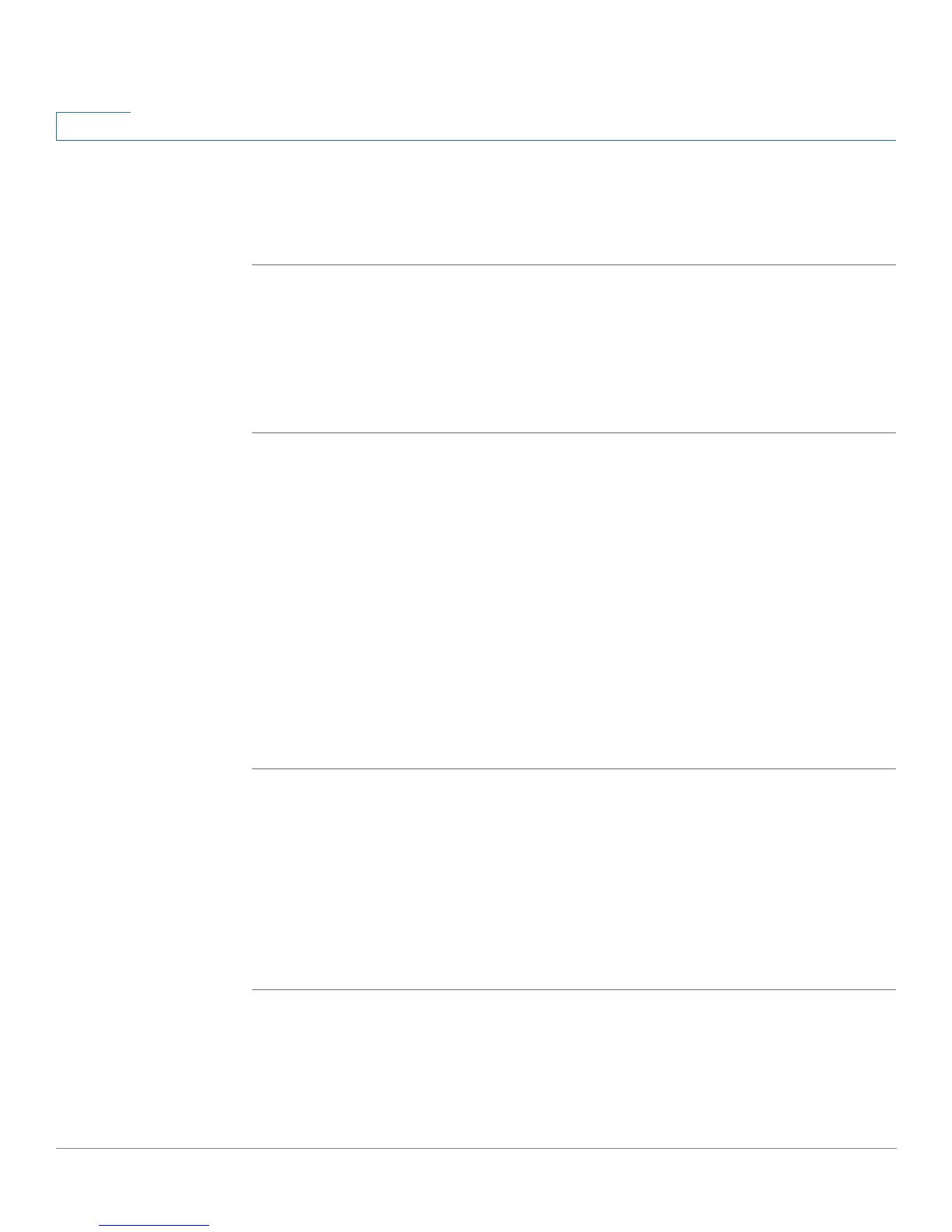Customizing Cisco SPA and Wireless IP Phones
Configuring Phone Information and Display Settings
54 Cisco SPA and Wireless IP Phone Administration Guide
4
STEP 7 In the Screen Saver Refresh Time field, enter the number of seconds before the
screen saver should refresh (if, for example, you chose a rotation of pictures).
STEP 8 Click Submit All Changes.
Configuring the Phone Display Menu Color Settings (SPA962
Only)
To configure the phone display menu color settings:
STEP 1 Log in to the web administration interface.
STEP 2 Click Admin Login and advanced.
STEP 3 Click the User tab.
STEP 4 Under Phone GUI Menu Color Settings, select the color scheme:
• Light Blue (default)
• Light Green
• Pink
• Silver
STEP 5 Click Submit All Changes.
Configuring the LCD Contrast
You can configure the LCD contrast on the SPA9X2 or SPA525G phone. (Not
applicable to the WIP310.) To configure the contrast for the LCD screen on the
phone:
SPA9X2
STEP 1 Log in to the web administration interface.
STEP 2 Click Admin Login and advanced.
STEP 3 Click the User tab.
