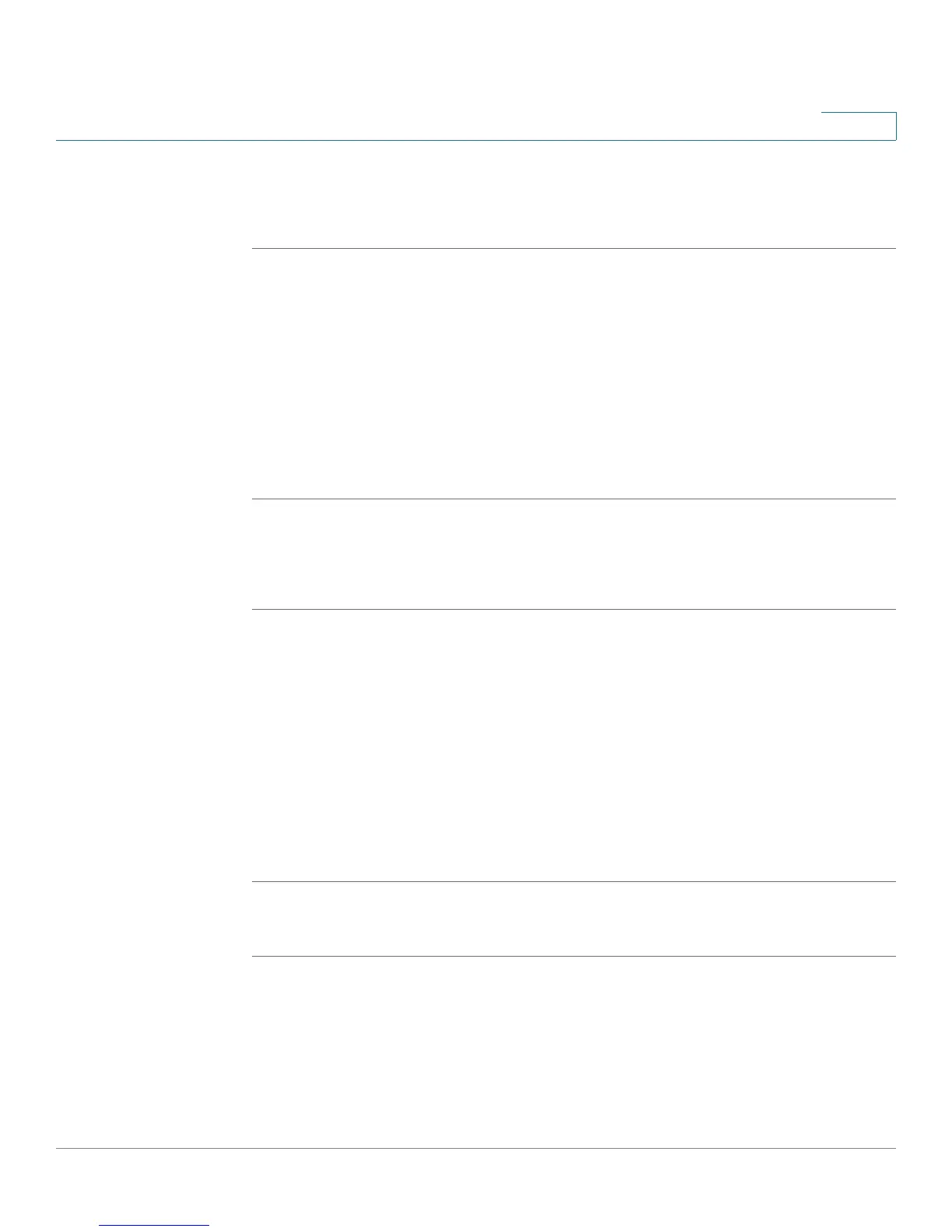Customizing Cisco SPA and Wireless IP Phones
Enabling SMS Messaging
Cisco SPA and Wireless IP Phone Administration Guide 75
4
SPA9X2
To enable text message receipt on the SPA9X2 phones:
STEP 1 Log in to the web administration interface.
STEP 2 Click Admin Login and advanced.
STEP 3 Click the User tab.
STEP 4 Under Supplementary Services, in the Te x t M e s s a g e field, choose yes.
STEP 5 (Optional) To enable receipt of text messages from a third party directly without
proxy involvement, in the Text Message from 3rd Party field, choose yes.
STEP 6 Click Submit All Changes.
SPA525G
To enable text messaging on the SPA525G phones:
STEP 1 Log in to the web administration interface.
STEP 2 Click Admin Login and advanced.
STEP 3 Click the User tab.
STEP 4 Under Supplementary Services, in the Display Text Message on Recv field,
choose yes.
STEP 5 (Optional) To enable receipt of text messages from a third party directly without
proxy involvement, in the Text Message from 3rd Party field, choose yes.
STEP 6 Click Submit All Changes.
WIP310
STEP 1 Log in to the web administration interface.
STEP 2 Click Admin Login and advanced.
STEP 3 Click the Phone tab.
