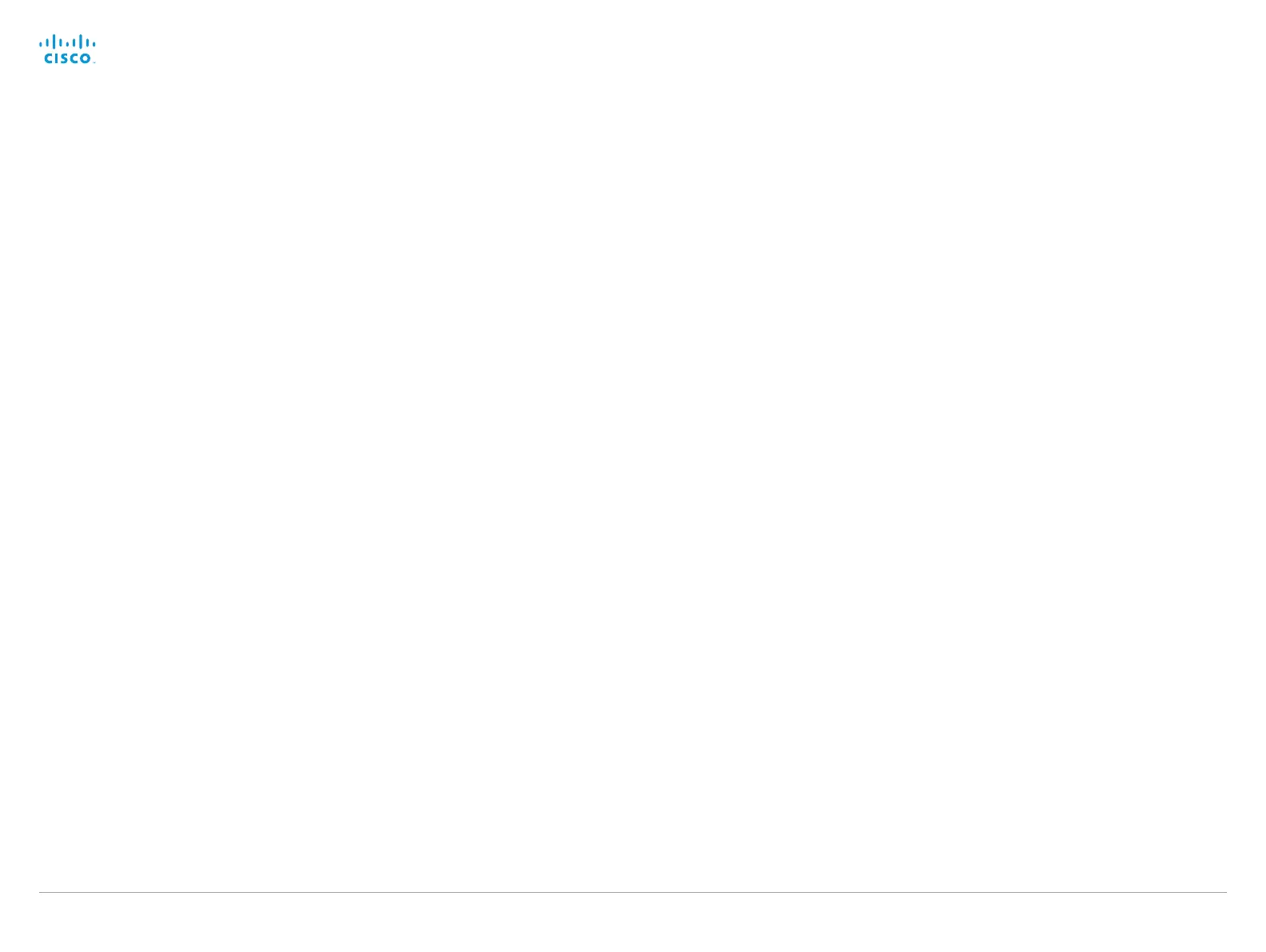D15107.0 5 Codec SX80 API Reference Guide TC7.3, OCTOBER 2015. Copyright © 2015 Cisco Systems, Inc. All rights reserved. 117
Cisco TelePresence SX80 API Reference Guide
Peripherals commands
xCommand Peripherals Connect
Register peripherals that are connected to the codec, such as control systems and touch panels.
The registered peripherals are displayed on the web interface under Configuration > Peripherals.
This command should be used when the peripheral connects to the codec for the first time or when
the software version on the peripheral has changed. The list of connected devices is available with
the command xStatus Peripherals ConnectedDevice [n] Status.
Note: Does not apply for the Cisco PrecisionHD cameras.
Requires user role: USER
Parameters:
HardwareInfo: <S: 0, 100>
ID(r): <S: 1, 100>
Name: <S: 0, 100>
NetworkAddress: <S: 0, 100>
SerialNumber: <S: 0, 100>
SoftwareInfo: <S: 0, 100>
Type(r): <Byod, ControlSystem, Other, TouchPanel>
Example:
xCommand Peripherals Connect ID:"00:50:60:d8:7c:e6" Type: Other
xCommand Peripherals HeartBeat
When a peripheral is registered as a connected device, you can set it to send a heartbeat to the
codec to let the codec know that it is still connected.
This will keep the device on the xStatus Peripherals ConnectedDevice list. If the peripheral is not set
to send a heartbeat, the device will disappear from the list after a while.
Note: Does not apply for ISDN Link or cameras.
Requires user role: USER
Parameters:
ID(r): <S: 1, 100>
Timeout: <1..65535>
Example:
xCommand Peripherals HeartBeat ID: "00:50:60:d8:7c:e6"
xCommand Peripherals List
Lists all currently and previously connected peripherals.
Note: Does not apply for the Cisco PrecisionHD cameras.
Connected: Limit the search to currently connected devices.
Type: Limit the search by device type.
Requires user role: ADMIN
Parameters:
Connected: <False, True>
Type: <All, BluetoothHeadset, ControlSystem, ISDNLink, Other, TouchPanel>
Example:
xCommand Peripherals List Connected: True Type: Other
xCommand Peripherals ManualUpgrade
Manually upgrade software on a Precision 60 or a SpeakerTrack 60 camera.
Password: Enter a password, if one is needed to upload the software package.
Product: Define the device that will be upgraded.
URL: Define the URL from which to upload the software package.
Username: Enter a username, if one is needed to upload the software package.
Requires user role: ADMIN
Parameters:
Password: <S: 0, 64>
Product(r): <Precision 60 Camera, SpeakerTrack 60>
URL(r): <S: 0, 1024>
Username: <S: 0, 64>
Example:
xCommand Peripherals ManualUpgrade Product: Precision 60 Camera URL:
“http://softwareupload.company.com”
