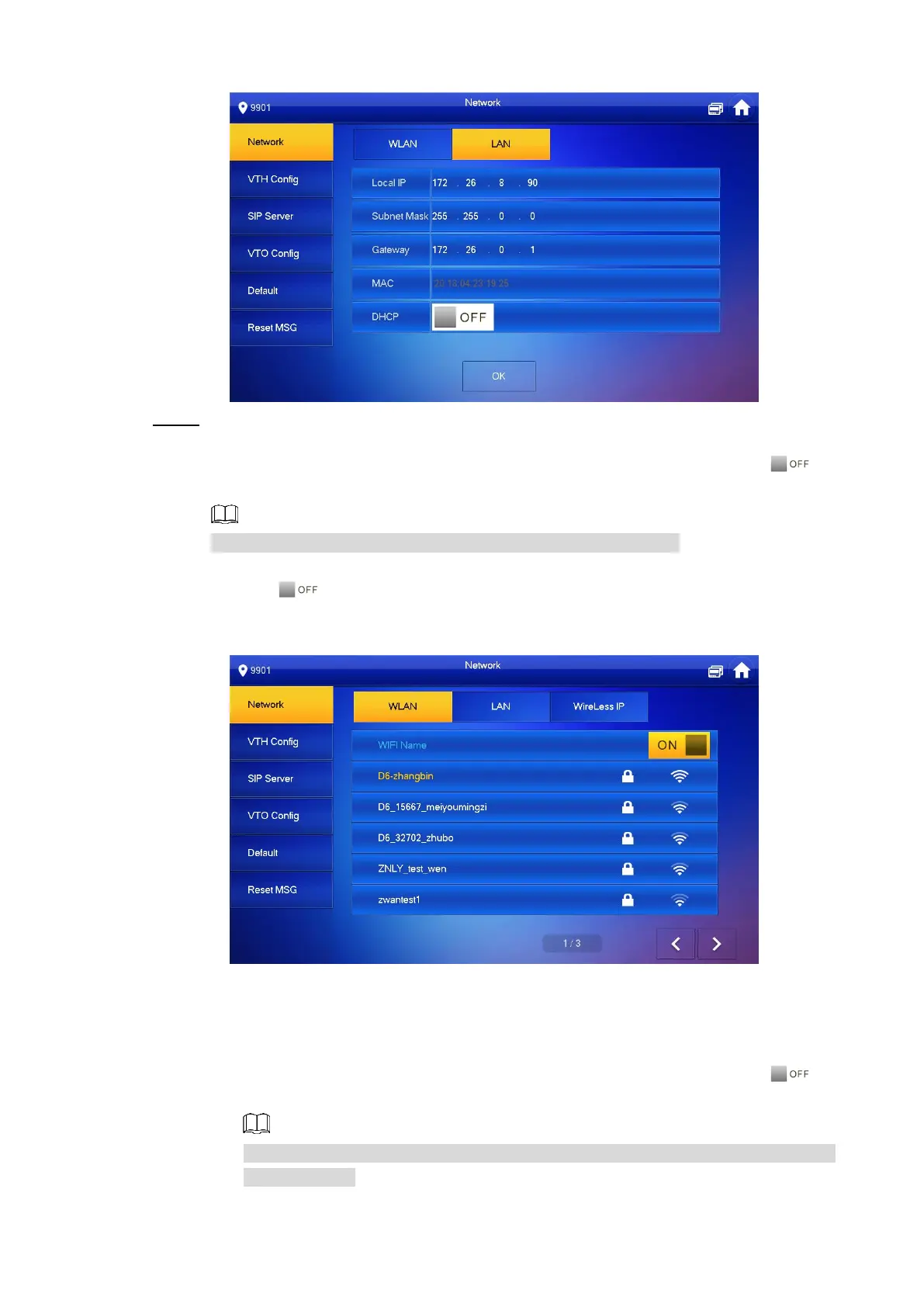Configuring Devices 22
Network (2) Figure 5-15
Configure network with different access modes. Step 4
LAN
Enter the IP address, subnet mask, and gateway, and then click OK; Tap to
enable DHCP and acquire IP address automatically.
If the VTH has wireless function, tap WLAN to configure network.
WLAN
1) Tap to enable Wi-Fi function.
The Wi-Fi networks that have been found are listed. See Figure 5-16.
Wi-Fi list Figure 5-16
2) Connect Wi-Fi.
There are two ways to connect Wi-Fi:
Select the Wi-Fi you need in the list, and then tap Wireless IP. Enter the IP
address, subnet mask, and gateway, and then click OK.
Select the Wi-Fi you need in the list, and then tap Wireless IP. Tap to
enable DHCP and acquire IP address automatically. See Figure 5-17.
To acquire IP address with DHCP, you need to connect the devices to a router with
DHCP function.
