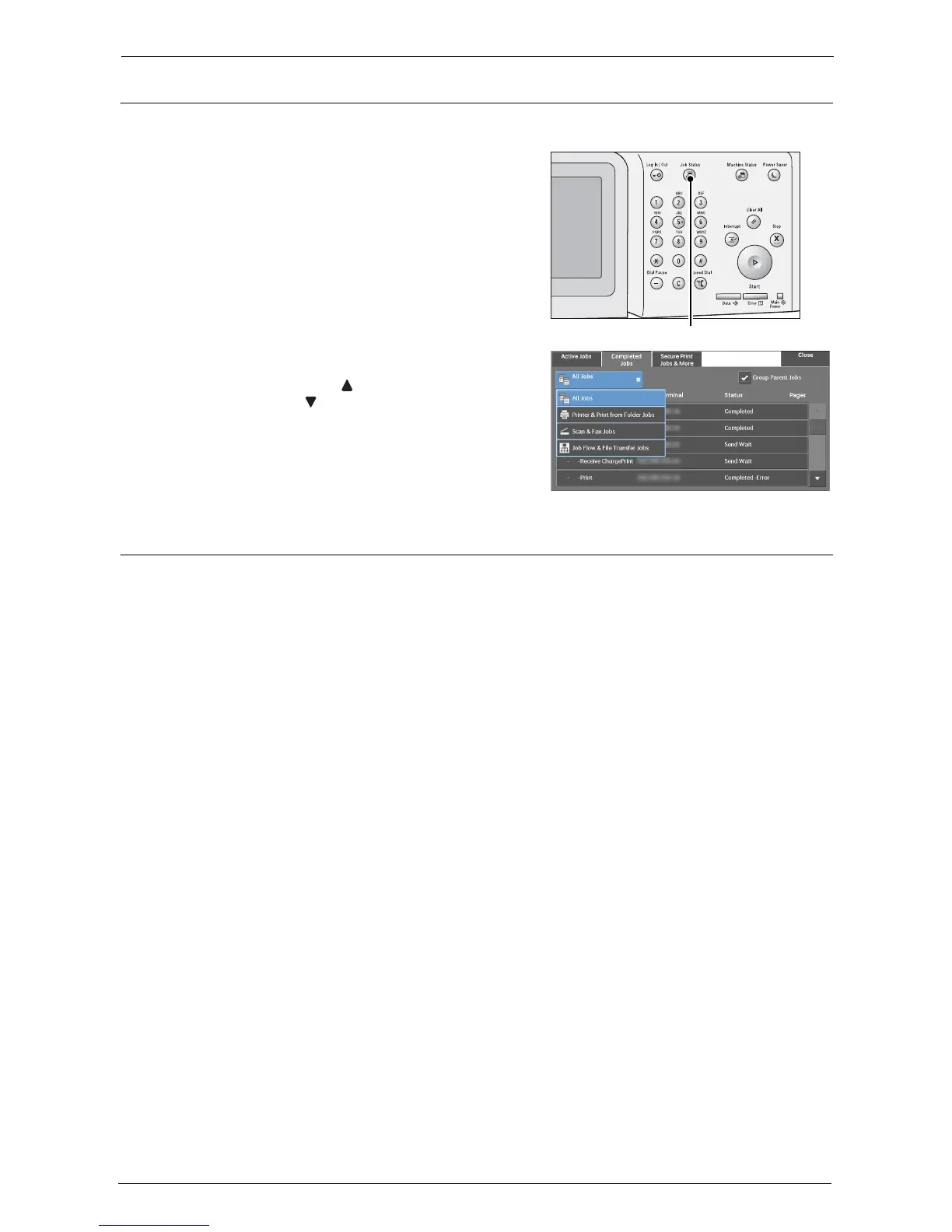5 Scan
140
Step 4 Confirming the Scan Job in Job Status
The following describes how to confirm the status of a scan job.
1
Press the <Job Status> button.
2
Confirm the job status.
Note • Select [ ] to return to the previous screen or
[ ] to move to the next screen.
• From the drop-down menu, you can select
[Scan & Fax Jobs] and display the desired job.
Step 5 Saving the Scanned Data
When you used the Store to Folder service, you can use the following methods to import the
file stored in a folder of the machine to your computer:
Import using an application
Use Network Scanner Driver.
Import using Stored File Manager 3
Use Stored File Manager 3.
Import using Dell Printer Configuration Web Tool
Use Dell Printer Configuration Web Tool.
