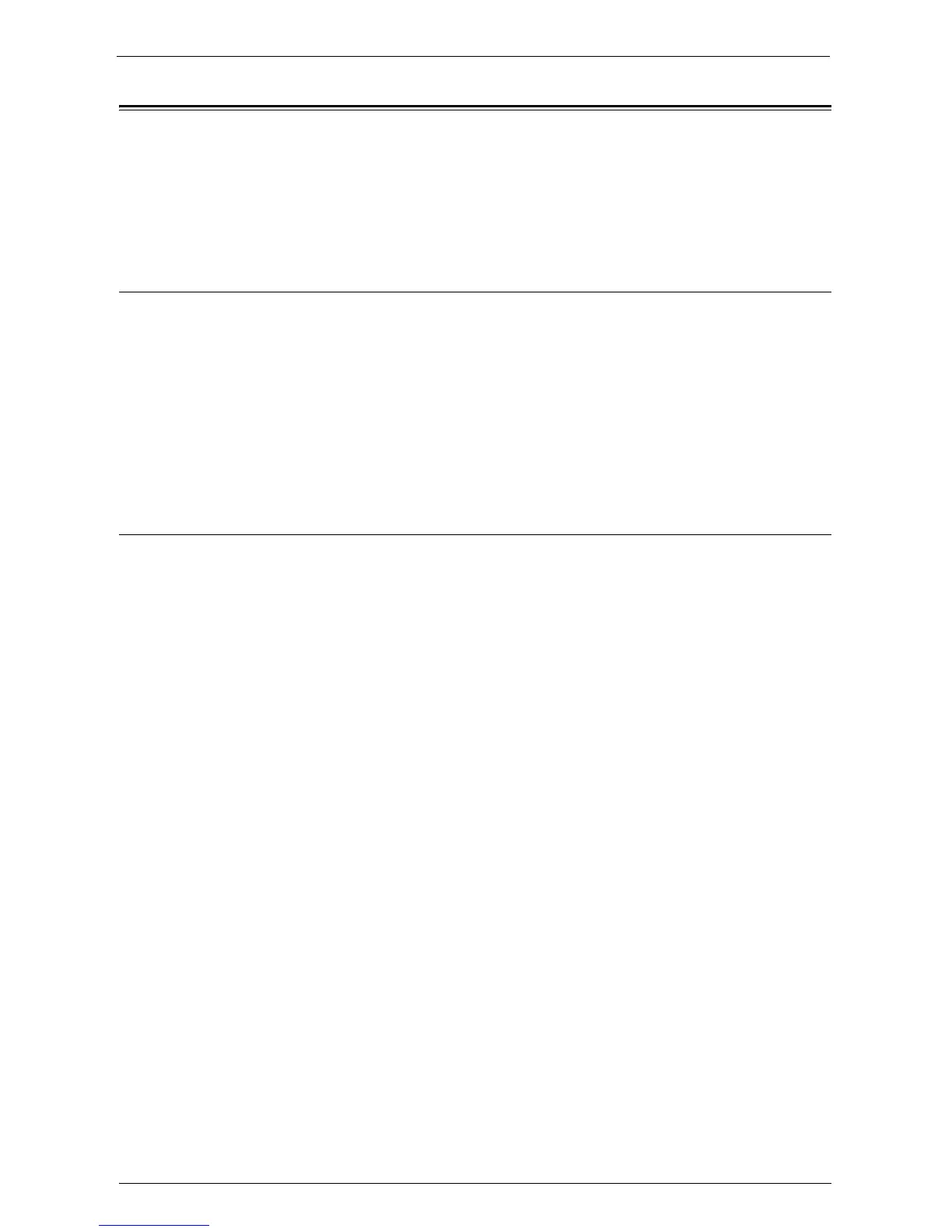Setup
659
Setup
You can setup My Forms using the following procedures.
1
Create folders for My Forms as an administrator.
2
Store forms in the folders.
Creating Folders on the Machine
To store forms in the machine, you need to create eight folders on the machine. Eight folders
will be allocated from the folders numbered 191 to 198. For more information on how to
create folders, refer to "Create Folder" (P.381).
Note • My Forms uses the folders 191 to 198 only. Other folders do not appear on the [Home] screen of My
Forms.
• Select [Off] for [Check Folder Passcode]. If you select default [On], others cannot access the forms
stored in the folder.
• Select [No] for [Delete Files After Retrieval] to retain the form after printing. Select [Yes] to
automatically delete forms after printing.
Storing Files in a Folder on the Machine
You can store files in a folder on the machine in the following ways:
Storing to a folder using a print driver
You can store files using the print driver.
1
Click the [Properties] button on the print driver.
2
Click the [Paper/Output] tab.
3
Select [Store in Remote Folder] from [Job Type].
4
Click the [Setup] button.
5
Enter a value from 191 to 198 in [Folder Number].
Note • Do not enter any value in [Folder Passcode].
6
Select [Use Existing Name] or [Enter File Name] from [File Name].
When you select [Enter File Name], enter a new file name in [New File Name].
7
Click the [OK] button.
8
Print the file.
For more information, refer to the help of the print driver.
Storing to a folder using the scanner
You can store files using the scanner.
1
Select [Store to Folder] on the [Home] screen of the machine.
2
Select a folder from the folders 191 to 198 on the [Store to Folder] tab, and press the
<Start> button to start scanning the document.
To specify the file name, select [File Name] on the [Filing Options] tab.
