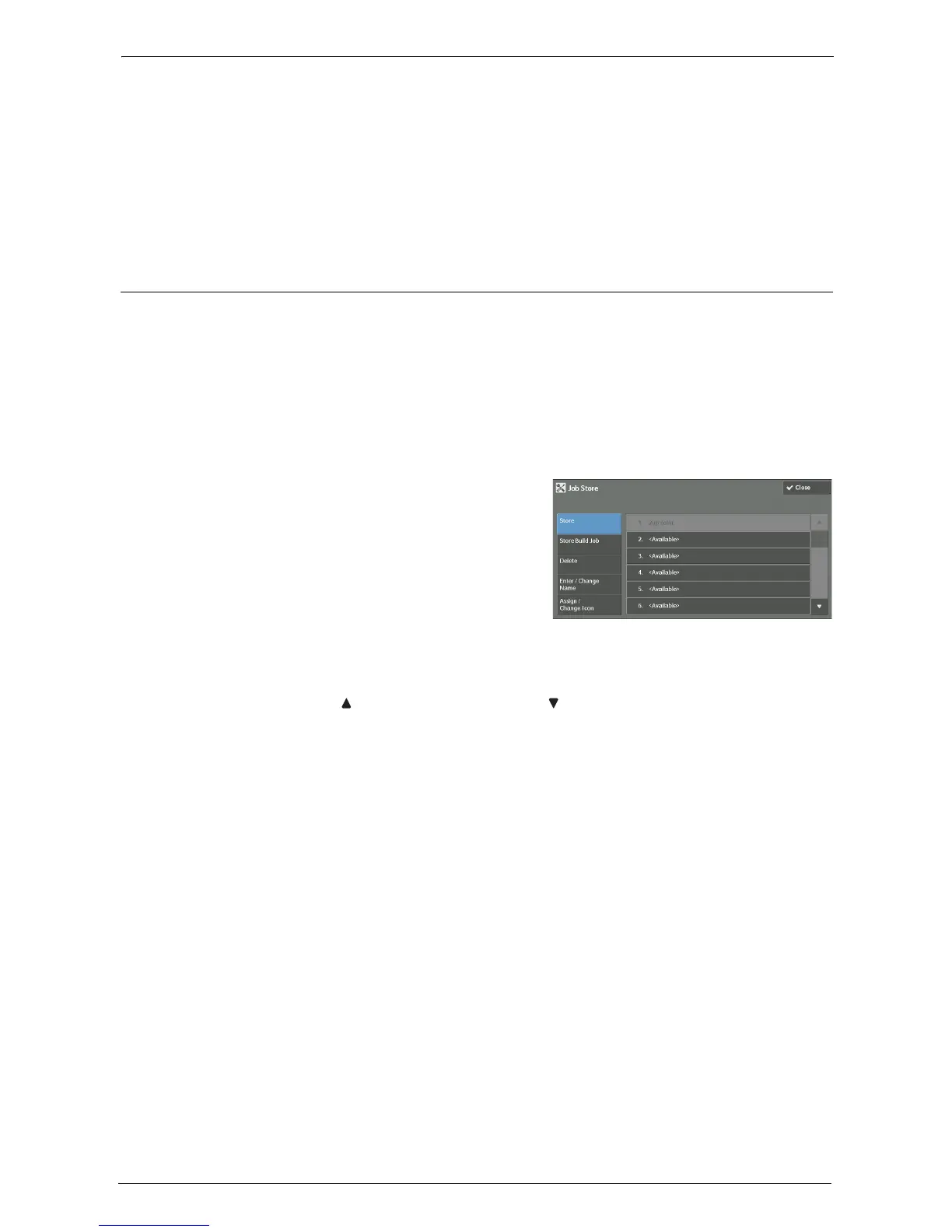7 Stored Programming
154
Enter/Change Name
Enter or change the name of a stored program.
Refer to "Entering/Changing a Stored Program Name" (P.157).
Assign/Change Icon
Specify an icon for a registered stored program.
Refer to "Assigning/Changing Icons for Stored Programs" (P.158).
Registering Stored Programs
Up to 100 actions can be registered with one stored program. Up to 40 stored programs can
be registered in the machine.
The following describes how to register actions with stored programs.
Note • If registered settings such as tray paper size and comments, or default values in the System Settings
are changed after a stored program is registered, the program's content also changes.
• Services using System Settings, Job Flow Sheet, or Address Book cannot be registered.
• The registering procedure for a stored program is canceled when the <Interrupt> button is pressed,
the Auto Clear feature causes a time-out, or a popup window (paper jam, etc.) appears.
1
Select [Store].
2
Select a number to register a stored program.
Note • Once a job is stored to a button, it cannot be overwritten.
• Select [ ] to return to the previous screen or [ ] to move to the next screen.
3
Set the feature you want to register.
Note • The machine sounds an audible tone while a stored program is being registered.
• Press the <Interrupt> button to cancel registration.
You can change the volume of the sound that notifies that a stored program is being registered. For
information on the setting, refer to "Stored Programming Tone" (P.299).
4
Press the <Start> or <Clear All> button.
Note • If no name is entered for a registered stored program, the name becomes "(No Name)".
For information on how to name a registered stored program, refer to "Entering/Changing a Stored
Program Name" (P.157).
