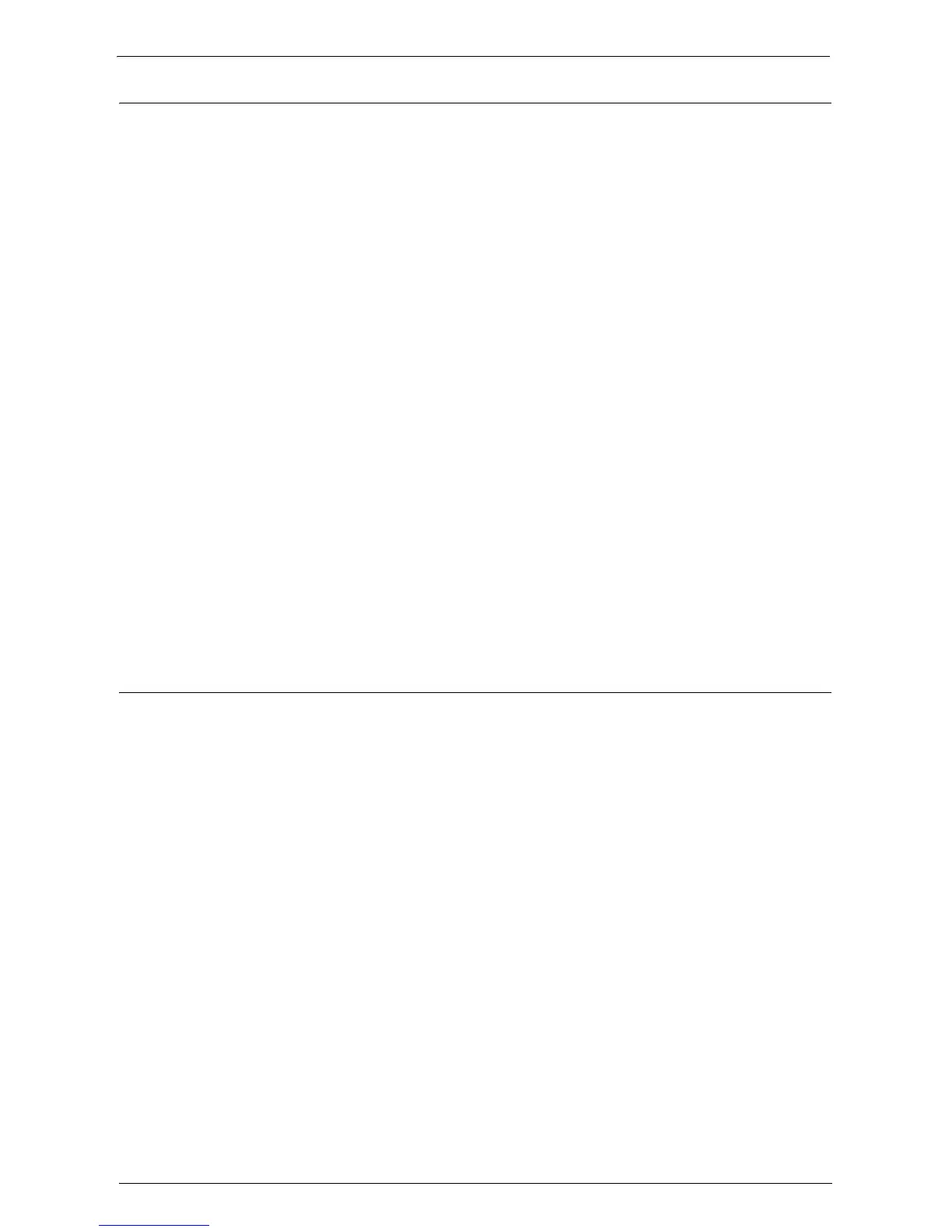Configuration for Authentication
503
Changing the Default Authorization Group Settings
Perform the following procedures to change the settings of the default authentication group.
The settings changed here will be used as the default value of the authorization group for a
created user.
1
Press the <Log In/Out> button.
2
Enter the system administrator's user ID with the numeric keypad or the keyboard
displayed on the screen, and select [Enter].
When a passcode is required, select [Next] and enter the system administrator's passcode,
and select [Enter].
Note • The default user ID is "admin".
• The default passcode is "1111".
3
Select [Tools] on the [Home] screen.
4
Select [Authentication/Security Settings].
5
Select [Authentication].
6
Select [Create Authorization Groups].
7
Select the group displayed as [DefaultGroup (Default)], and then select [Create/Delete].
8
Set each item.
For more information, refer to "Create Authorization Groups" (P.410).
9
Select [Close] repeatedly until the [Tools] screen is displayed.
10
Select [Close].
Creating an Authorization Group
Perform the following procedures to add authorization groups, if necessary.
1
Press the <Log In/Out> button.
2
Enter the system administrator's user ID with the numeric keypad or the keyboard
displayed on the screen, and select [Enter].
When a passcode is required, select [Next] and enter the system administrator's passcode,
and select [Enter].
Note • The default user ID is "admin".
• The default passcode is "1111".
3
Select [Tools] on the [Home] screen.
4
Select [Authentication/Security Settings].
5
Select [Authentication].
6
Select [Create Authorization Groups].
7
Select a group displayed as [(No Name)], and then select [Create/Delete].
8
Enter a group name into [Group Name].
9
Set the other items.
For more information, refer to "Create Authorization Groups" (P.410).
