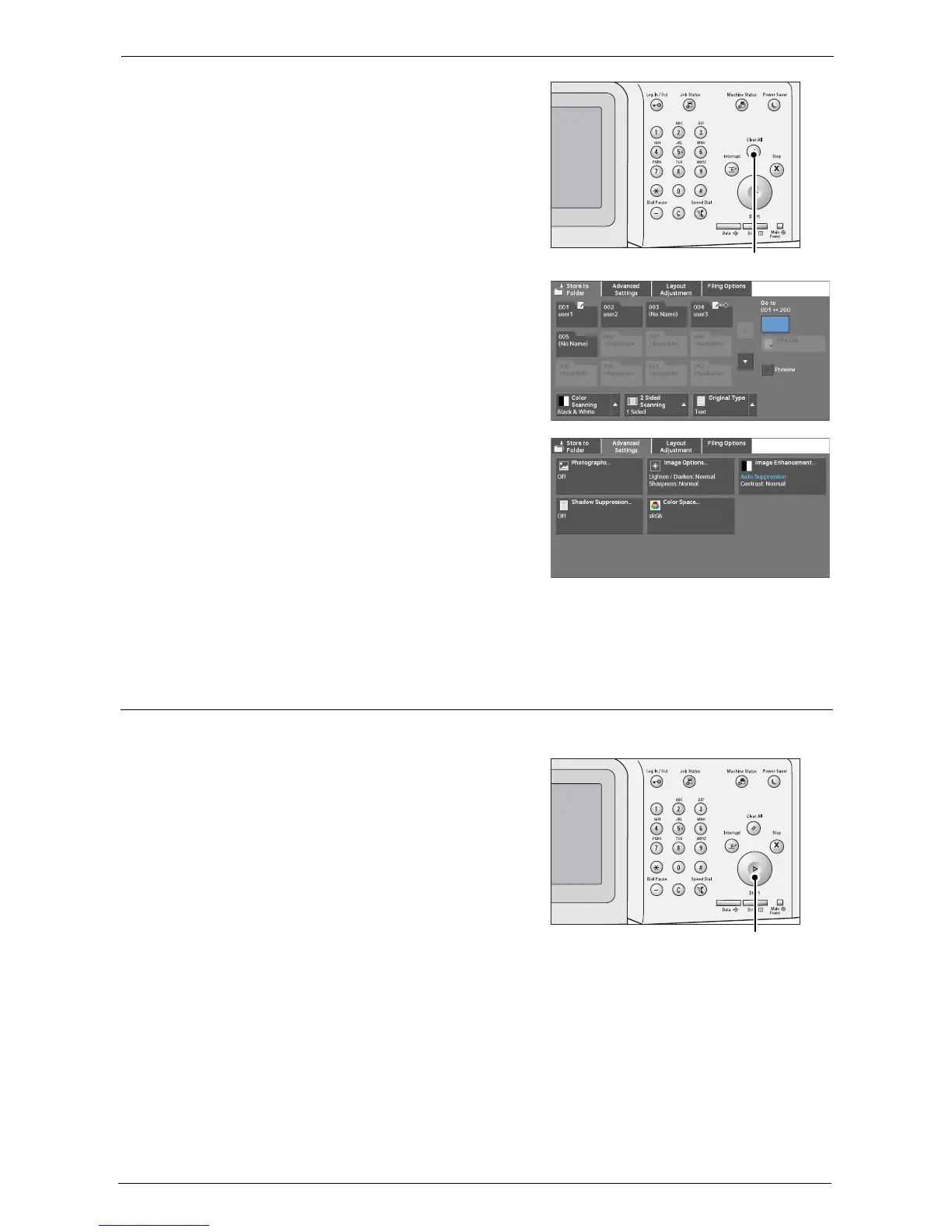5 Scan
138
3
If the previous settings still remain, press the
<Clear All> button.
4
Specify a folder to save the data in.
5
Select each tab, and configure features as
necessary.
When you use another Scan service, [Store to Folder] is replaced with [E-mail], [Scan to
PC], [Store to USB], or [Store & Send Link].
Step 3 Starting the Scan Job
The following describes how to start a scan job.
1
Press the <Start> button.
Note • If the document has been loaded in the
document feeder, do not hold down the
document while it is being conveyed.
• If a problem occurs, an error message
appears on the touch screen. Solve the
problem according to the message.
• You can set the next job during scanning.
If you have more documents
If you have more documents to scan, select [Next Original] on the touch screen while the
current document is being scanned. This allows you to scan the documents as a single set of
data.
Up to 999 pages can be stored.
Note • If the number of pages scanned by the machine exceeds the maximum, the machine stops scanning.
Follow the message displayed on the screen, and either abort the operation or save the already-
scanned data as a single set of data.
For information on how to set the maximum number of pages stored for a scan document, refer to
"Maximum Stored Pages" (P.321).