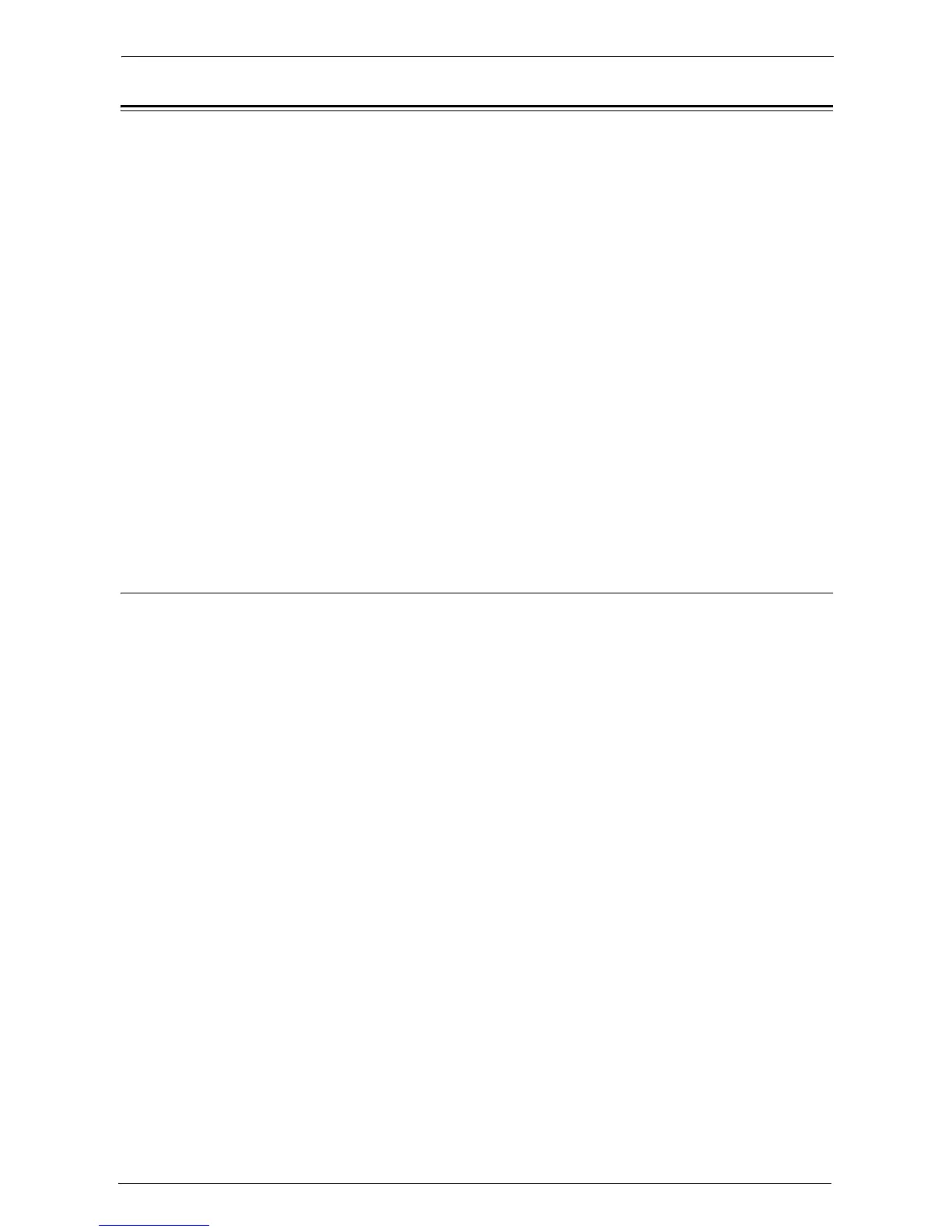15 Tools
352
Scan Service Settings
In [Scan Service Settings], you can configure settings related to the Scan services.
Note • When [Scan to Fax Server] is selected in the System Settings, [Scan Service Settings] is replaced with
[Scan/Fax Service Settings].
For information on scanner environment settings, refer to "Scanner Environment Settings" (P.451).
The following shows the reference section for each setting.
First Tab ...................................................................................................................................352
Scan Defaults ...........................................................................................................................353
Scan to PC Defaults.................................................................................................................355
Original Size Defaults..............................................................................................................355
Output Size Defaults...............................................................................................................356
Reduce/Enlarge Presets............................................................................................................356
Other Settings ..........................................................................................................................356
1
On the [Tools] screen, select [System Settings] > [Scan Service Settings].
For the method of displaying the [Tools] screen, refer to "System Settings Procedure" (P.280).
2
Select an item to set or change.
First Tab
You can set the items that appear in the First Tab screen. The First Tab means the screen
displayed when you select the following tabs in the [E-mail], [Store to Folder], [Scan to PC],
[Store & Send Link], and [Store to USB] screens.
• The [E-mail] tab of the E-mail service
• The [Store to Folder] tab of the Store to Folder service
• The [Scan to PC] tab of the Scan to PC service
• The [Store & Send Link] tab of the Store & Send Link service
• The [Store to USB] tab of the Store to USB service
Feature in 2nd Column
You can set the features that appear in the second column of the lower part in the First Tab
screen.
You can select from [2 Sided Scanning], [Resolution], [Lighten / Darken], and [Reduce /
Enlarge].
Reduce/Enlarge - Buttons 2 to 5
This item can be set when [Reduce/Enlarge] is selected in [Feature in 2nd Column].
Select the magnification ratio displayed in [Reduce/Enlarge] from the Reduce/Enlarge
Presets registered.
For information about the R/E Preset buttons, refer to "Reduce/Enlarge Presets" (P.356).