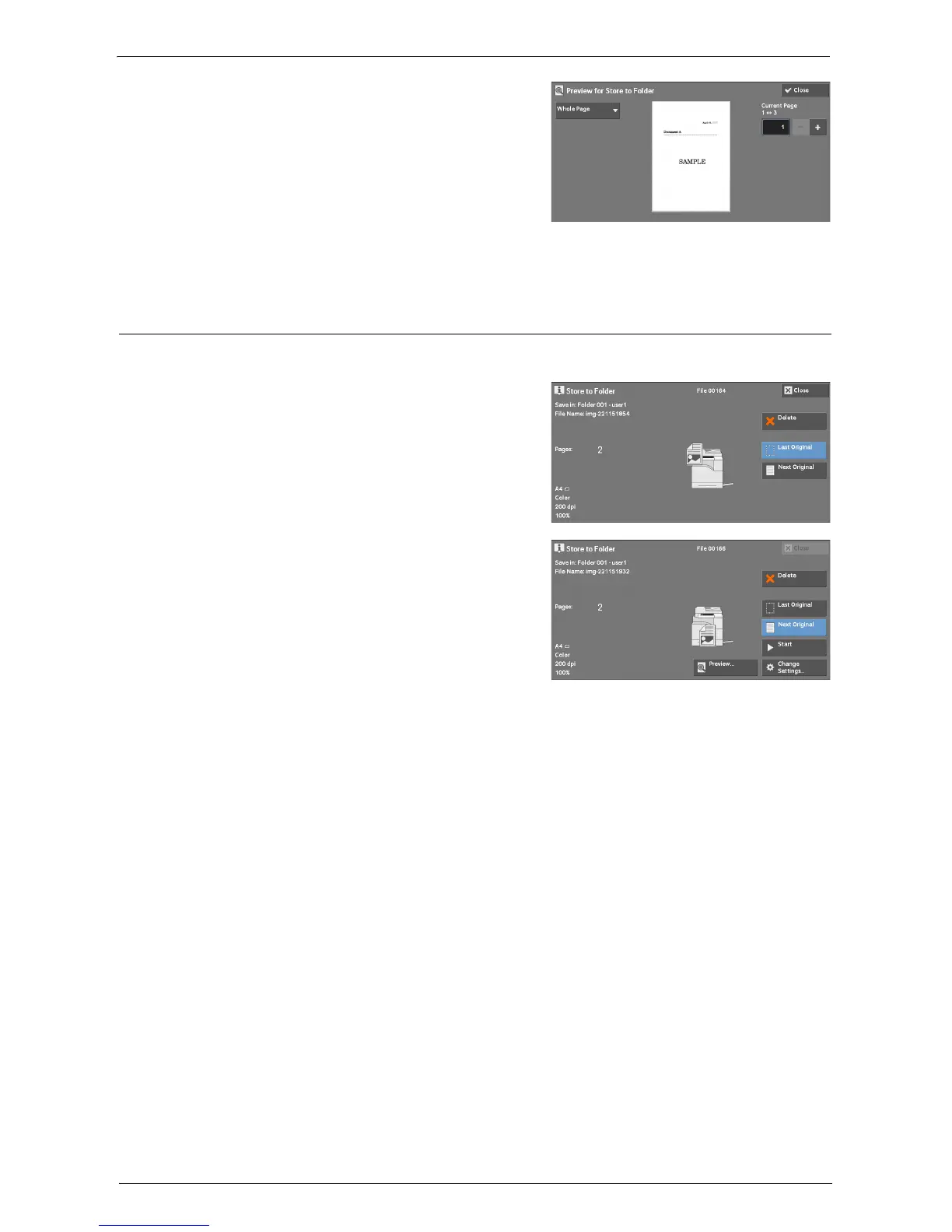Operations during Scanning
143
3
From the drop-down menu, specify the view
size by selecting [Whole Page] or [Enlarged
View], and set [Current Page].
4
After the confirmation, select [Close] to close the preview screen.
Changing Scan Settings
You can change scan settings while scanning the document.
1
Select [Next Original].
2
Select [Change Settings].
3
Set [Color Scanning], [Original Type], [Resolution], [Lighten / Darken], [Original
Orientation], [2 Sided Scanning], and [Original Size].
4
Press the <Start> button.
