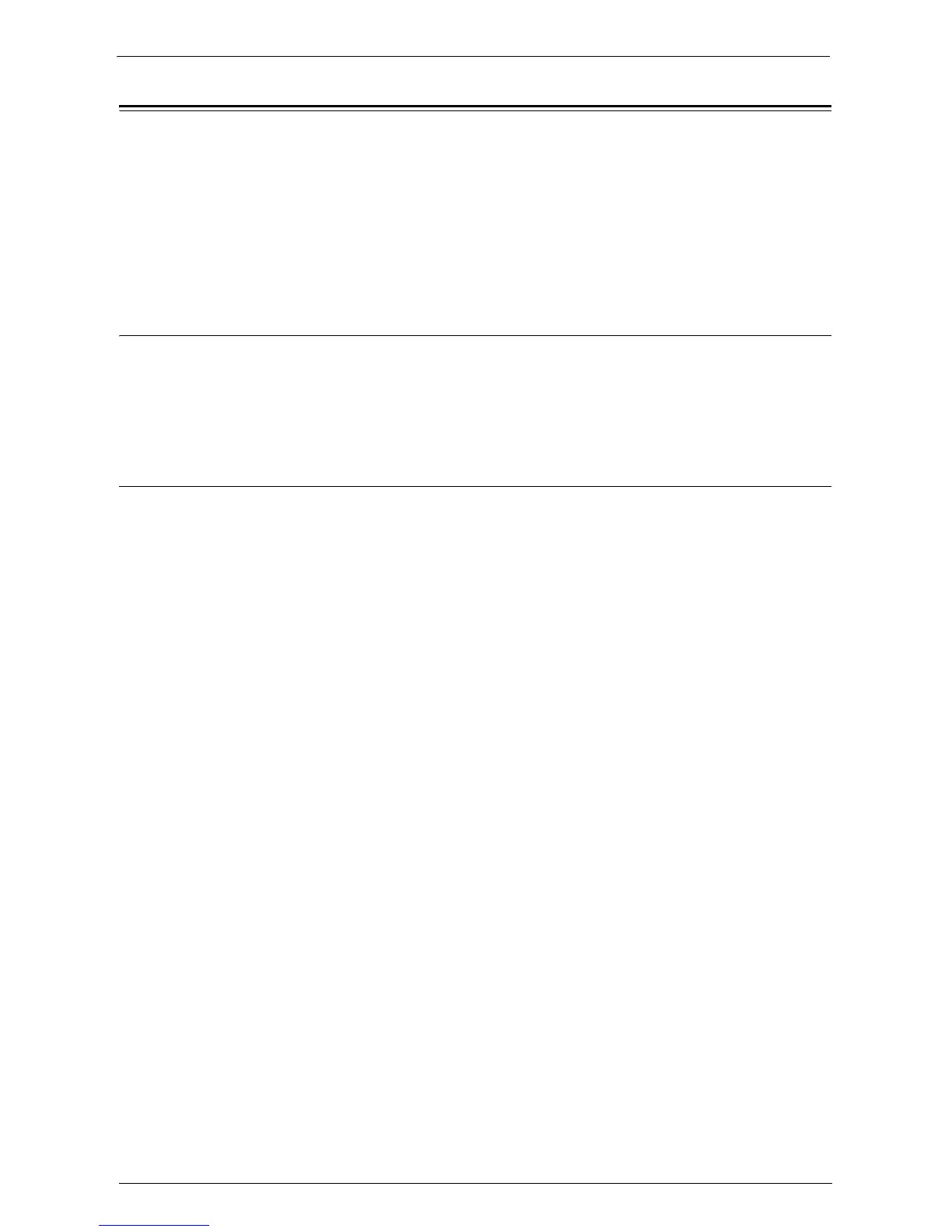Installation When Using USB Port
429
Installation When Using USB Port
This section describes how to install the machine using a USB interface.
The following shows the reference section for each procedure.
Step 1 Preparations.................................................................................................................. 429
Step 2 Configuration on the Machine ................................................................................... 429
Step 3 Configuration on the Computer................................................................................. 430
Dell Printer Configuration Web Tool Setting Items ............................................................ 430
Step 1 Preparations
The following items are required to connect the machine to a computer via a USB interface.
• USB cable
• The Driver CD Kit (provided with the machine)
Step 2 Configuration on the Machine
The following describes the configuration procedures to use a USB interface on the machine.
Note • To print binary data using a USB interface, set [Adobe Communication Protocol] to [RAW]. For more
information, refer to "USB" (P.324).
• You can configure the settings using Dell Printer Configuration Web Tool. For items that can be
configured using Dell Printer Configuration Web Tool, refer to "Dell Printer Configuration Web Tool
Setting Items" (P.430).
1
Display the [Tools] screen.
1) Press the <Log In/Out> button.
2) Enter the system administrator's user ID with the numeric keypad or the keyboard
displayed on the screen, and select [Enter].
When a passcode is required, select [Next] and enter the system administrator's passcode,
and select [Enter].
Note • The default user ID is "admin".
• The default passcode is "1111".
3) Select [Tools] on the [Home] screen.
2
Enable the USB port on the machine.
1) Select [Connectivity & Network Setup].
2) Select [Port Settings].
3) Select [USB], and then select [Change Settings].
4) Select [Port Status], and then select [Change Settings].
5) Select [Enabled], and then select [Save].
3
Configure [Print Mode] or [Auto Eject Time] as necessary.
For information on the setting items, refer to "USB" (P.324)
4
Select [Close] repeatedly until the [Tools] screen is displayed.