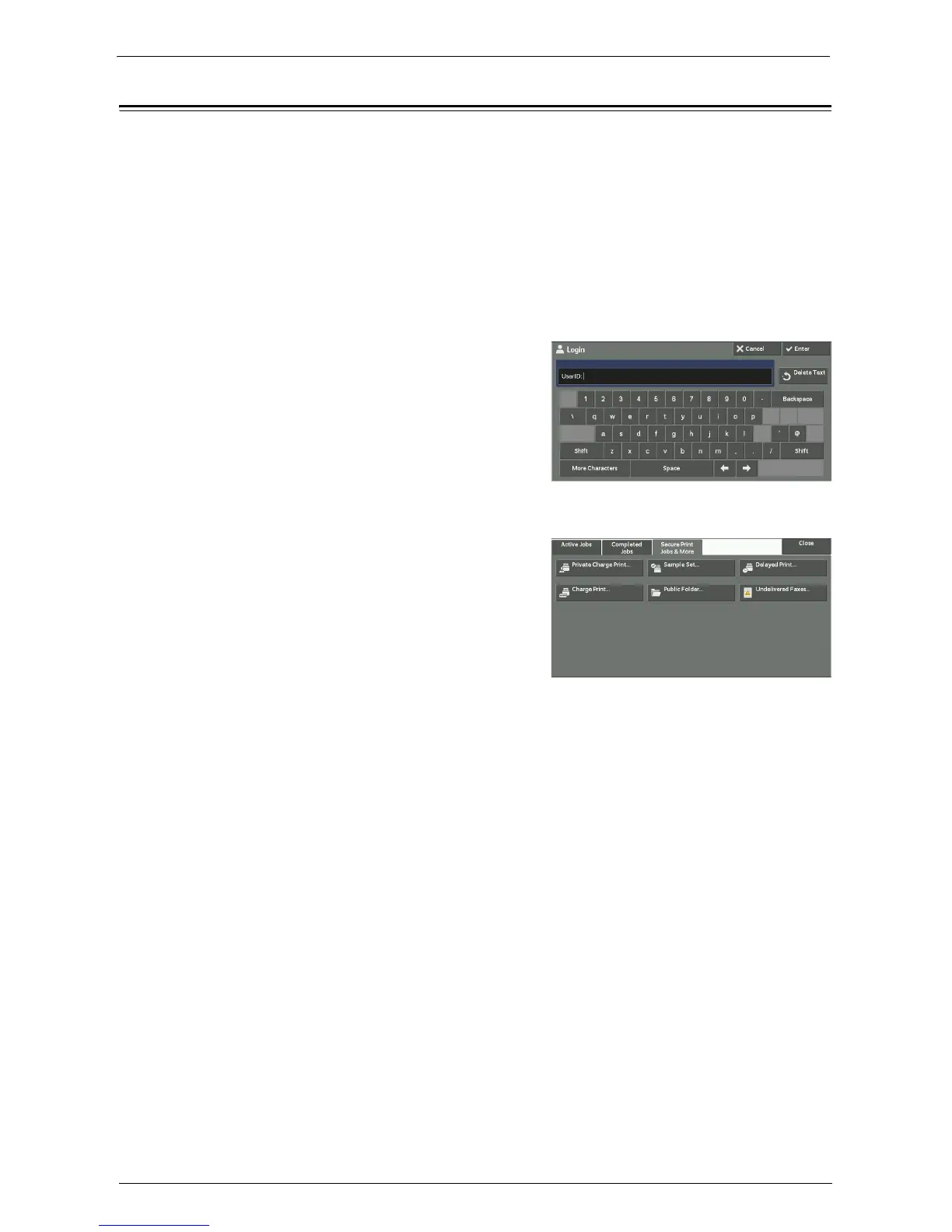Deleting a Private Charge Print Job with an Invalid User ID
255
Deleting a Private Charge Print Job with an Invalid User ID
When the Private Charge Print feature is used, all the print jobs with a User ID, regardless
of its validity, are stored with the Private Charge Print feature. The system administrator can
set the expiration date and can set up the machine to delete the expired jobs automatically,
or manually delete them.
This section describes how to delete documents with an invalid User ID stored with the
Private Charge Print feature.
For more information on how to set the period of time save jobs, refer to "Stored File Settings"
(P.374).
1
Press the <Log In/Out> button.
2
Enter the system administrator's user ID with
the numeric keypad or the keyboard displayed
on the screen, and select [Enter].
When a passcode is required, select [Next] and
enter the system administrator's passcode, and
select [Enter].
Note • The default user ID is "admin".
• The default passcode is "1111".
3
Press the <Job Status> button.
4
Select the [Secure Print Jobs & More] tab.
5
Select [Private Charge Print].
6
Select the User ID of the job to delete, and then select [Job List].
7
Select the job to delete, and then select [Delete].
