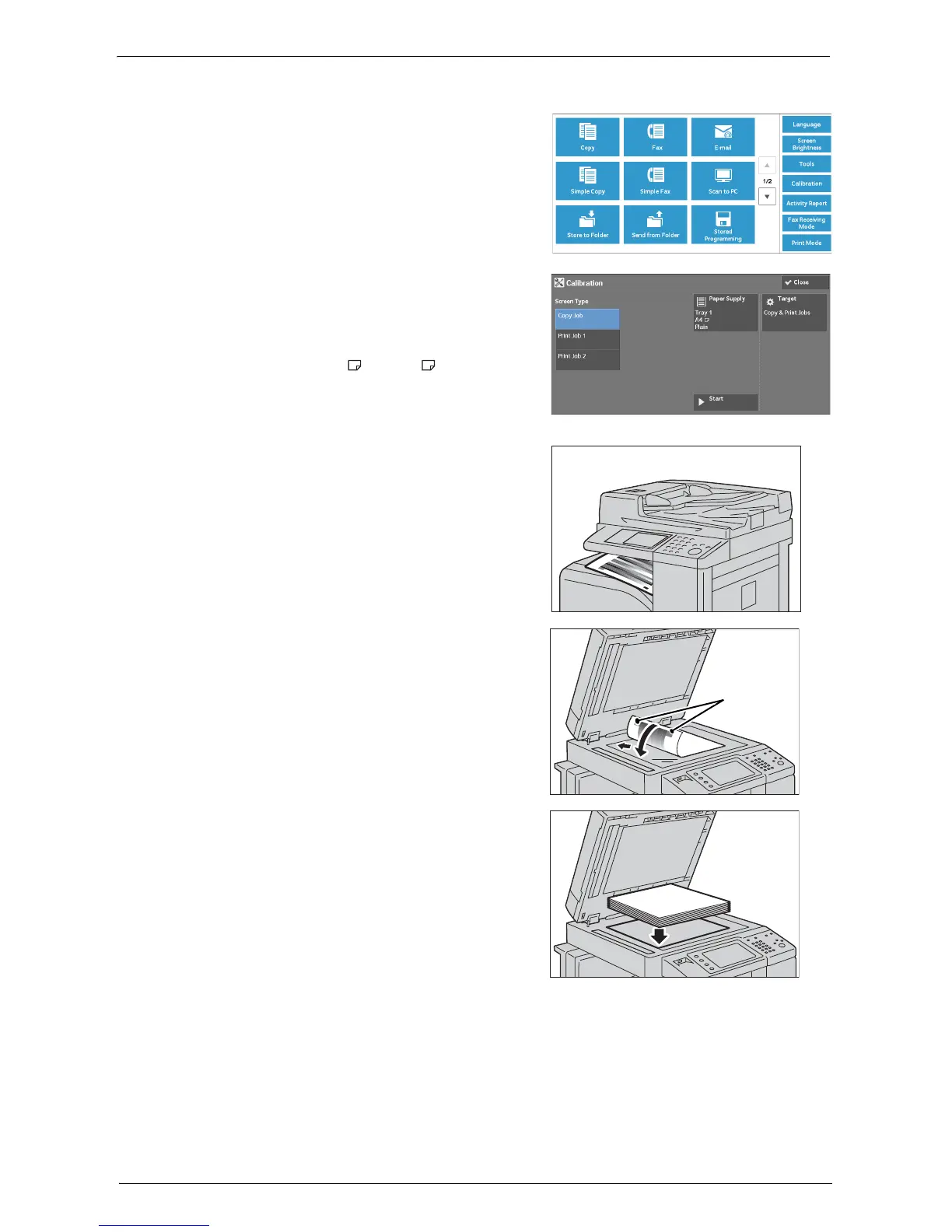Executing Calibration
249
The following describes how to calibrate the machine.
1
Select [Calibration] on the [Home] screen.
Note • When the [Home] screen is not displayed on
the touch screen, press the <Home> button.
• You can also access [Calibration] under [Tools]
> [System Settings] > [Common Service
Settings] > [Image Quality Adjustment] >
[Calibration].
2
Select [Screen Type], [Paper Supply] and
[Target].
Note • [Copy Job] is selected here as an example.
• For Paper Supply, select the paper tray on
which A4 or 8.5 x 11" white paper is
loaded.
• For Target, select from [Copy & Print Jobs],
[Copy Jobs Only], [Print Jobs Only], and
[None].
3
Select [Start].
Note • A message saying "Outputting the Calibration
Chart... - Copy Job " appears, and the machine
prints the Calibration Chart.
4
Place the Calibration Chart face down on the
document glass with the magenta marks on
corners on your left hand side.
Note • Place the Calibration Chart on the document
glass.
5
Place at least five sheets of white paper on the
Calibration Chart to cover the Chart and close
the document cover.
6
Select [Start].
The machine starts calibration. It takes about 10 seconds to complete the calibration.
The calibration result will be shown on the screen.
7
Select [Confirm].
8
To execute calibration for another screen type, repeat steps 2 to 7.