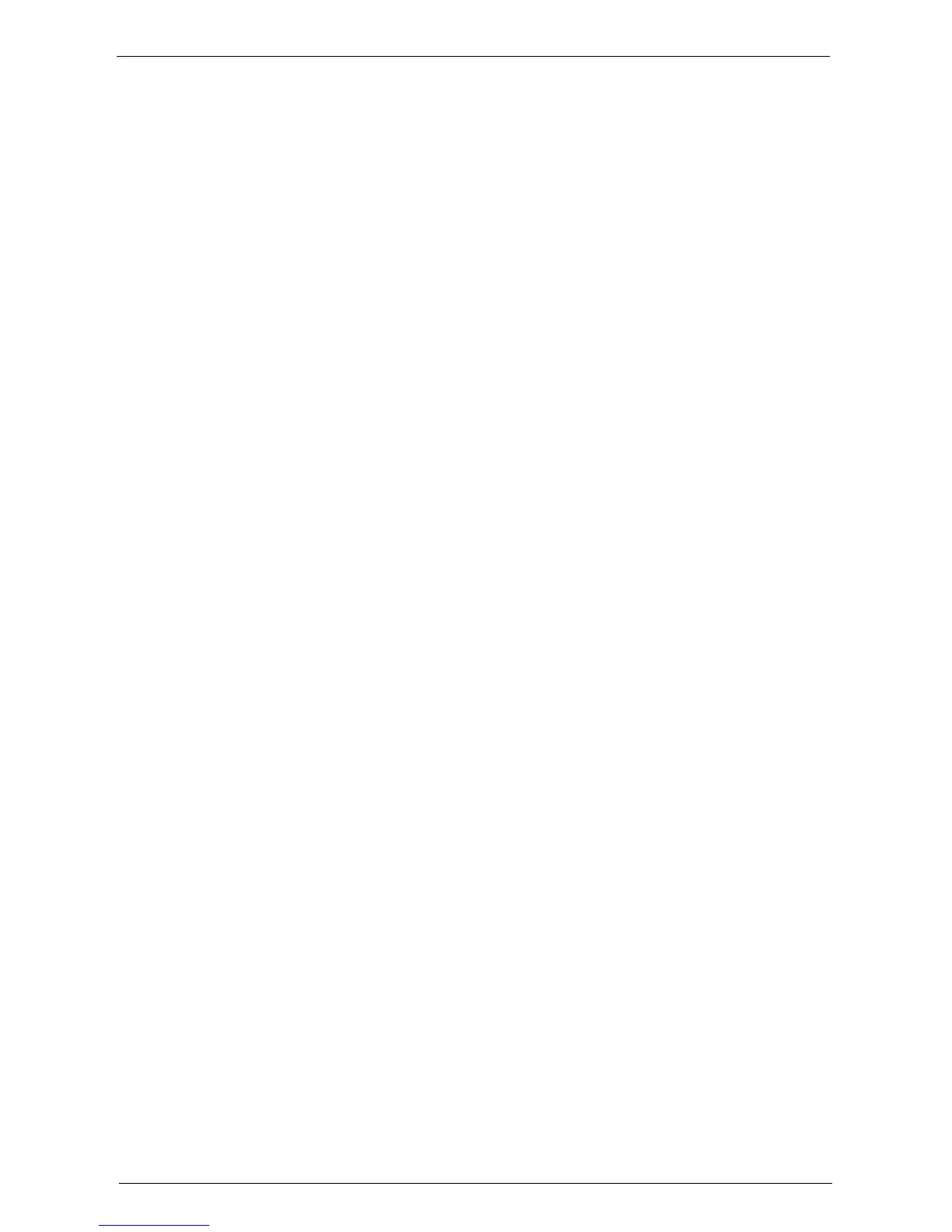Machine Information
267
Meter Report (Print Jobs)
You can check the total number of printed pages and sheets of paper used for each client (job
owner). [Meter Report (Print Jobs)] counts pages from the time at which the data is
initialized.
When [Accounting Type] is set to [Local Accounting]
When [Accounting Type] is set to [Local Accounting], the [Accounting Reports] screen
appears. You can print the accounting report per user for the services of which the
Accounting mode is set to [Enable Accounting].
For information on enabling the Accounting feature for each service, refer to "Accounting" (P.398).
1
Select [Accounting Reports].
Note • To display the [Accounting Reports] screen, press the <Machine Status> button, and then select
[Machine Information] > [Print Reports] > [Accounting Reports].
2
Select an accounting report to print.
3
Select a range of user numbers to print.
Note • Selecting [Select All] selects all users.
4
Press the <Start> button.
Acctg Report (Copy Jobs)
You can check the total number of pages copied and printed on the machine. If the limit is
set for the number of pages or colors that can be scanned, you can also check the limit value.
[Acctg Report (Copy Jobs)] counts pages from the time at which the data is initialized.
Note • [No.] displayed on the report is the User Administration Number assigned when a user is registered
under [Accounting] or [Authentication / Security Settings].
Acctg Report (Print Jobs)
You can check the total number of pages printed and sheets of paper used for each client (job
owner). [Acctg Report (Print Jobs)] counts pages from the time at which the data is
initialized.
Note • When [Print Service] is set to [Disable Accounting] in [Accounting Mode] under [Accounting Type],
[Meter Report (Print Jobs)] is displayed instead of [Acctg Report (Print Jobs)]. For more information on
[Meter Report (Print Jobs)], refer to "Meter Report (Print Jobs)" (P.267).
• [No.] displayed on the report is the User Administration Number assigned when a user is registered
under [Accounting] or [Authentication / Security Settings].
Acctg Report (Scan Jobs)
You can check the total number of pages scanned with the machine. If the limit is set for the
number of pages that can be scanned, you can also check the limit value. [Acctg Report (Scan
Jobs)] counts pages from the time at which the data is initialized.
Note • [No.] displayed on the report is the User Administration Number assigned when a user is registered
under [Accounting] or [Authentication / Security Settings].
Acctg Report (Fax Jobs)
You can check the total number of fax transmissions/receptions and the total number of
pages transmitted for each user.
Note • [No.] displayed on the report is the User Administration Number assigned when a user is registered
under [Accounting] or [Authentication / Security Settings].