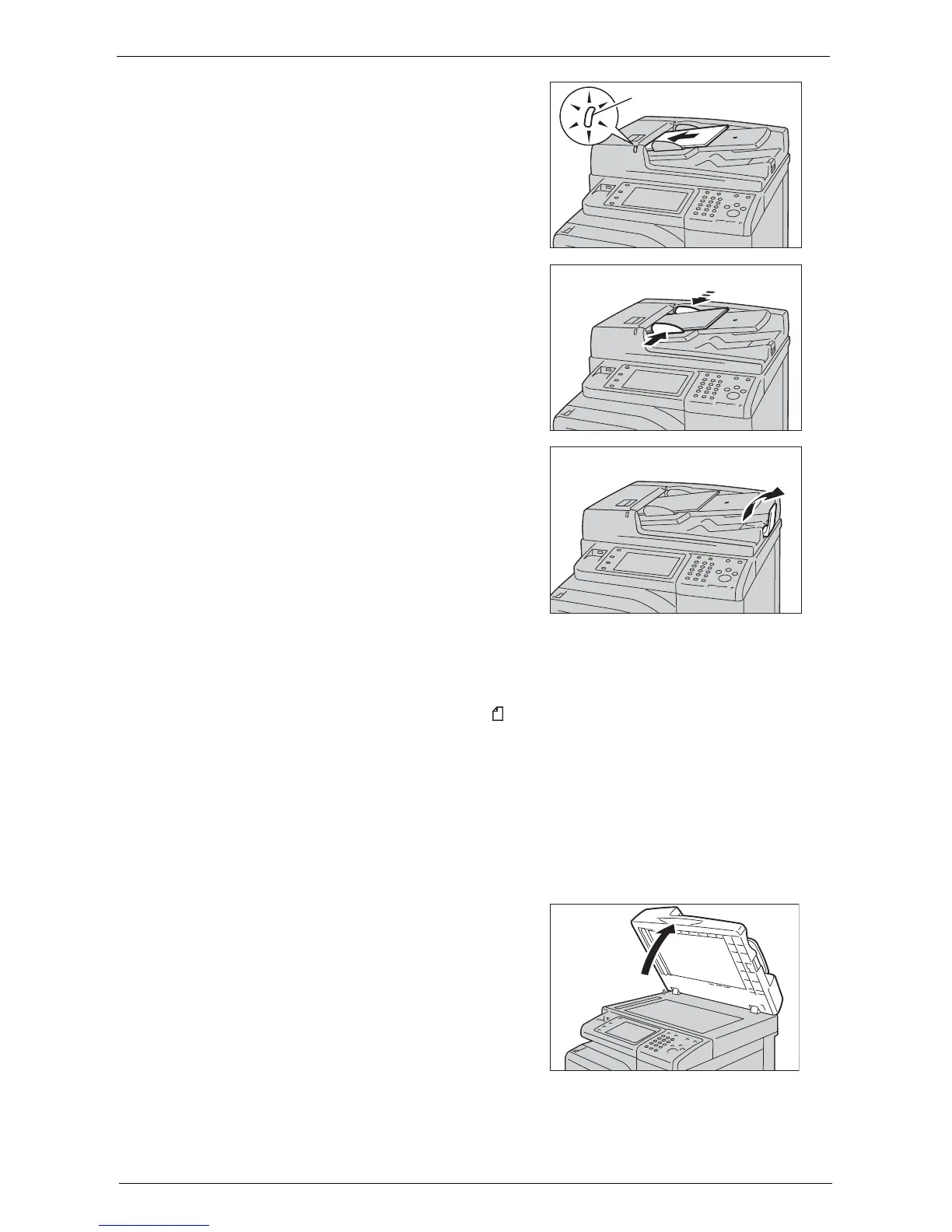Copying Procedure
51
2
Load the document face up (when the
document is 2-sided, load the front side up) in
the center of the document feeder.
Note • The confirmation indicator lights up when the
document is loaded correctly. If the indicator
does not light, load the document again.
3
Adjust the document guides to match the size
of the document loaded.
4
Pull out the document stopper.
Document Glass
The document glass supports a single sheet, a book, or other similar documents with a size
from 15 x 15 mm (Standard size: A5, A5 ) to 216 x 356 mm (Standard size: A4).
Note • Always close the document cover after using the document glass.
The document glass automatically detects standard size documents. For non-standard size
documents, enter the size on the [Original Size] screen.
For information on document sizes that can be detected automatically and how to enter a non-
standard document size, refer to "Original Size (Specifying the Scan Size for the Document)" (P.88).
The standard document sizes that can be detected automatically depend on [Paper Size Settings] in
the System Administration mode. For information on the paper size settings, refer to "Paper Size
Settings" (P.309).
1
Open the document cover.
Note • Ensure that the touch screen is active, and
then load a document. Otherwise, the machine
may not properly detect the document size.