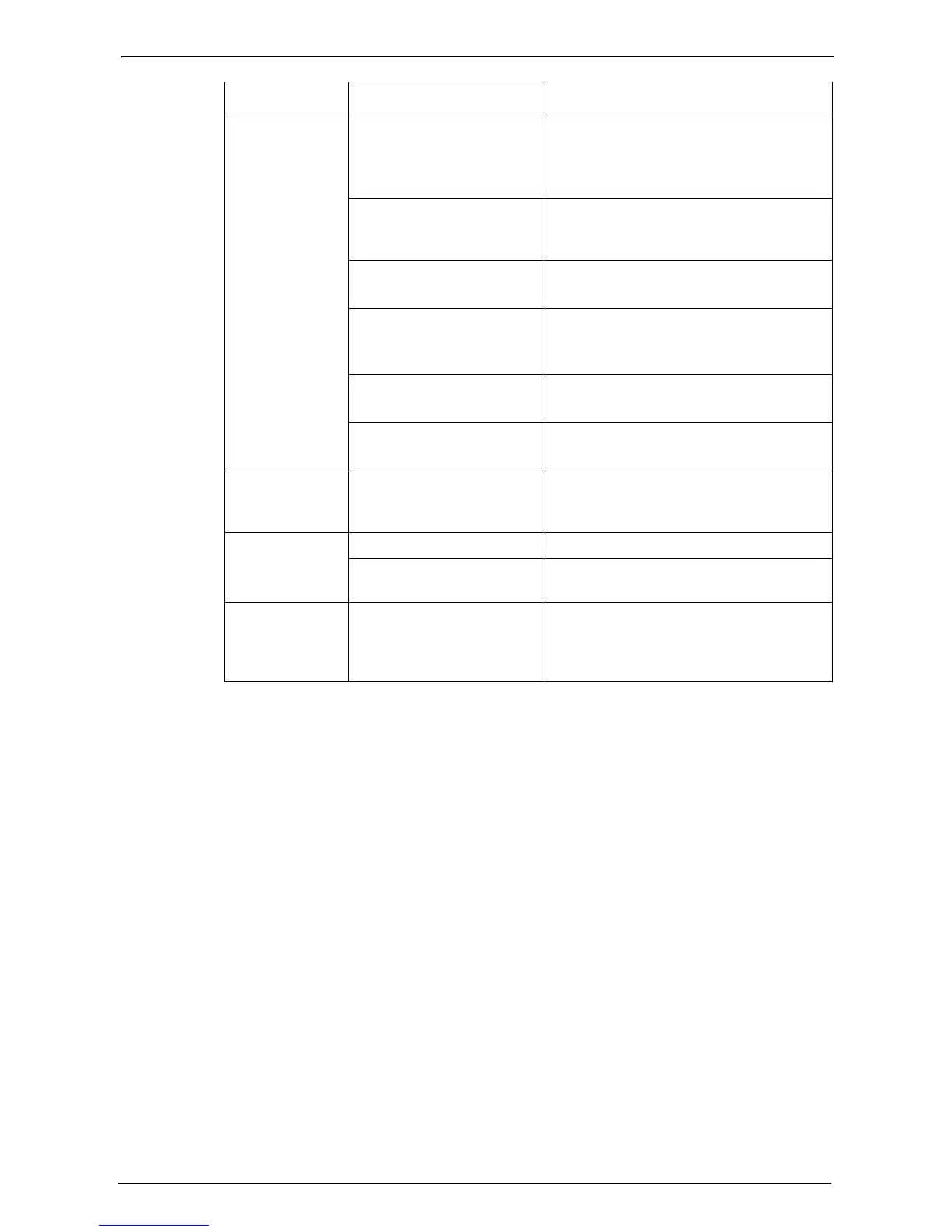22 Problem Solving
536
The image is not
the desired size.
The document glass or the
document cover is dirty.
Clean the document glass or the document
cover.
Refer to "Cleaning Document Cover and
Document Glass" (P.246).
The document is a
transparent type such as a
transparency film.
Place a white sheet of paper on top of the
document when scanning.
The document is misaligned. Load the document correctly.
Refer to "Scanning Procedure" (P.134).
The document guides on the
document feeder are not set
in the correct positions.
Load the document correctly, and align the
document guides to the document.
Refer to "Scanning Procedure" (P.134).
The document is a non-
standard size.
Specify the document size.
Refer to "Scanning Procedure" (P.134).
The document is folded. Flatten the curl and load the document again.
Refer to "Scanning Procedure" (P.134).
The image is not
scanned in color.
[Color Scanning] is set to
[Black & White], or
[Grayscale].
Set [Color Scanning] to [Color].
The image is
coarse.
The resolution is too low. Set the resolution higher.
Image is saved with high
compression.
Select a lower compression ratio in [Quality /
File Size].
Black-and-white
gradation is not
reproduced
properly.
[Black & White] is selected
for [Color Scanning].
Set [Color Scanning] to [Grayscale].
Symptom Cause Remedy
