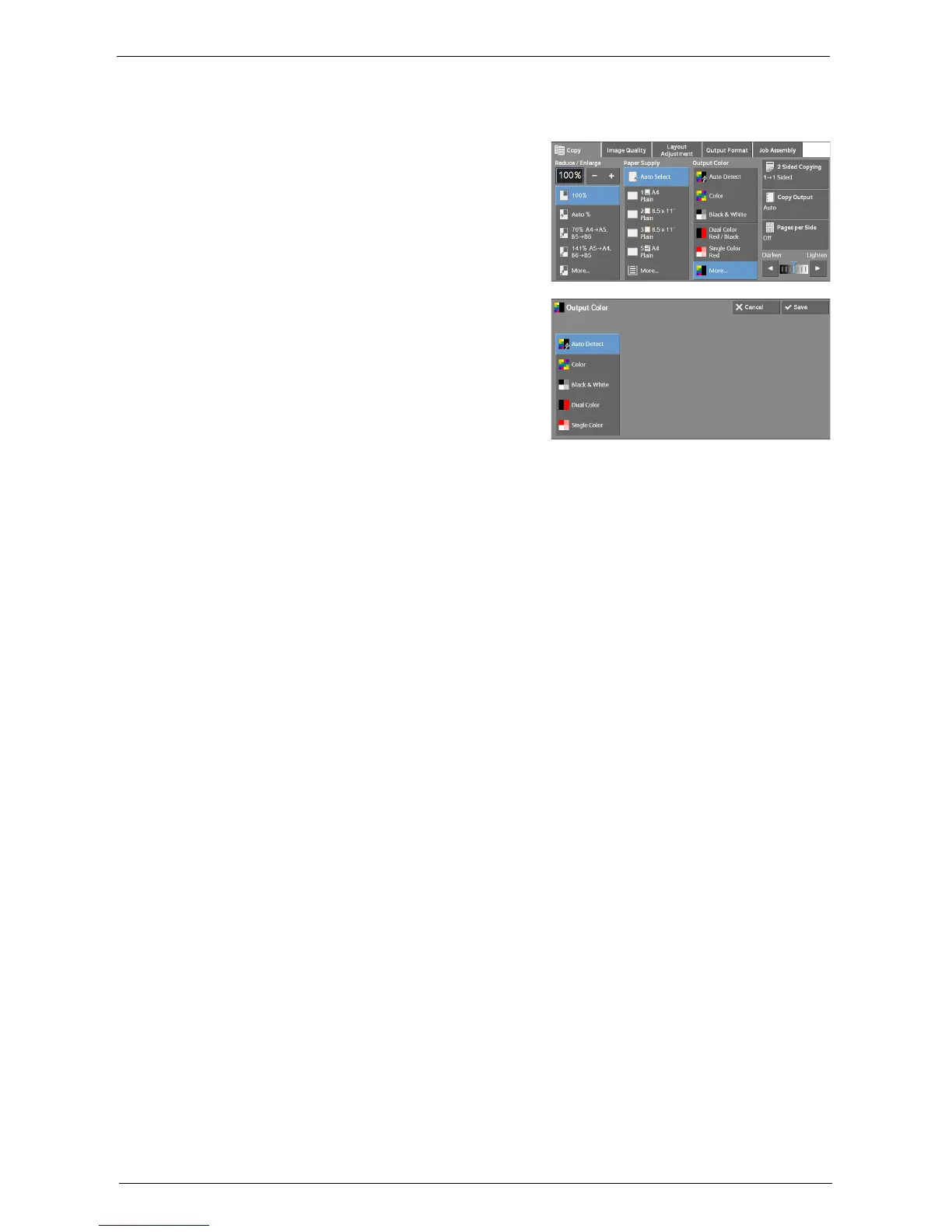Copy
71
[Output Color] Screen
This screen allows you to make settings for full color, dual color, and single color.
1
Select [More].
2
Select the desired output color mode.
Auto Detect
Automatically determines the color of the original document and makes copies in full color
if the original document is colored, or in single color (black) if the document is black-and-
white.
Color
Copies in full color using all the four colors of toner: yellow, magenta, cyan, and black.
Black & White
Copies in black and white regardless of the colors in the original document.
Dual Color
Separates the colors of your document into the source colors and the other colors, and then
copies the document using two colors. Selecting [Dual Color] allows you to set the following:
• Source Color
Displays the [Source Color] screen on which you can select one or more colors from your
document to define them as source colors.
Refer to "[Source Color] Screen" (P.72).
• Target Area Color
Displays the [Target Area Color] screen on which you can select the target color to be used
in place of the selected source colors.
Refer to "[Target Area Color] Screen" (P.72).
• Non-target Area Color
Displays the [Non-target Area Color] screen on which you can select the color to be used
in place of the colors other than the selected source colors.
Refer to "[Non-target Area Color] Screen" (P.73).