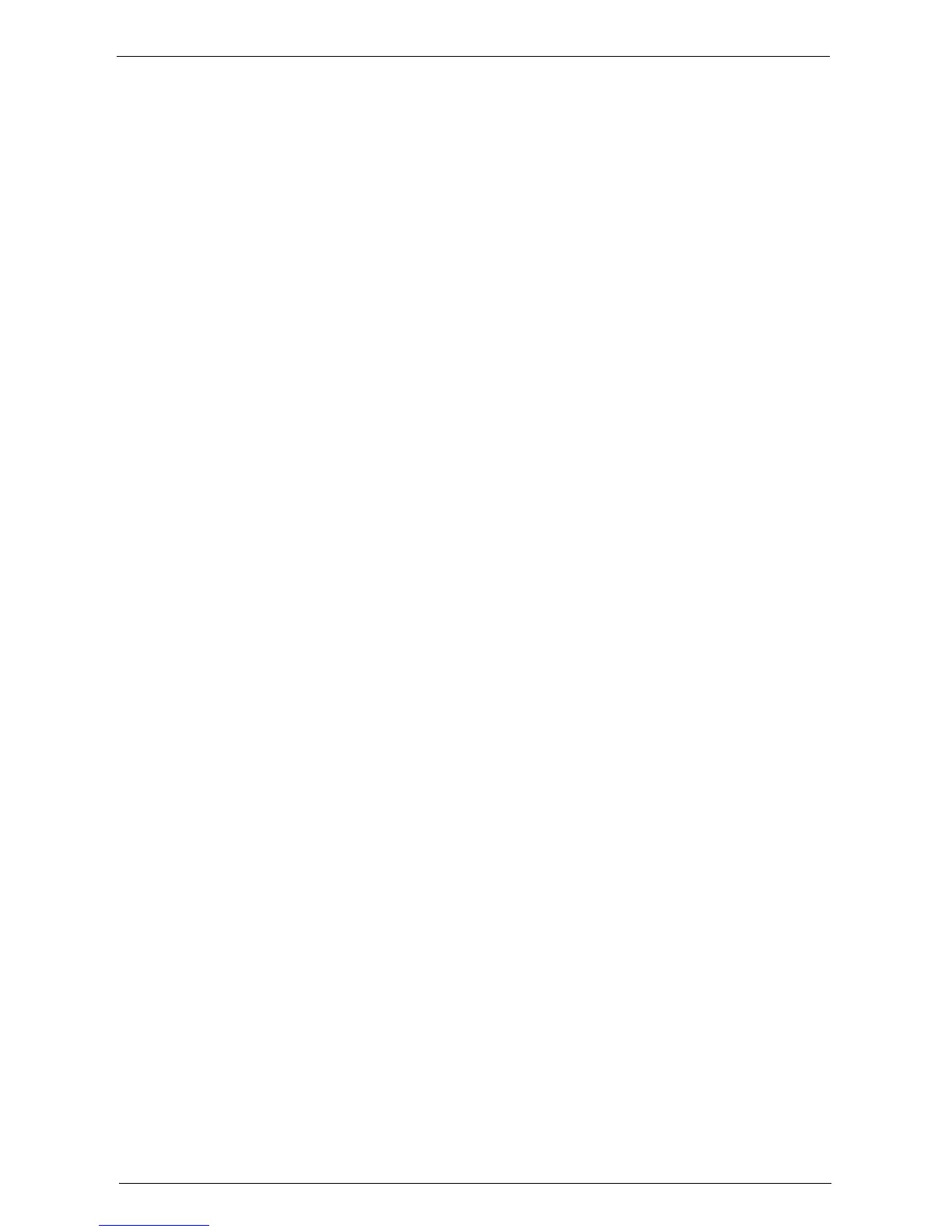Table of Contents
5
Booklet Creation (Creating a Booklet)......................................................................................... 110
Covers (Attaching Covers to Copies)............................................................................................ 113
Pages per Side (Copying Multiple Pages onto One Sheet)...................................................... 114
Poster (Making Enlarged Copies Spread over Multiple Sheets)............................................ 115
Repeat Image (Making Multiple Copies on One Sheet) ........................................................... 117
Annotations (Adding a Comment/a Date/Page Numbers to Copies) ...................................... 118
Watermark (Printing Control Numbers on the Background of Copies) ................................. 124
Folding (Outputting Bi-Folded Paper)........................................................................................... 126
Preset Repeat Image (Making Multiple Copies on a Single Sheet)....................................... 127
Transparency Options (Inserting Blank Sheets between Transparencies).......................... 128
Copy Output (Specifying Finishing Options) ............................................................................... 129
ID Card Copy (Copying Both Sides of an ID Card)...................................................................... 133
Job Assembly ......................................................................................................................................... 135
Build Job (Processing Documents Scanned with Different Settings as One Job) ............. 135
Sample Job (Checking the Finished Output of the Copy) ......................................................... 139
Combine Original Sets (Adding Originals).................................................................................. 140
Delete Outside / Delete Inside (Deleting Outside or Inside of the Selected Area) ............. 142
Stored Programming (Calling a Stored Program for Build Job).............................................. 143
4 Fax............................................................................................................................................................ 145
Fax Procedure ........................................................................................................................................ 146
Step 1 Loading Documents............................................................................................................. 146
Step 2 Selecting Features............................................................................................................... 148
Step 3 Specifying Destinations ..................................................................................................... 149
Step 4 Starting the Fax Job ............................................................................................................ 150
Step 5 Confirming the Fax Job in Job Status.............................................................................. 152
Operations during Faxing..................................................................................................................... 153
Stopping the Fax Job....................................................................................................................... 153
Changing the Scan Settings........................................................................................................... 154
5 Scan......................................................................................................................................................... 157
Scanning Procedure.............................................................................................................................. 158
Step 1 Loading Documents............................................................................................................. 158
Step 2 Selecting the Features........................................................................................................ 160
Step 3 Starting the Scan Job.......................................................................................................... 162
Step 4 Confirming the Scan Job in Job Status ........................................................................... 164
Step 5 Saving the Scanned Data................................................................................................... 164
Operations during Scanning................................................................................................................ 165
Stopping the Scan Job.................................................................................................................... 165
Previewing the Scanned Images during a Scan Job................................................................ 166
Changing Scan Settings.........................................................................................................
......... 167
6
Job Flow Sheets.................................................................................................................................... 169
Job Flow Procedure .............................................................................................................................. 170
Step 1 Opening the [Job Flow Sheets] Screen........................................................................... 170
Step 2 Selecting a Job Flow Sheet............................................................................................... 170
Step 3 Confirming/Changing the Job Flow Sheet ...................................................................... 171
Step 4 Starting the Job Flow Sheet .............................................................................................. 171
Selecting/Changing a Job Flow Sheet .............................................................................................. 172