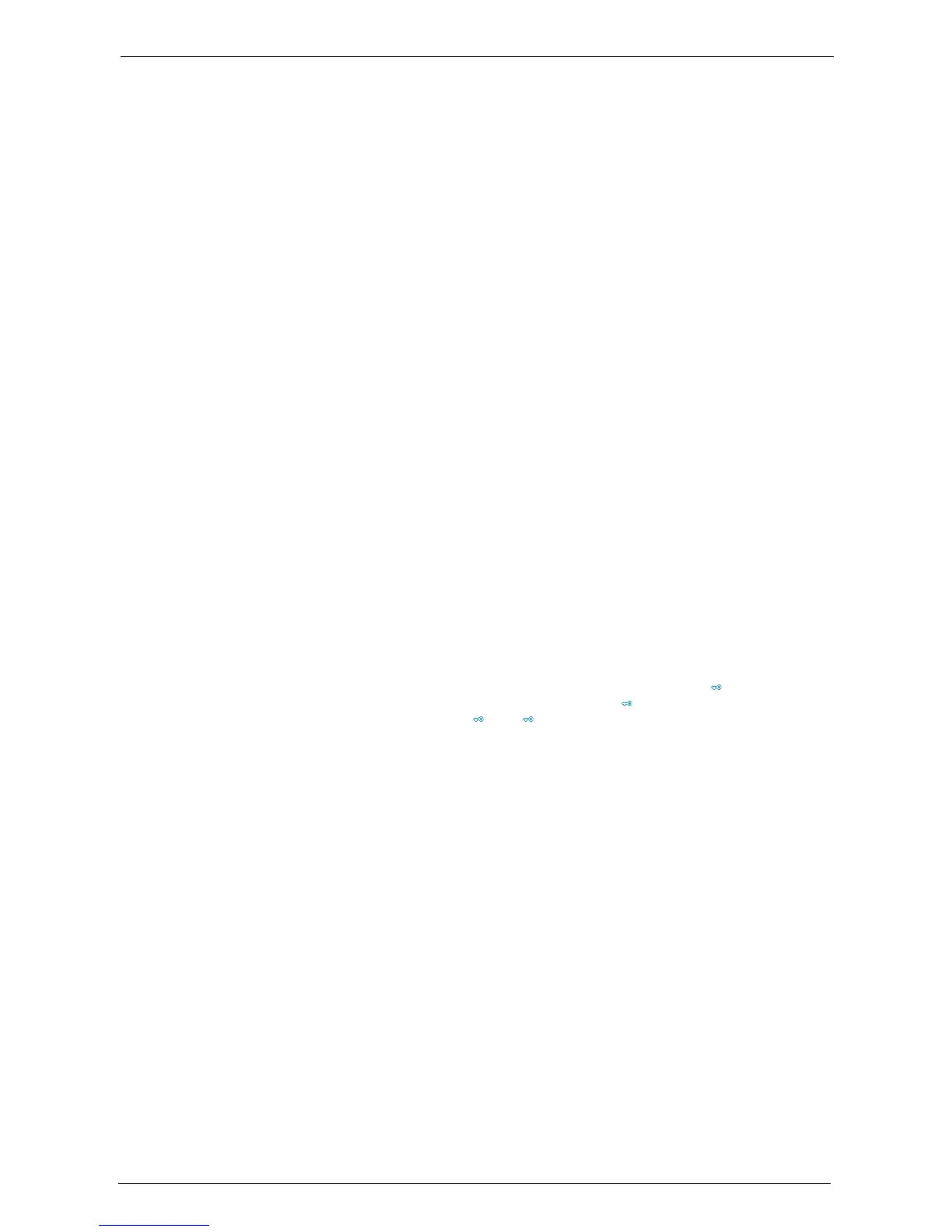22 Authentication and Accounting Features
556
8
Select [Access Control].
9
Select [Service Access].
10
Select [Unlocked] for the required services to permit users unlimited access, and then select
[Save].
11
After you finish settings for each feature, select [Close].
12
To disable button operations on the control panel, select [Device Access] and select
[Locked], and then select [Save] and then [Close].
13
Select [Passcode Entry for Control Panel Login] under [Passcode Policy].
Select [On] to prompt users to enter their passcode, or select [Off] if the passcode entry is
not required, and then select [Save] and then [Close].
14
Select [Create/View User Accounts].
15
Select a user displayed as [<Available>], and then select [Create/Delete].
16
Enter a User ID and select [Save].
17
Select [Account Limit].
18
Configure the [Account Limit] and [Feature Access] settings for each service, and then
select [Close].
19
If necessary, select a user role and an authorization group for the user under [User Role] and
[Add This User To Authorization Group] respectively, and then select [Save].
20
Select [Close] repeatedly until the [Tools] screen is displayed.
21
Select [Close].
Note • Rebooting the machine may be required depending on the settings. When a message displayed on the
screen, follow the message and reboot the machine.
• The machine enters the Login mode, and [Login] is displayed at the lower left of the [Home] screen.
• When [Locked (Show Icon)] is selected for a service under [Service Access], [ ] is displayed on the
button of the applicable service on the [Home] screen. Also, [ : Requires Login] is displayed at the
lower left of the [Home] screen. [ ] and [ : Requires Login] are not displayed after authentication.
• When [Locked (Hide Icon)] is selected for a service under [Service Access] the applicable service is
not displayed on the [Home] screen. The services is displayed after authentication.
When [Login to Remote Accounts] is Selected
Perform the following procedures to use remote authentication.
1
Press the <Log In/Out> button.
2
Enter the system administrator's user ID with the numeric keypad or the keyboard
displayed on the screen, and select [Enter].
When a passcode is required, select [Next] and enter the system administrator's passcode,
and select [Enter].
Note • The default user ID is "admin".
• The default passcode is "1111".
3
Select [Tools] on the [Home] screen.
4
Select [Authentication/Security Settings].
5
Select [Authentication].
6
Select [Login Type].