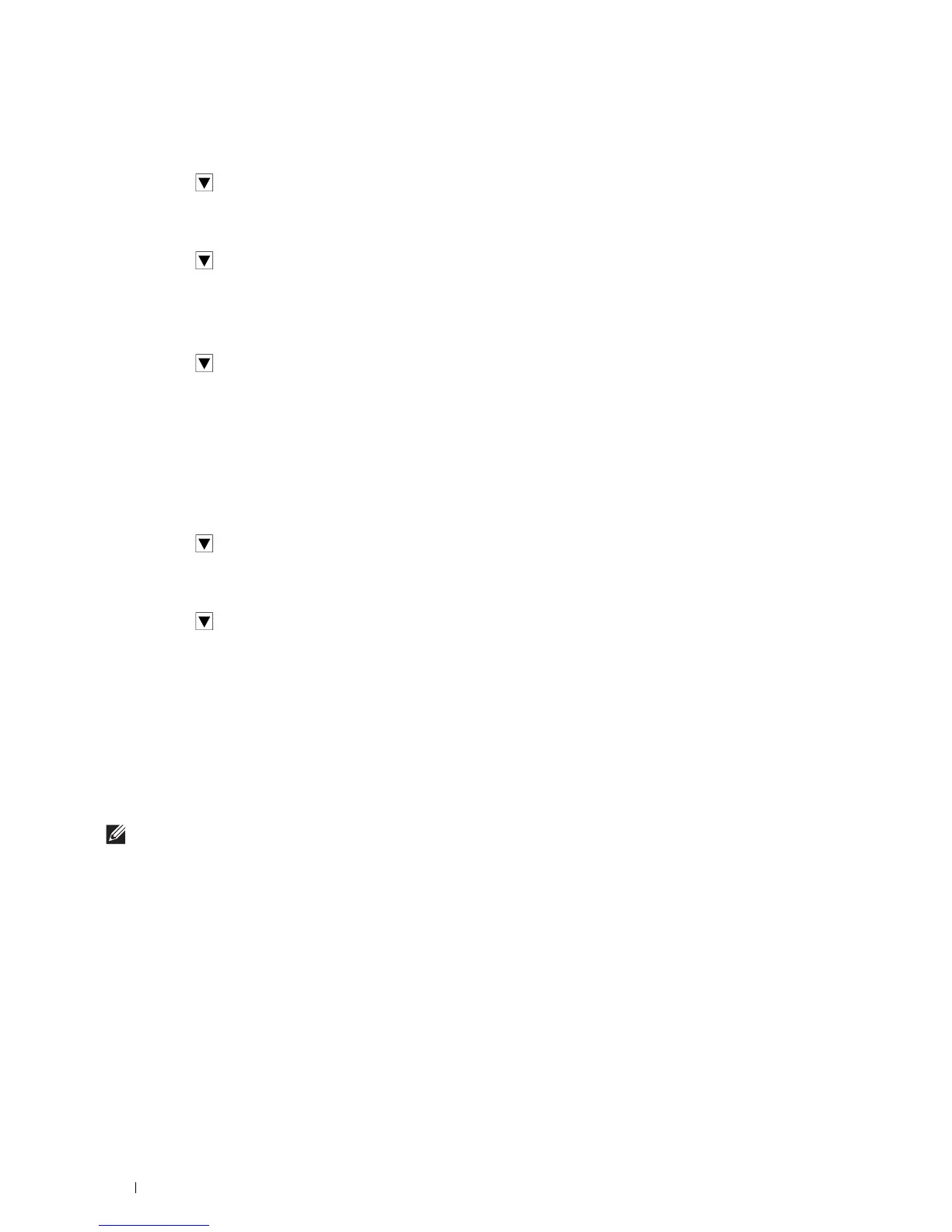76
Connecting and Setting Up Your Printer
9
Select the encryption type from
No Security
,
Mixed mode PSK
,
WPA2-PSK-AES
, or
WEP
.
If you do not set security for your wireless network:
a
Tap until
No Security
appears, and then tap
No Security
.
b
Ta p
OK
.
To use Mixed mode PSK or WPA2-PSK-AES encryption:
a
Tap until
Mixed mode PSK
, or
WPA2-PSK-AES
appears, and then tap the desired encryption type.
b
Ta p t h e
Passphrase
text box, and then enter the passphrase.
c
Ta p
OK
.
To use WEP encryption:
a
Tap until
WEP
appears, and then tap
WEP
.
b
Ta p t h e
WEP Key
text box, and then enter the WEP key.
c
Ta p
Transmit Key
, and then select the desired transmit key from
Auto
or
WEP Key 1
to
WEP Key 4
.
d
Ta p
OK
.
Proceed to step 11.
10
Select the encryption type from
No Security
or
WEP
.
If you do not set security for your wireless network:
a
Tap until
No Security
appears, and then tap
No Security
.
b
Ta p
OK
.
To use WEP encryption:
a
Tap until
WEP
appears, and then tap
WEP
.
b
Ta p t h e
WEP Key
text box, and then enter the WEP key.
c
Ta p
Transmit Key
, and then select the desired transmit key from
Auto
or
WEP Key 1
to
WEP Key 4
.
d
Ta p
OK
.
11
The
Restart System
screen appears.
12
Turn off the printer, and turn it on again to apply the settings.
Wireless LAN connection setting is complete.
Dell Printer Configuration Web Tool
NOTE:
For details about using WPA-Enterprise-AES or WPA2-Enterprise-AES, see "Using Digital Certificates."
1
Ensure that the printer is turned off.
2
Connect the printer to the network with an Ethernet cable.
For details about how to connect the Ethernet cable, see "Connecting to a Computer or a Network."
3
Turn o n the p rinte r.
4
Launch the
Dell Printer Configuration Web Tool
by entering the IP address of the printer in your web browser.
5
Click
Print Server Settings
.
6
Click
Print Server Settings
tab.
7
Click
Wi-Fi
.
8
Enter the SSID in the
SSID
text box.
9
Select
Ad-Hoc
or
Infrastructure
in the
Network Type
drop-down list box.
