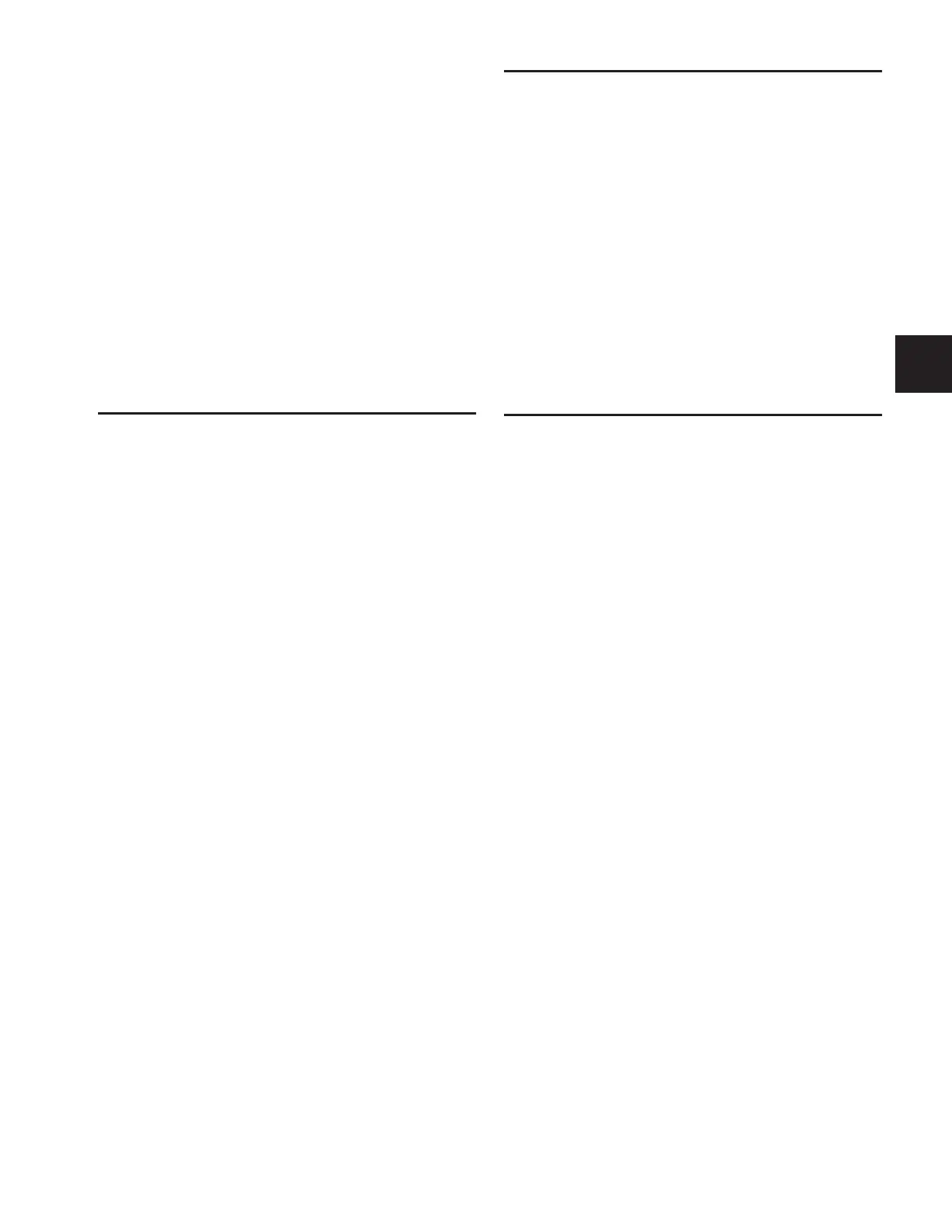Chapter 19: Plug-Ins 149
Plug-Ins and D-Show Standalone Software
You can use D-Show Standalone software to preconfigure
plug-in routing and in/out state, with the following limita-
tions:
• Plug-Ins cannot be installed in the Standalone Software.
•A Show file must be transferred from a console on which
plug-ins were previously installed.
Once a Show file containing plug-ins has been transferred to
the standalone software, the following rules apply:
• Plug-Ins can be placed in racks and routed in Standalone
mode.
• Snapshots can be created, loaded, and stored.
• Plug-In settings cannot be adjusted.
• Plug-In Presets cannot be saved or loaded.
Plug-In DSP Usage
Plug-Ins utilize DSP resources when they are assigned to a rack
slot, and that rack slot is powered on. You can turn off unused
plug-ins to reclaim their DSP by making them inactive, or by
removing them from the system.
Plug-In availability is limited to the available DSP resources.
Additional DSP can be added to D-Show by purchasing and in-
stalling Mix Engine cards.
The amount of DSP available for plug-ins also varies with the
current system configuration settings for Input Channels, FX
Returns, and graphic EQs. Higher number of Input Channels
leave fewer DSP resources for plug-ins, as shown in the Op-
tions > System Config screen.
Initializing the Plug-In Racks
The racks are initialized (or re-initialized) whenever the sys-
tem is first powered on, whenever the FOH Rack is restarted,
after installing a plug-in, and after disabling or re-enabling a
plug-in.
While the racks are initializing, they are offline and do not
process audio. Avoid performing any Filing or Transfer func-
tions until the racks are finished initializing. Rack status is dis-
played on-screen in the banner display.
Plug-In Levels
D-Show displays its levels in meters in dBVU, with
0 dBVU = –20dBFS.
Internally, D-Show provides up to 48-bit processing for
built-in EQ and dynamics. Plug-Ins provide up to 24-bit pro-
cessing, with level matching circuitry and logic ensuring max-
imum fidelity and sonic performance throughout the entire
signal path. Due to variances in how plug-in metering is im-
plemented by different manufacturers, performance may vary
with regard to plug-in gain reduction meters and their relative
levels.
When using side-chain routing, be aware of potential level dif-
ferences between Input Channel pickoff points. For more in-
formation, see “Side-Chain Keys and Filters” on page 122.
Plug-In Latency and Processing Delay
Plug-In latency includes processing delay of the plug-in itself
plus routing delay, as follows:
• Instance delay: (2 samples per plug-in)
• DSP chip delay (3 samples)
Viewing Plug-In Latency
Plug-In processing delay can be seen by right-clicking the
plug-in icon in the rack. Use the number reported when cal-
culating latency for manual delay compensation.
Examples
◆ If there is only one plug-in on a channel, the total delay will
be the amount of plug-in latency + 2 + 3. (2 samples for the
one plug-in instance, plus 3 samples for the DSP routing to the
racks and back.)
◆ If you have two plug-ins on a channel or bus, the delay will
be plug-in #1 latency + 2 + plug-in #2 latency + 2 + 3. If plug-in
#1 has 12 samples of latency, and plug-in #2 has 15, total la-
tency will be 34 samples (12 + 2 + 15 + 2 + 3).
