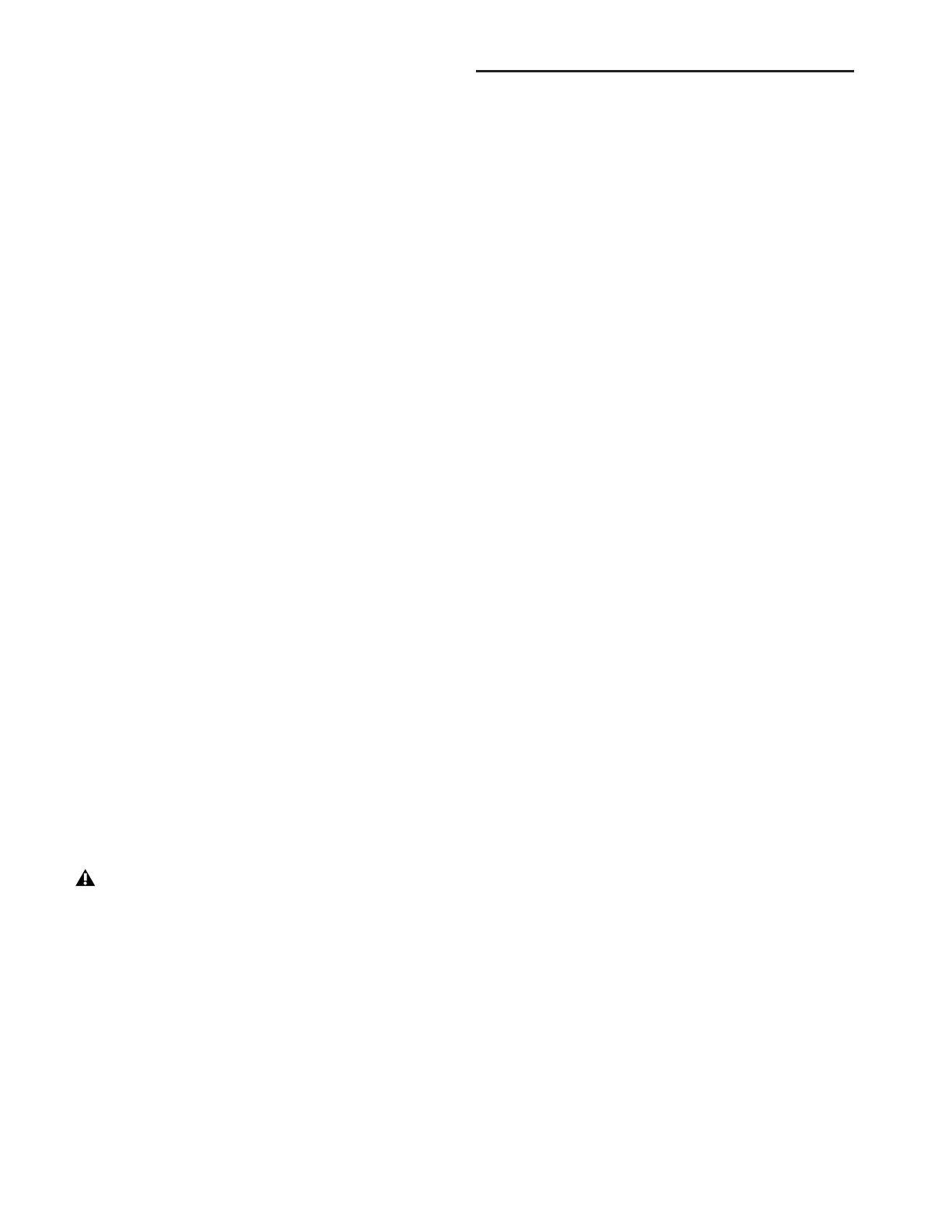D-Show Guide86
PQ Mixer Input Pan
The PQ mixer input (or “send”) pan controls adjust the pan-
ning of each PQ mixer input across the stereo outputs of the
PQ mixer. (Matrix mixers have mono outputs, so they do not
have Pan controls.)
To control PQ send pan:
1 Press the PQ Pans switch in the Output Encoder assignment
section.
2 Press any of the numbered Send switches (1–8) to assign the
corresponding PQ 1–8 mixer to the Assignable Output Encod-
ers and mixer Send encoders.
3 Turn the rotary encoder knobs 1–8 and the Left Send, Center
Send, Right Send, and User Send encoders to set the pan posi-
tion of the corresponding mixer input.
Resetting Matrix Mixer and PQ Mixer Input
Controls
To reset a Matrix mixer or PQ mixer parameter to its default
value:
1 Select the Matrix mixer or PQ mixer you want to change so
that it is displayed on-screen.
2 Right-click the encoder on-screen and choose Reset.
To reset all Matrix mixer or PQ mixer parameters to their default
values:
1 Select the Matrix mixer or PQ mixer you want to change so
that it is displayed on-screen.
2 Click the pop-up menu at the bottom of the mixer area and
choose Reset Mix.
Copying Matrix Mixer and PQ Mixer Input
Settings
You can copy mixer settings from one Matrix mixer or PQ
mixer to another mixer of the same type. This lets you quickly
duplicate monitor mixes or other signal feeds.
To copy settings between mixers:
1 Select the Matrix mixer or PQ mixer that you want to be the
destination of the copied settings so that it is displayed
on-screen.
2 Click the pop-up menu at the bottom of the mixer area,
choose Replace With Mix From, then choose the mixer whose
settings you want to copy to the current mixer.
Adjusting Matrix Mixer and PQ Mixer
Output Controls
Matrix and PQ Mixer Output Levels
See “Adjusting Output Controls” on page 66.
PQ Mixer Output Limiter
A limiter can be applied to the output of PQ mixers. PQ output
limiter controls appear on-screen only. (Matrix mixers do not
have output limiters.)
To use a limiter on the output of a PQ mixer:
1 Go to the Outputs page.
2 Select a PQ channel to display the mixer you want to con-
figure.
3 Click the on-screen Limiter In button to engage the limiter.
4 Drag the on-screen Limiter knob to set the limiter threshold.
PQ Mixer Output Balance
PQ Mixers provide a balance control for controlling the bal-
ance of the mixer output signal across its stereo outputs. (Ma-
trix mixers have mono outputs, so they do not have Balance
controls.)
To control PQ mixer output balance:
1 Target the PQ mixer output channel by pressing its Select
switch in the Assignable Output Faders section.
2 Turn the Pan rotary encoder at the lower left of the ACS sec-
tion to adjust the balance for the mixer output.
Matrix and PQ Mixer Output Polarity
See “Output Polarity (Phase) Invert” on page 66.
Matrix and PQ Mixer Output Solo
See “Output Solo” on page 66.
Matrix and PQ Mixer Output Mute
See “Output Mute” on page 67.
Copying mixer settings overwrites all the settings
on the destination mixer.
