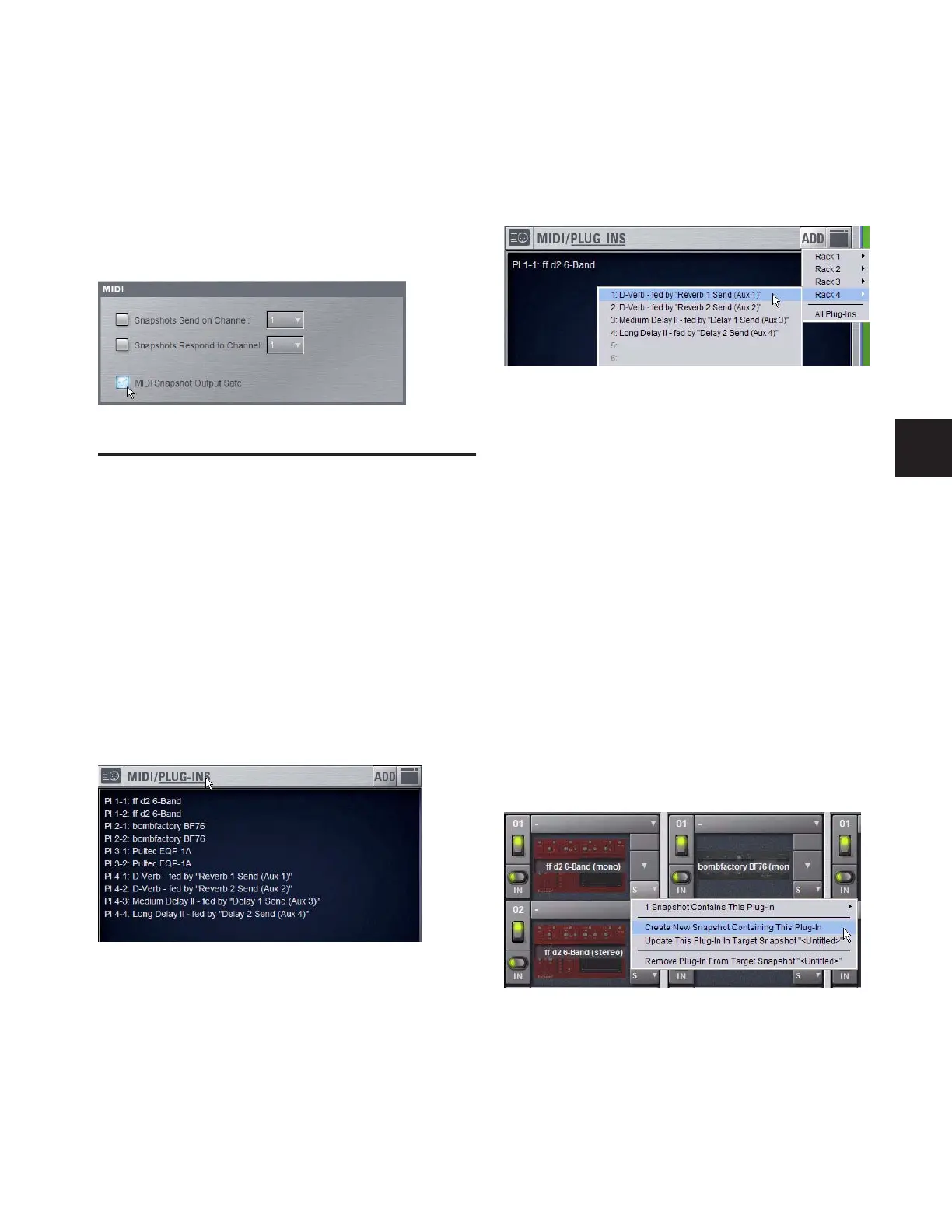Chapter 21: Snapshots 169
Safing MIDI Message Output
You can temporarily disable output of embedded MIDI mes-
sages so that they are not sent when a snapshot is recalled,
even when the MIDI data type is scoped.
To safe MIDI message output:
1 Go to the Options page and click the Snapshots tab.
2 Under MIDI, select the “MIDI Snapshot Output Safe” op-
tion.
Adding Plug-In Data to Snapshots
No Plug-In data is captured when a snapshot is first created.
Plug-In data is added to existing snapshots from the Plug-Ins
list or from the Plug-In rack.
When the Plug-In data type is scoped for a snapshot, plug-in
routing, in/out state, and settings are recalled with the snap-
shot. (Adding or changing plug-in side-chain routing is not
supported in snapshots.)
To add plug-in data to a snapshot from the MIDI/Plug-Ins list:
1 Target the snapshot you want to modify.
2 Double-click “Plug-Ins” in the MIDI/Plug-Ins list header to
expand the Plug-In list.
3 Do one of the following to add a plug-in to the list:
•To add settings for a single plug-in, click Add and choose
the plug-in from the pop-up menu.
– or –
•To add settings for all plug-ins currently in the Plug-In
rack, click Add and choose All Plug-Ins from the pop-up
menu.
To remove plug-in data from a snapshot from the MIDI/Plug-Ins
list:
■ Right-click the data item in the Plug-Ins list and choose De-
lete.
To add plug-in data to a snapshot from the Plug-In rack:
1 In the Snapshots window, target the snapshot you want to
modify.
2 Go to the Plug-Ins page to display the Plug-In rack.
3 Click the Snapshot pop-up menu (indicated by an “S”) and
do one of the following:
•To add a new snapshot to the Snapshots List with the
plug-in data, choose “Create New Snapshot Containing
This Plug-In.”
•To add the plug-in data in the currently targeted snap-
shot, choose “Add This Plug-In To Target Snapshot.”
•To update existing data for the plug-in in the currently
targeted snapshot, choose “Update This Plug-In in Target
Snapshot”
MIDI Snapshot Output Safe option
Expanded Plug-In list
Adding a plug-in to the snapshot Plug-In list
Snapshot pop-up menu in Plug-In Rack
