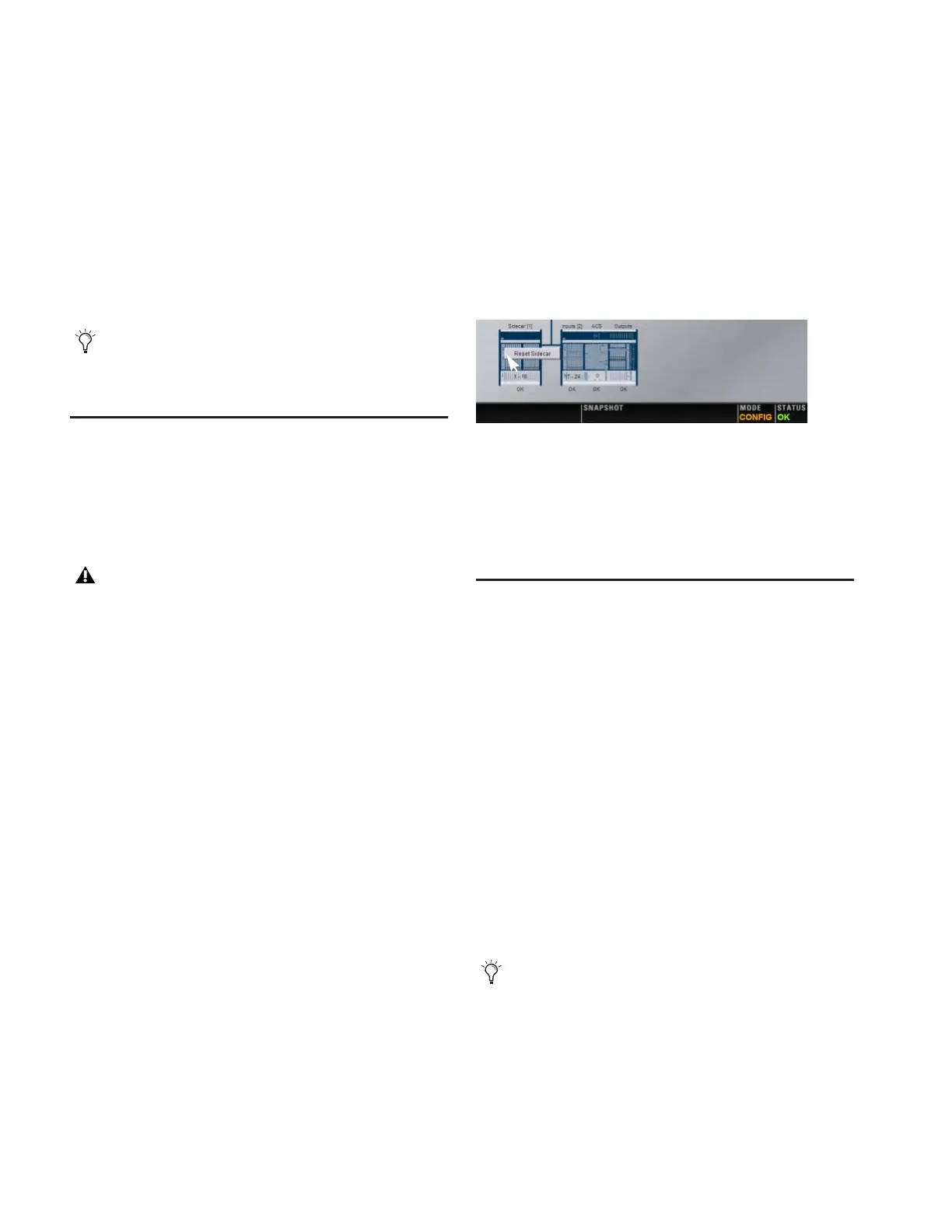D-Show Guide198
Startup in Explorer
To start up the system in Explorer (bypassing D-Show):
1 Start or restart the system, as necessary.
2 Watch the screen closely during the startup process. As soon
as the cursor becomes visible (and before the D-Show logo
screen appears) press and hold the E key on the computer key-
board. Continue to hold the E key (do not press it repeatedly)
until you see the Explorer desktop.
3 From Explorer, you can manually find and delete suspect
D-Show data files, plug-ins, or perform other file management
tasks.
Resetting Hardware Components
D-Show hardware can be reset from the Options > Devices
screen, or by power-cycling the component. It is recom-
mended that you perform a reset if, for example, a connected
and powered Sidecar stops communicating with the rest of
the system.
Indication
D-Show will display error messages alerting you if a device
fails or is no longer available.
The system remembers the last hardware configuration used.
If it doesn't find all units at the next startup, it displays those
units as grayed out in the Options > Devices page. Units re-
main offline (and D-Show displays error messages alerting you
to their absence) until either the units are powered up and
come online, or you tell the system to forget the offline units
by Right-clicking the missing devices and choosing Forget.
A Unit has gone Offline
The Control Surface LED on the meter bridge will flash red. In
the Options > Devices page, the failed unit appears grayed out.
If a problem has been detected with the power being supplied
to a unit, that unit will be indicated by a red circle above the
icon for that unit in the Options > Devices page.
To reset system hardware:
1 Put D-Show in Config mode.
2 Go to the Options page and click the Devices tab.
3 Right-click any of the following hardware components:
• Inputs section of the Main Unit
• ACS section of the Main Unit
• Outputs section of the Main Unit
• Sidecar
• Stage Rack
4 Choose Reset.
To reset a Sidecar, you can also do one of the following:
• Change the Bus ID numbers of the unit.
– or –
• Unplug and replug the Console Link connector.
Using the System Restore CD to
Update or Restore the System
One copy of the System Restore CD is included with each sys-
tem. The System Restore CD provides software installers to up-
date or restore a system.
Updating or Re-Installing Updating or re-installing D-Show
software lets you replace Digidesign software but preserve any
saved Shows and Presets. Use this option to update a system
software or firmware, or to re-install software while trouble-
shooting. Plug-Ins must be reinstalled after updating from the
System Restore CD.
Full System Restore Performing a full system restore com-
pletely uninstalls D-Show before replacing it with new soft-
ware. All D-Show data folders and files are removed. Be sure to
transfer and archive needed data before performing a system
restore. Plug-ins must be re-installed after restoring the sys-
tem.
If you are unsure about how to troubleshoot a computer and
its files, it is recommended that you contact Digidesign
technical support.
Resetting a hardware device from the Options > Devices
page relies on software and therefore requires that the de-
vice be in a fairly good state just to receive and process the
reset request message sent to it. If in doubt, power cycle the
units instead.
Resetting a unit in the Options > Devices page
A System Restore CD and CDs of any plug-in installers
should be kept with the system at all times.
