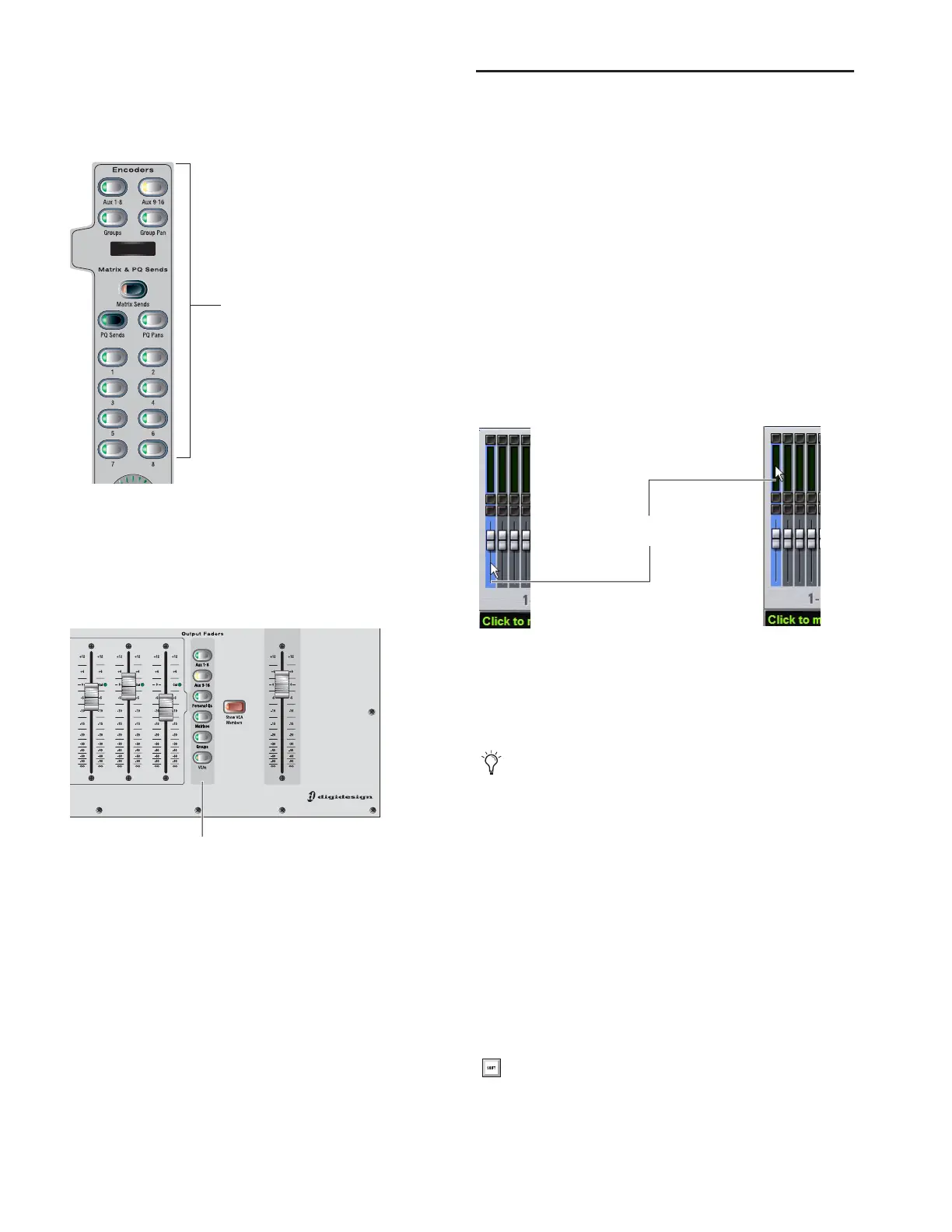D-Show Guide36
To assign Aux, Group (or Variable Group), Matrix, or PQ controls
to the Assignable Output Encoders:
■ Press Encoder Assign switch, located to the right of the Out-
put Encoder row.
To assign Aux, Group (or Variable Group), Matrix, PQ, or VCA
controls to the Assignable Output Faders:
■ Press the corresponding switch in the Output Faders sec-
tion. Choices are Aux 1–8, Aux 9–16, Personal Q, Matrixes,
Groups, and VCAs.
Selecting and Targeting Channels
Each D-Show channel strip has a channel Select switch. The
Select switch targets that channel for routing or processing as-
signment. Channels can also be selected by clicking their
fader strips on-screen.
When a single channel is selected, it becomes the targeted
channel. The fader level and all other parameters of targeted
channel can be adjusted from the ACS or from the selected
channel controls on-screen.
To select a channel, do one of the following:
■ Press the Select switch on the control surface channel strip.
– or –
■ Click anywhere in the on-screen channel fader strip, except
on the fader, mute, solo or safe buttons.
Multi-Select
Multi-Select lets you select multiple channels in order to apply
an action to them in one step.
To select multiple channels from the control surface:
1 Press and hold the Multi-Select switch (located above the in-
put Bank switches). The switch flashes to indicate Multi–Select
mode.
2 Press Select on each channel you want to include in the se-
lection.
3 Release the Multi-Select switch.
4 Perform a routing assignment or other function (for exam-
ple, press a Bus Assign switch on one of the included chan-
nels). The operation is applied to all selected channels.
Assignable Output Encoder controls
Bank switches for Output channels
Press to assign encoders
Press to assign faders
Clicking on-screen to select a channel
Multi-Select only applies to channels. To select multiple
snapshots or other named items, use the Shift key on the
keyboard.
You can use the Shift key on the keyboard in place of the
Multi-Select switch to select multiple channels.
Click to select channel
