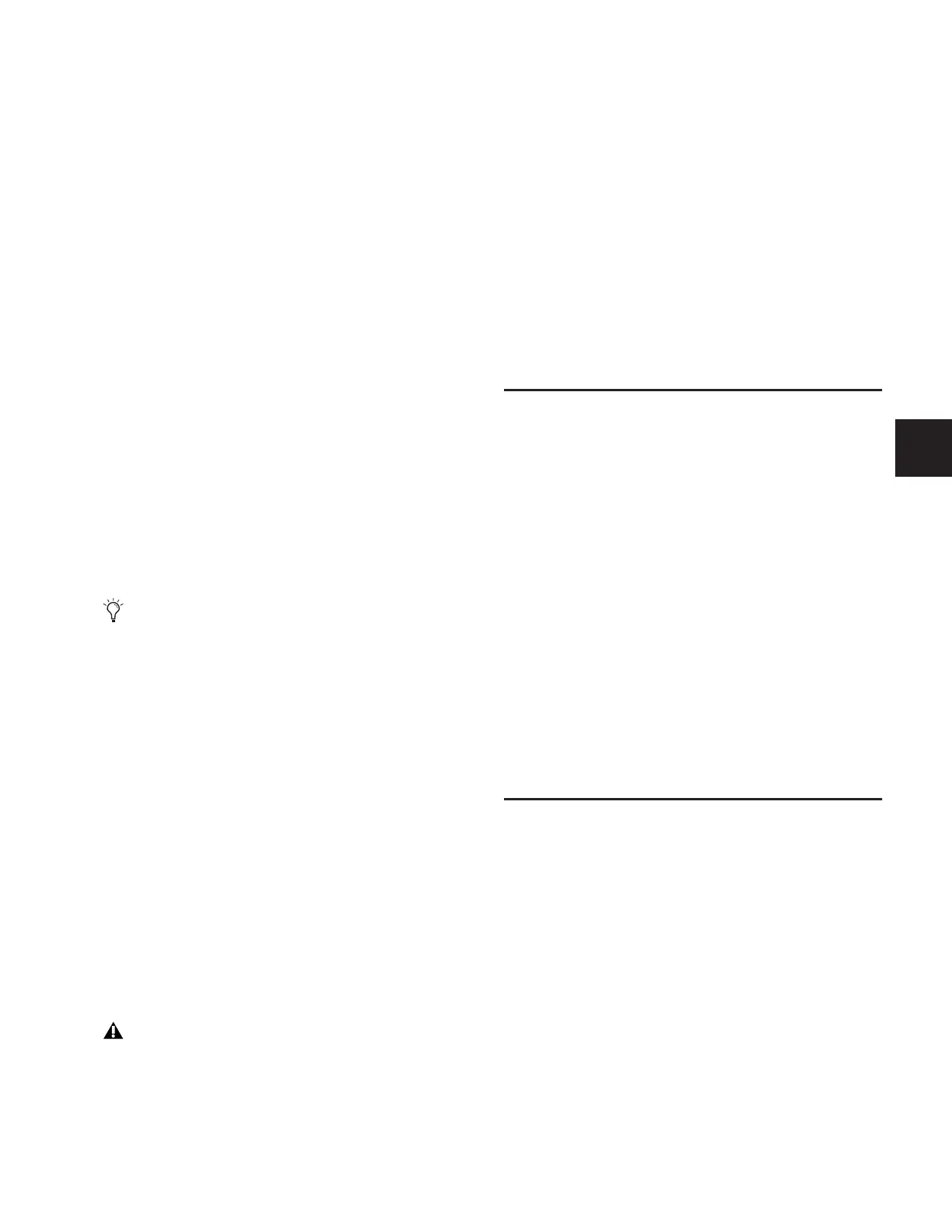Chapter 23: Using the D-Show Standalone Software 177
Chapter 23: Using the D-Show Standalone
Software
D-Show Standalone software lets you do all of the following to
preconfigure performances, wherever you can use your lap-
top:
• Learn the basics of the D-Show software interface in prepa-
ration for working at a full D-Show system.
• Assign hardware I/O and D-Show routing, and name chan-
nels.
• Set channel input, EQ, dynamics, pan, and other settings.
• Create and maintain a library of D-Show setups, with access
to nearly all parameters available on the control surface.
• Store and recall Snapshots.
• Use D-Show Filing features to transfer Shows, Shows Fold-
ers, and plug-in presets to/from a compatible USB storage
device to transfer data between the standalone software and
D-Show.
Differences Between Standalone Software
and a D-Show System
The Standalone software is nearly identical to that on a full
D-Show system, with the following differences:
Audio Throughput
You cannot play audio through the Standalone software.
Real-time audio requires the D-Show hardware.
Plug-In Editing
When a Show is transferred from a complete D-Show system,
all plug-ins installed on the D-Show system are visible in the
Standalone software as offline (unavailable) plug-ins. You can
assign offline plug-ins to racks, and assign plug-in rack routing
in the Standalone software, and save the routing in snapshots.
Hardware Configuration
In the Standalone software, you can simulate the hardware
configuration of a destination system from the Devices tab of
the Options page.
System Requirements
The following are the minimum system requirements for us-
ing the D-Show Standalone software:
• Computer running Windows XP Pro or XP Home
Edition O/S (Macintosh not supported)
• Minimum 1024 x 768 screen resolution
• Minimum 16-bit color graphics, 32-bit recommended
• Minimum 256 MB RAM, 512 MB recommended
• Minimum 200 MB of available hard disk space
• CD-ROM drive for installation (unless installing from
web-download)
•Available USB 1.1 or 2.0 port and compatible USB storage
device (such as a flash disk, key disk or other external
hard drive) for file transfer
Installation requires Windows XP Administrator permissions.
Once installed, the software can be run under Admin or User
accounts.
Installing the D-Show Standalone
Software
To install the D-Show Standalone software:
1 Download the D-Show Standalone Software Installer from
the Digidesign Web site (www.digidesign.com).
– or –
• Insert your D-Show Software Installer into the CD-ROM
drive on your Windows XP-compatible computer.
2 Launch the installer and follow the instructions on-screen.
The D-Show Standalone software requires no authorization.
Transferring D-Show data must be done to/from a com-
patible USB storage device such as a USB key disk or other
external USB hard drive. Transfer is not available through
the FWx FireWire option connector.
You cannot install plug-ins or adjust plug-in parameters
unless you are working on the complete D-Show system.
