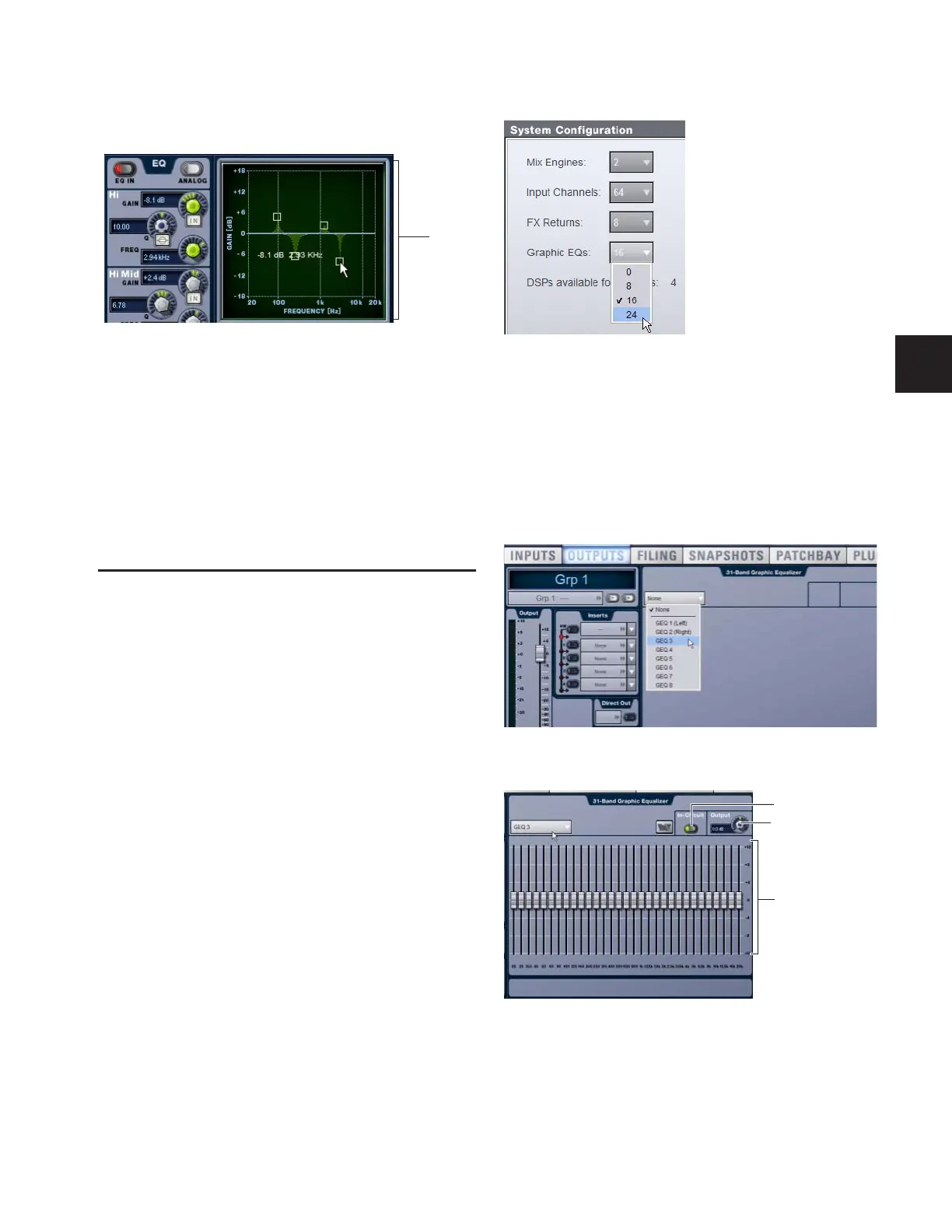Chapter 17: EQ 129
Using the EQ Graph Display
The on-screen EQ graph lets you use the trackball to adjust fre-
quency and gain for any available EQ band.
To adjust EQ on-screen using the Graph display:
1 Select a channel on-screen.
2 Click the EQ In switch to put the EQ in circuit.
3 Drag the handles in the on-screen EQ graph display for each
EQ band (Lo, Lo-Mid, Hi-Mid, or Hi), as follows:
•Drag a handle right or left to increase or decrease fre-
quency.
• Drag a handle up or down to increase or decrease gain.
Graphic EQ for Outputs
A built-in 31-band Graphic EQ can be inserted on any of the
following Output bus types: Mains, Groups, Auxes, Matrixes,
and PQs. The Graphic EQ provides +/– 12 dB of gain and con-
stant Q.
Assigning a Graphic EQ to a mono channel uses one available
Graphic EQ. Assigning a Graphic EQ to a stereo channel uses
two available Graphic EQs.
Graphic EQs can be adjusted on-screen, or using the eight fad-
ers on the Main Unit, which provide access to four banks of
eight bands each.
Configuring Graphic EQs
To configure the number of Graphic EQs:
1 Put D-Show into Config mode.
2 Go to the Options page and click the System Config tab.
3 Click the Edit button on-screen.
4 Choose the number of Graphic EQs from the pop-up menu.
You can choose to have 0, 8, 16, or 24 Graphic EQs.
Inserting Graphics EQs on Outputs
To insert a Graphic EQ on an Output bus:
1 Target the bus by pressing its Select switch.
2 In the Outputs page, click the Graphic EQ tab.
3 Click the Graphic EQ pop-up menu and choose an available
mono or stereo Graphic EQ.
The 31-Band Graphic EQ appears on-screen.
Dragging handles in the EQ graph display
EQ
graph
Configuring the number of Graphic EQs
Assigning a graphic EQ (mono)
31-band graphic EQ
