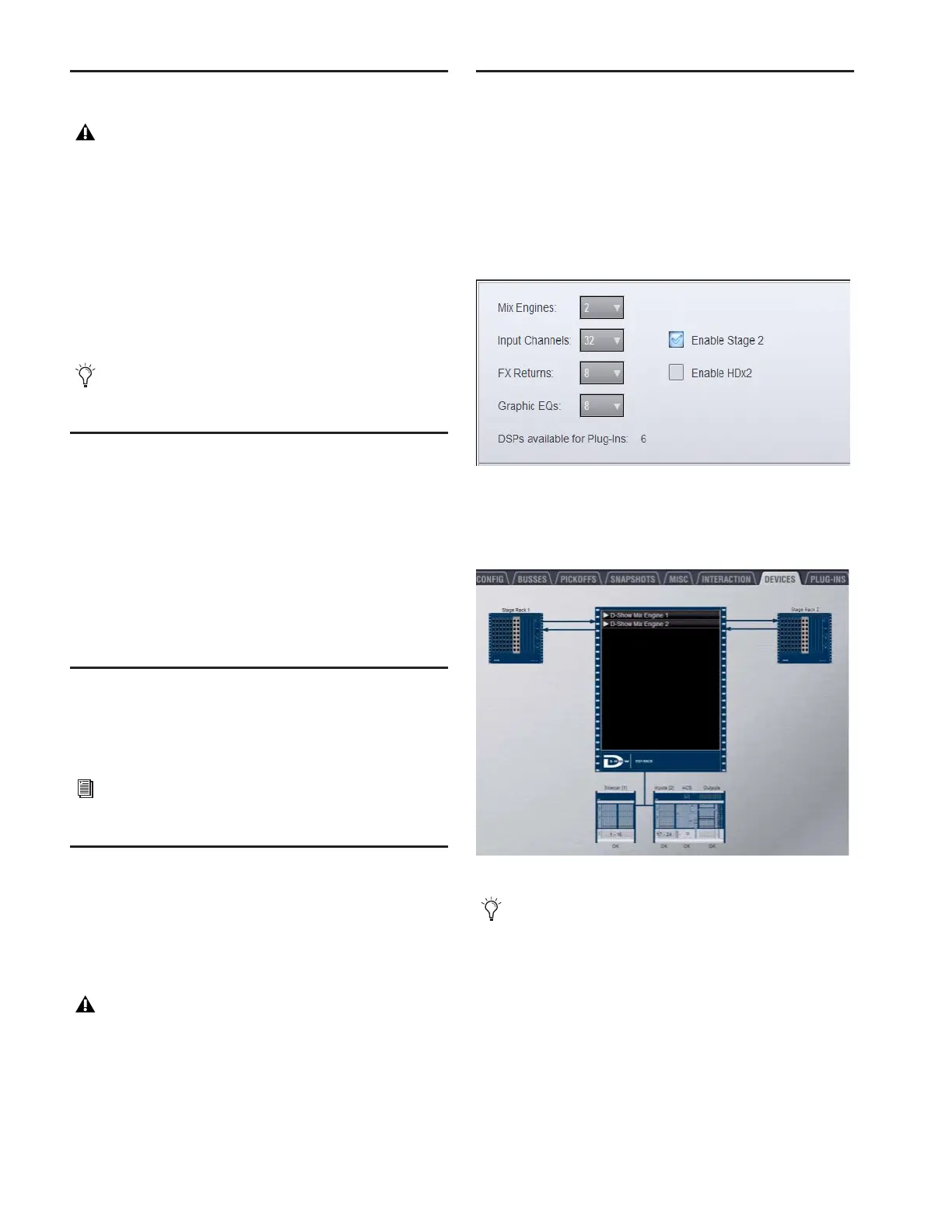D-Show Guide16
Powering Up the System
Power up the system in the following sequence:
1 Main Unit and Sidecars
2 Stage Rack
3 Front of House Rack
4 Any connected computers for recording/playback options
5 Audio monitoring system
Powering Down the System
Power down the system in the following sequence:
1 Audio monitoring system.
2 Any connected computers for recording/playback options.
3 Front of House Rack.
4 Stage Rack.
5 Main Unit and Sidecars.
Restarting the System
If at any time during setup or performance it becomes neces-
sary to restart the system, you can restart the entire system or
reset individual hardware devices.
Setting the System Clock
When you first work with a D-Show system, make sure the sys-
tem clock time, date and time zone are set appropriately. The
system clock setting can affect data synchronization with por-
table storage devices. See “Synchronizing Settings, Shows and
Presets” on page 157.
Enabling a Second Stage Rack
To enable and confirm communication with the second Stage
Rack:
1 Put D-Show in Config mode.
2 Go to the Options page and click the System Config tab.
3 Click Edit.
4 Select Enable Stage2, and click Apply. D-Show restarts.
5 Go to Options > Devices to view D-Show hardware status.
The connection to the second Stage Rack should be displayed
in the FOH Rack graphic.
D-Show faders move when power is turned on. Before pow-
ering up the system, make sure all fader paths on the Main
Unit and Sidecars are clear of obstructions.
On units with redundant power supplies, each power supply
has a separate power switch.
For more information on restarting D-Show and resetting
system hardware, see Chapter 27, “Troubleshooting.”
Changing the system clock while using a timed iLok license
(for a plug-in with a demo period, or for a plug-in rental)
may expire the plug-in authorization.
Enabling the second Stage Rack
Detail of Devices page showing connection to second Stage Rack
The second Stage Rack must be enabled for the Devices tab
to display the correct number of SRI (Stage Rack Input) and
SRO (Stage Rack Output) cards in that unit.
