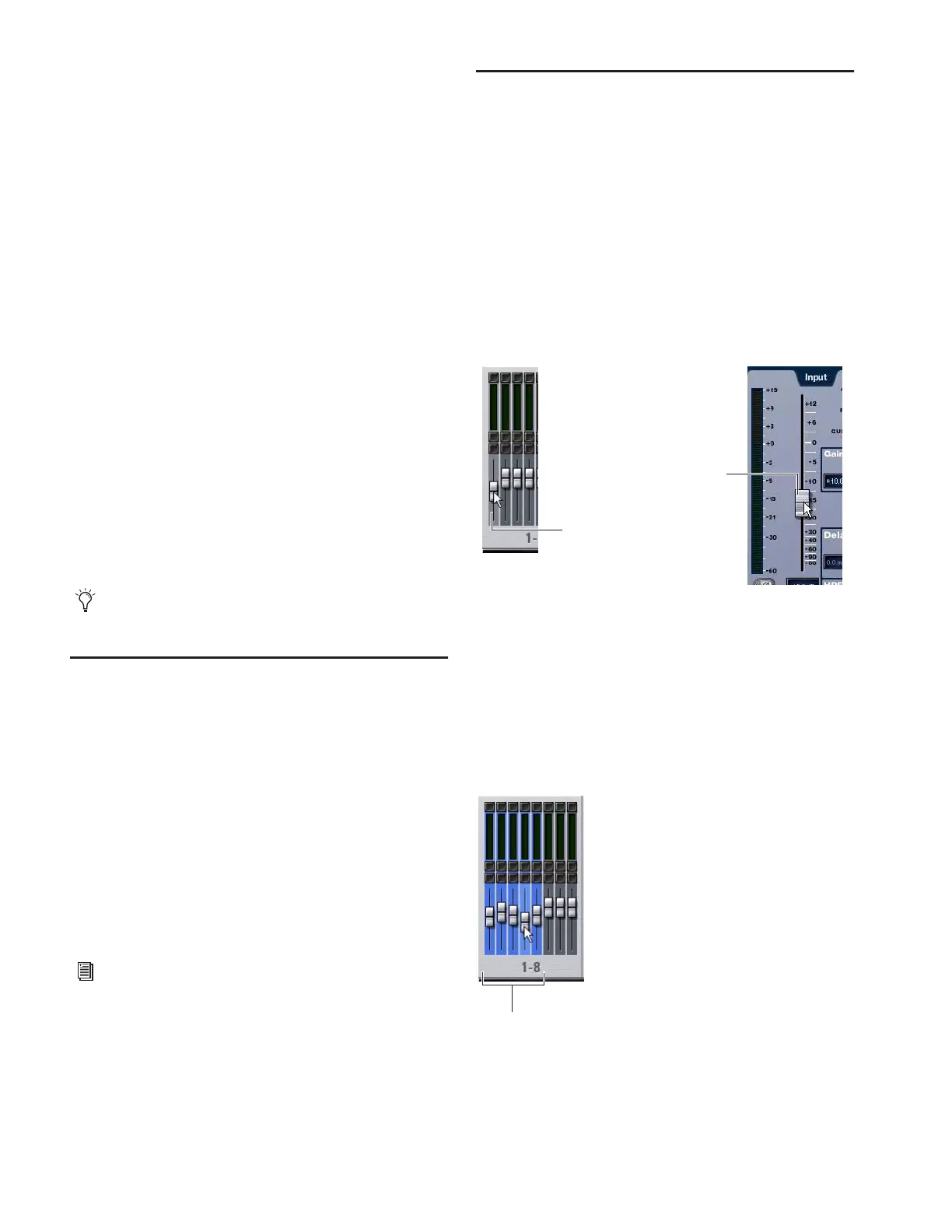D-Show Guide38
Type Text Search
Type Text search lets you use the keyboard for fast navigation
to a channel or snapshot. You can enter the first characters of
a channel name or the absolute channel number to target that
channel on the ACS. (See also “Selecting and Targeting Chan-
nels” on page 36.)
To search for and select a channel by name:
1 Go to the Inputs, Outputs, or Patchbay page.
2 Type the first few letters, channel number, or full name of
the channel. For example, type “s” to go to the first channel
beginning with the letter s (such as Snare).
3 Press the Tab key to cycle through and select any other
channels beginning with that letter (such as Snare Top, Snare
Bottom, or Strings).
Channel Numbers and Names
D-Show channel numbers are “absolute” channel numbers.
Renaming changes the displayed name associated with each
channel, but the absolute channel number remains fixed.
To search for and select a channel by absolute number:
■ Type a number on the alphanumeric to select the corre-
sponding channel.
Targeting Plug-In Inserts
Selecting a single channel targets that channel in the ACS.
This lets you use the ACS and Assignable Output Encoders to
adjust controls in plug-ins inserted on the targeted channel.
To target a channel in the ACS:
■ Press the channel Select switch.
To adjust a plug-in on the ACS target channel:
1 Press a Select switch in the Insert Processing section of the
ACS.
2 Press the Insert Mode switch. Plug-In parameters appear on
the Assignable Output Encoders.
Screen Controls and Shortcuts
Adjusting On-Screen Faders
You can move on-screen faders independently or in ganged
fashion.
To move a single fader on-screen, do one of the following:
■ Drag a fader in the on-screen channel strip section at the
bottom of the screen.
– or –
■ Select a channel and move its fader in the on-screen se-
lected channel controls.
To move multiple faders on-screen in ganged fashion:
1 Select multiple channels on-screen by Shift-clicking them.
2 Move the fader on one of the selected channels.
The faders on the selected channels will move in ganged fash-
ion. Any offset between the faders is maintained until at least
one of the faders is zeroed (moved to –INF) or maxed (set to
+12 dB).
Type Text search can also be used to select snapshots in the
Snapshots page. See Chapter 21, “Snapshots.”
See Chapter 19, “Plug-Ins.”
Dragging a fader on-screen
Dragging multiple faders on-screen
Fader in
channel strip section
section
Fader in
selected channel
Selected
channels
