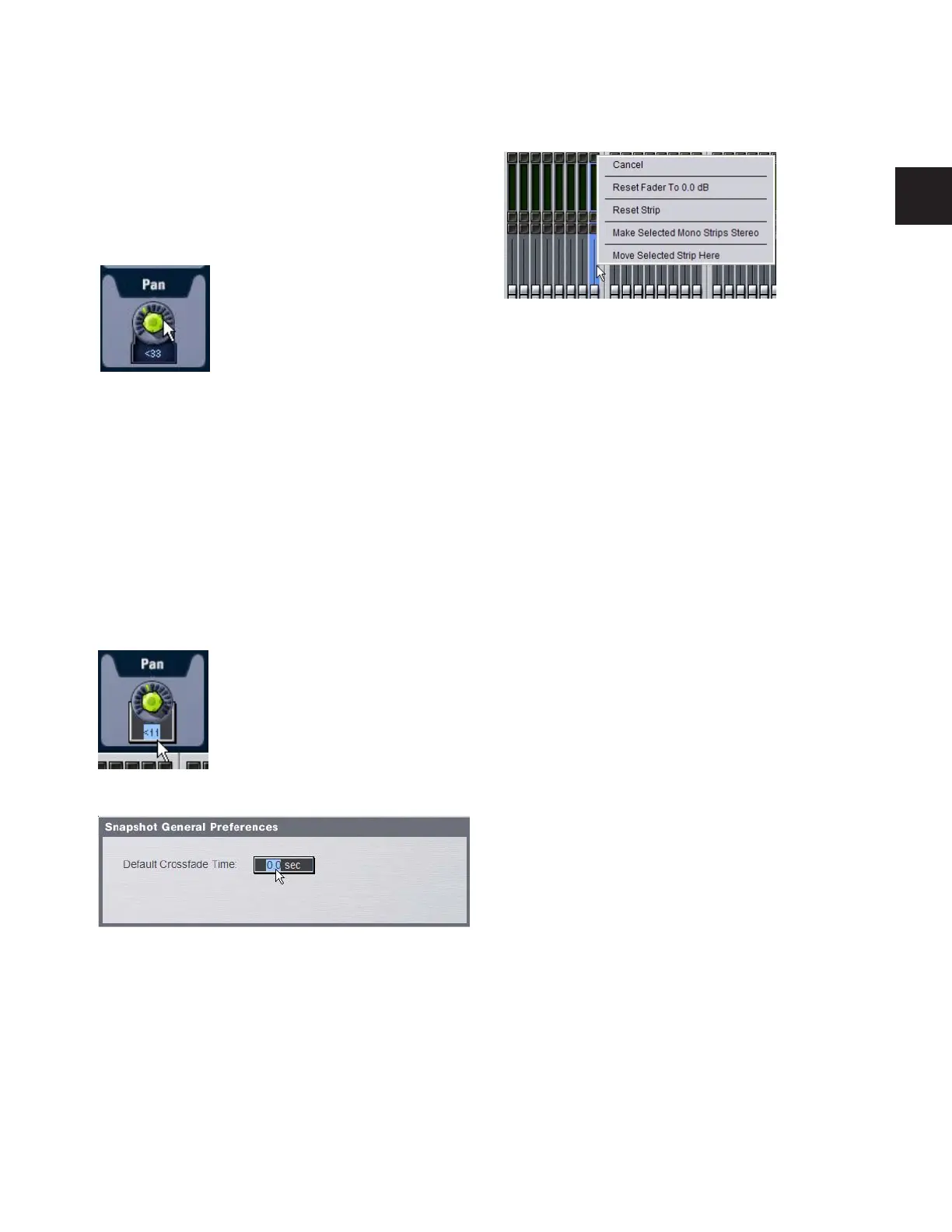Chapter 5: Navigating and Selecting Channels 39
Adjusting On-Screen Encoders
You can adjust on-screen rotary encoders by dragging directly
over the on-screen knob.
To adjust an on-screen rotary encoder:
1 Click on the knob so that it is highlighted.
2 Drag up to turn the encoder clockwise; drag down to turn
the encoder counter-clockwise.
Adjusting Values On-Screen
In addition to typing numeric values in text boxes, you can
adjust parameter values and numeric option settings
on-screen by dragging directly over the corresponding text
box.
To adjust a value on-screen by dragging:
1 Click in the text box to select the value.
2 Drag up to increase the value; drag down to decrease the
value.
Fader Shortcuts
The on-screen Fader display provides the following right-click
shortcuts.
Reset Fader
Resets the fader position to zero.
Reset Strip
Resets every parameter on that channel to its default setting.
Make Selected Mono Strips Stereo/Make Selected
Stereo Strip Mono
Combines two selected mono channels into a single stereo
channel, or splits a selected stereo channel into two mono
channels. D-Show must be in Config mode to change the ste-
reo status of a channel.
Move Selected Strip
Moves a selected strip from its current position to a new loca-
tion. D-Show must be in Config mode to move channel strips.
To move a fader strip:
1 Put D-Show in Config mode.
2 Select the channel you want to move.
3 On-screen, right-click on the strip where you want to move
the selected channel.
4 Choose Move Selected Strip Here from the pop-up menu.
Dragging over an encoder on-screen
Adjusting a parameter value by dragging over its text box
Adjusting an option setting by dragging over its text box
Right-clicking a fader on-screen
