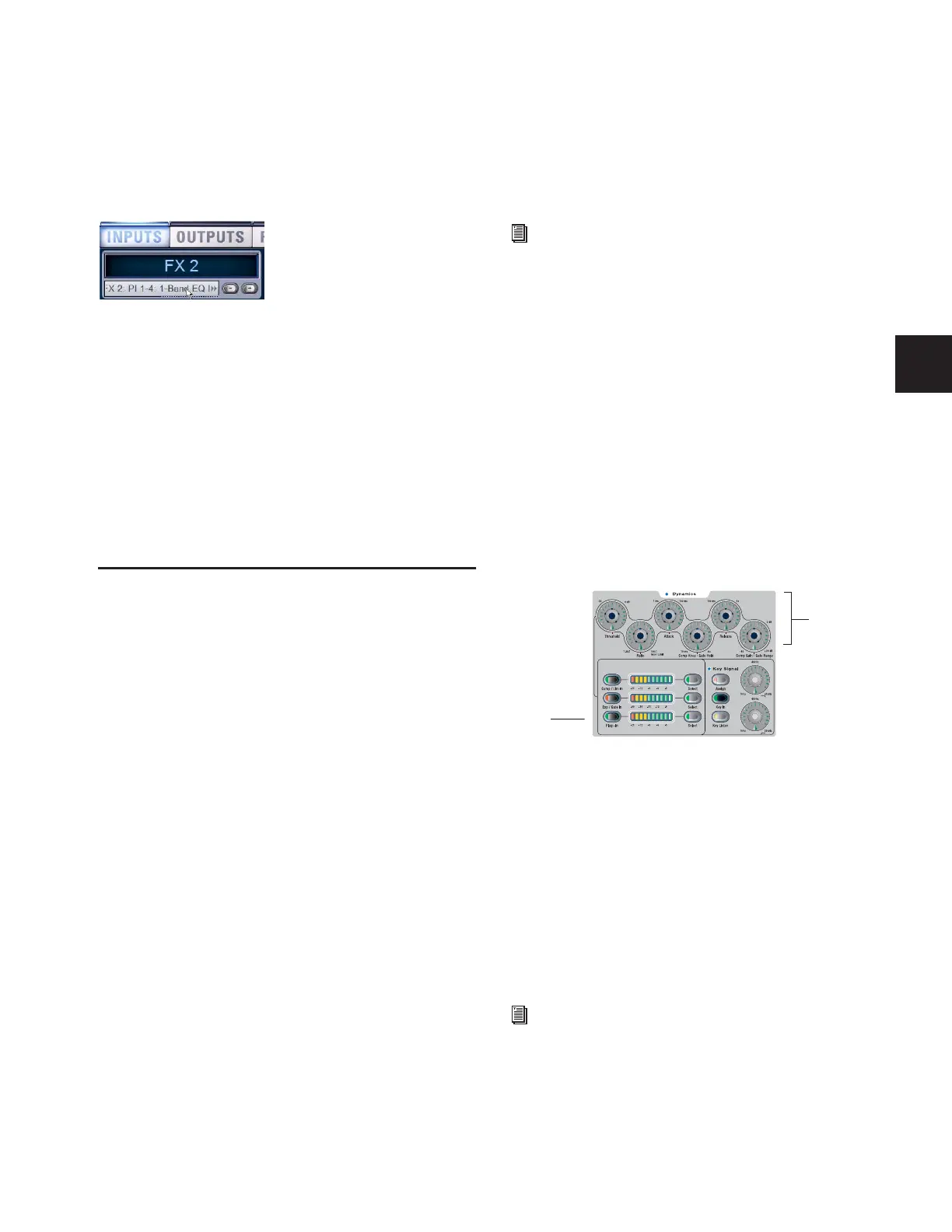Chapter 19: Plug-Ins 147
To jump to a plug-in on a bus:
1 Bank to the FX Return or other channel type assigned as the
plug-in output, or bank to the output feeding the plug-in.
2 Select the channel to display it in the Inputs or Outputs
screen.
3 Click the routing displayed beneath the Channel Name.
Plug-Ins Screen Follows Channel Selection
When jumping to a plug-in, display depends on the type of
plug-in routing, as follows:
Channel Inserts If the Plug-Ins screen is in Zoom view while
you select a channel, the last selected plug-in for that channel
is automatically selected and displayed in the Plug-Ins screen.
Bus-Fed Plug-Ins If no plug-ins are inserted on a channel (such
as when returning a bus-fed plug-in to an FX Return) the
plug-in feeding that FX Return is displayed.
Adjusting EQ and Dynamics Plug-Ins
from the ACS
Many D-Show compatible EQ and Dynamics plug-ins map to
the dedicated EQ and Dynamics controls in the ACS. Parame-
ters map identically to those for the built-in EQ and dynamics,
providing consistent location and control of these critical ef-
fects.
Plug-Ins that do not map to the ACS can be adjusted using the
Assignable Output Encoders, as explained in “Adjusting
Plug-Ins” on page 145.
Adjusting EQ Plug-Ins
To adjust an EQ plug-in using the ACS EQ section:
1 Target the channel with the plug-in by pressing the channel
Select switch.
2 Press the plug-in Select switch (located at the bottom of the
ACS EQ section).
3 Adjust plug-in parameters by pressing or turning the corre-
sponding ACS EQ encoders.
Five-Band EQs
When a plug-in has more than four bands, some controls will
be unavailable in the ACS EQ section. Use the Assignable Out-
put Encoders to access and adjust additional controls.
When a plug-in contains more than one filter type for a par-
ticular band (for example, EQ II’s 1-band EQ with hi/lo pass,
peak), pressing the Q encoder cycles through the various se-
lections. The indicator LED only lights when a bell (peaking)
filter type is selected.
Not all EQ plug-in parameters will map precisely to the values
printed on the control surface.
Adjusting Dynamics Plug-Ins
To adjust a compressor, limiter, expander, or gate plug-in using
the ACS Dynamics section:
1 Target the channel with the plug-in by pressing the channel
Select switch.
2 Press the plug-in Select switch (located next to the ACS gain
reduction meters in the Dynamics section).
3 Adjust plug-in parameters by pressing or turning the corre-
sponding ACS Dynamics encoders.
When a plug-in provides additional parameters beyond those
that map to the dedicated dynamics encoders, you can use the
Assignable Output Encoders and the Previous Page/Next Page
switches in the ACS (or on-screen).
If more than one Dynamics plug-in is inserted on a channel,
the lowest-numbered insert is mapped first to the Dynamics
section. In some cases, this can be the same plug-in if the
plug-in has both a Comp/Lim section and Exp/Gate section.
When there is both a mappable compressor and gate, the
Comp or Gate select button flashes to indicate whether a com-
pressor or gate is currently controlled by the encoders. Press
the Plug-In switch to toggle focus between the two dynamics
inserts.
Not all Dynamics plug-in parameters will map precisely to the
values printed on the control surface.
Jumping to a plug-in on an FX Return
See Chapter 17, “EQ.”
Controls for Dynamics plug-ins in the ACS
For additional information about the dynamics controls in
the ACS, see Chapter 16, “Dynamics.”
