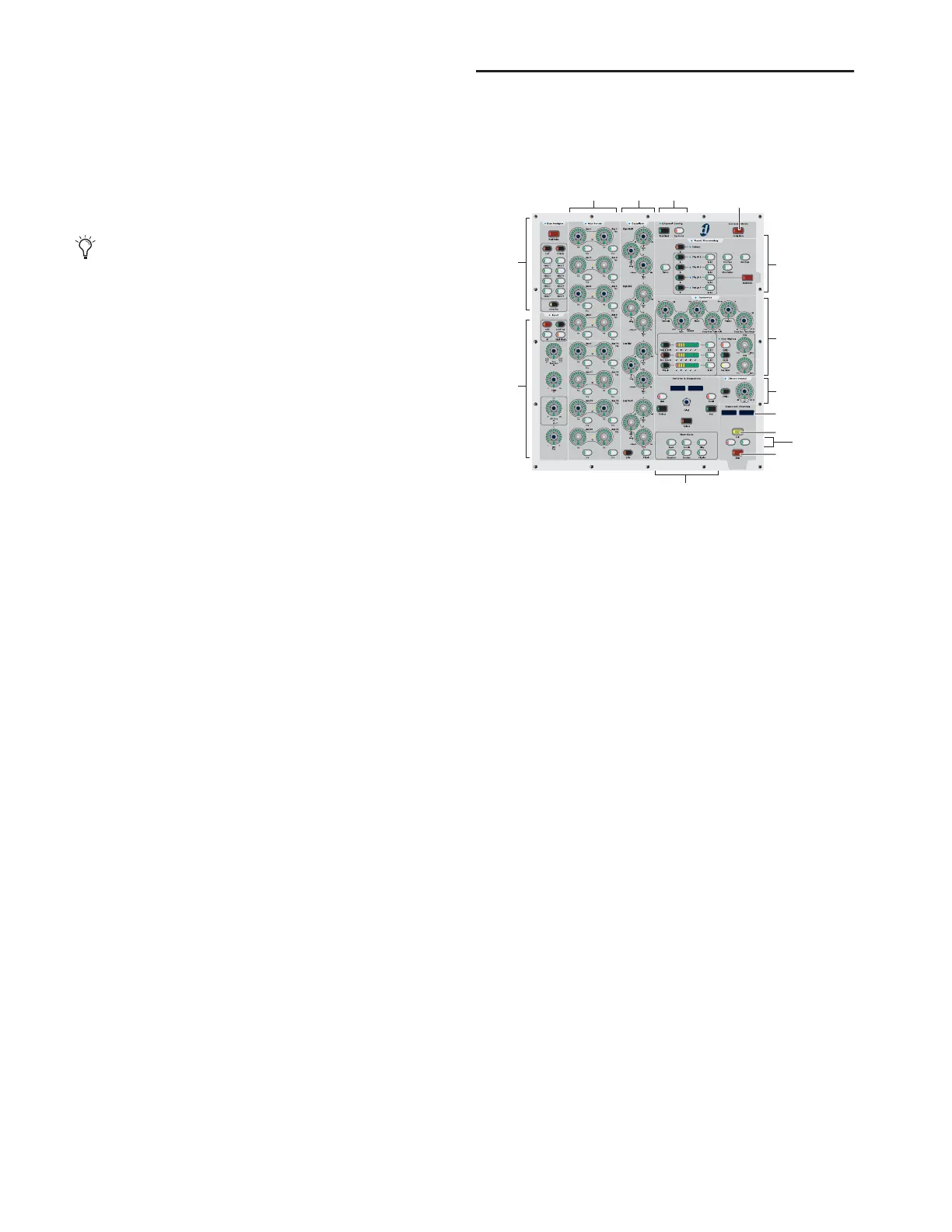D-Show Guide24
Faders
Each channel fader is a 100mm motorized, touch-sensitive
fader.
The Options > Interaction screen lets you enable touch-sensi-
tive channel selection. When enabled, touching a channel
fader automatically selects that channel and makes it the ACS
target.
Fader Banking Controls
Bank A–D The Bank A–D switches bank the Input strips. Bank
width varies based on the number of Sidecars present. For ex-
ample, on a system with one Sidecar, Bank A is channels 1–24,
Bank B is channels 25–48, and so on. On systems with two
Sidecars, Bank A is channels 1–40, Bank B is channels 41–80,
and so on.
FX Returns The FX Return switches bank FX Return channels
to the Input faders of the Main Unit.
Graphic EQ The Graphic EQ switches bank bands of graphic
EQ to the faders. Graphic EQs can be used on D-Show outputs
only. For more information, see Chapter 17, “EQ.”
Global Modifier Switches
To the left of the Bank A–D switches are the global modifier
switches. See “Global Modifier Switches” on page 30.
Multi-Select Lets you select multiple input channels.
Default Lets you reset a parameter, section, or channel to de-
fault values.
Fine Lets you adjust rotary encoders with greater resolution
for finer control.
User This switch is currently not implemented.
Make Stereo Switch
The Make Stereo switch lets you combine two mono channels
into one stereo channel, or split a stereo channel into two
mono channels. See “Combining Input Channels (Make Ste-
reo)” on page 52..
Assignable Channel Section (ACS)
The Assignable Channel Section provides dedicated routing,
EQ, Dynamics, and insert controls for the currently selected
channel.
Input Controls
This section provides direct access to channel gain, HPF, de-
lay, phantom power, and polarity (phase) for the currently se-
lected channel.
Bus Assign
The Bus Assign switches are the primary routing controls for
the currently selected channel, letting you bus it directly to
the Main (L–R) bus or to any other mono or stereo group.
When D-Show is in Variable Groups mode, the Stereo Pan
Switch in this section is used to display Variable Group param-
eters on the ACS Aux Sends controls.
Aux Sends
The Aux Sends section provides in/out and level control to
route the currently selected channel to any available mono or
stereo-linked Aux bus.
When D-Show is in Variable Groups mode, the controls for
Aux 1–2 through Aux 7–8 can be used to route the currently
selected channels to any available mono or stereo-linked Vari-
able Group bus.
The faders on D-Show can be moved even when they do not
sense a touch. This allows use of the faders while wearing
gloves. It also lets you “throw” a fader and have it stay
where it lands, and not snap back to the point it was last
touched.
ACS main sections and controls
Bus
Auxes
EQ
Dynamics
Insert
Options, Snapshots and View modes
Input
controls
Direct Out
Solo
Channel
Mute
Scroll
Console Config/Show mode
Channel Config
KICKKICK
KICK KICK
Assign
Display
Processing
