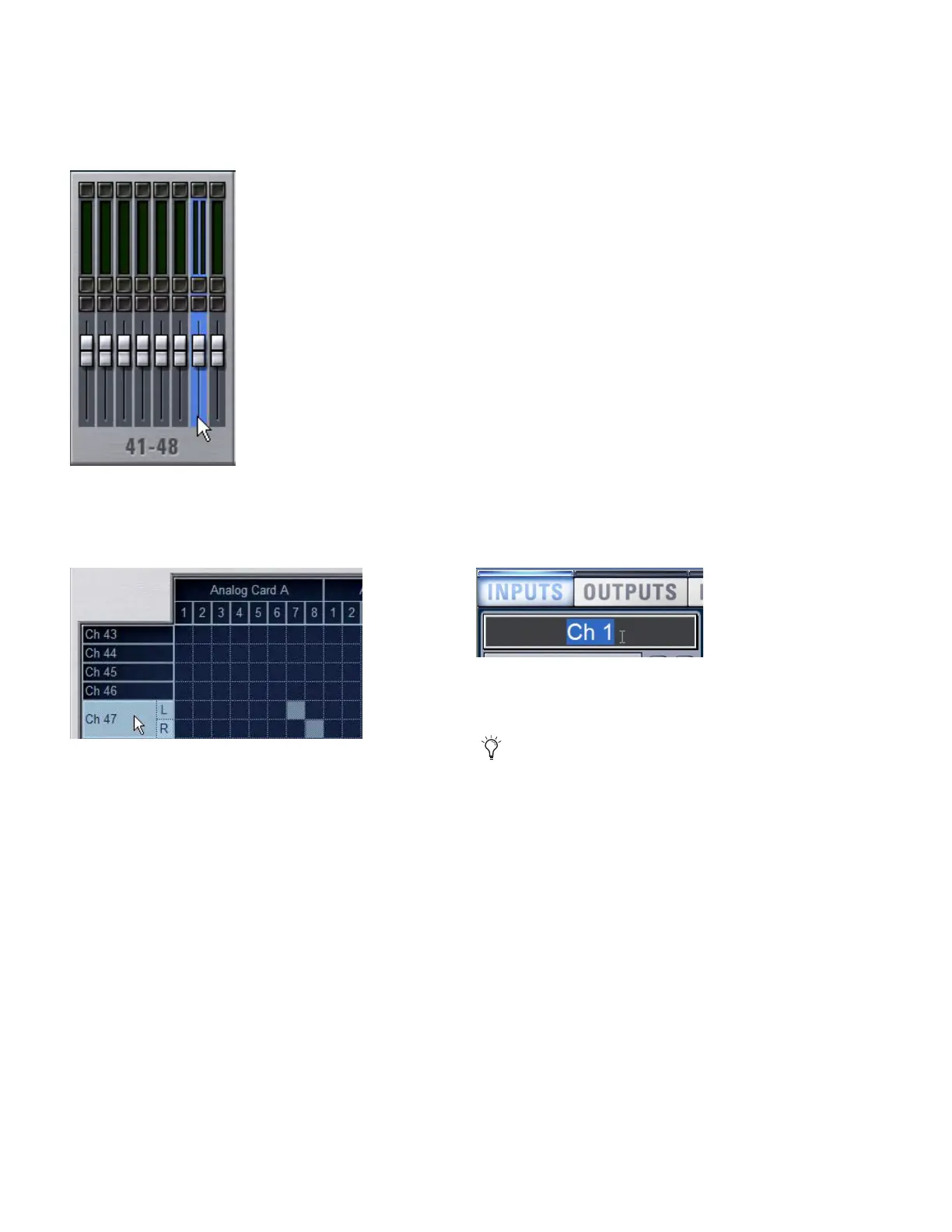D-Show Guide52
Combining Input Channels (Make Stereo)
Pairs of mono Input Channels can be combined to make ste-
reo channels, whose left and right sides are then controlled by
one input channel strip.
Combined Input Channels are shown in the patchbay as left
and right sides of the Input Channel name. FX Returns are al-
ways stereo, so they cannot be combined or split.
To combine pairs of mono input channels and make them stereo:
1 Put D-Show into Config mode.
2 Press the Make Stereo switch in the Fader Control section.
The Make Stereo switch flashes when this function is active.
3 Press the Select switches on the mono channel pairs you
want to combine. The channels do not need to be contiguous.
4 Press the flashing Make Stereo switch to confirm the opera-
tion.
Each selected channel is combined with the next-highest se-
lected channel, even if the selected channels are not contigu-
ous. Channel order on the control surface is rearranged to ac-
commodate the new stereo channels. All parameter values
from the leftmost channel of each pair are applied to both
channels.
The Stereo LED (just below the Input Level meter) lights to in-
dicate that a channel is a stereo channel.
To split stereo channels and make them mono:
1 Put D-Show into Config mode.
2 Press the Make Stereo switch so that it flashes.
3 Press the Select switches on the stereo channels you want to
split into mono channels.
4 Press the flashing Make Stereo switch to confirm the opera-
tion.
Each selected stereo channel is split, placing the channels
next to each other on the control surface and in the Patchbay.
Channel order on the control surface is rearranged to accom-
modate the new mono channels.
Naming Channels
Input Channel and FX Return channel names can be changed
from the Inputs page or from the Patchbay.
To change the name of an Input Channel or FX Return channel:
1 Go to the Inputs page or the Patchbay page.
2 Target the channel whose name you want to change by
pressing its Select switch or selecting it on-screen.
3 Double-click the channel name.
4 Type a new name and press Enter on the computer key-
board.
Stereo Input Channel in the Inputs page
Stereo Input Channel in the Patchbay Input page
Changing the name of an Input Channel in the Inputs page
When naming channels in the Patchbay, press Tab on the
keyboard to go to the next channel and Shift+Tab to go to
the previous channel.
