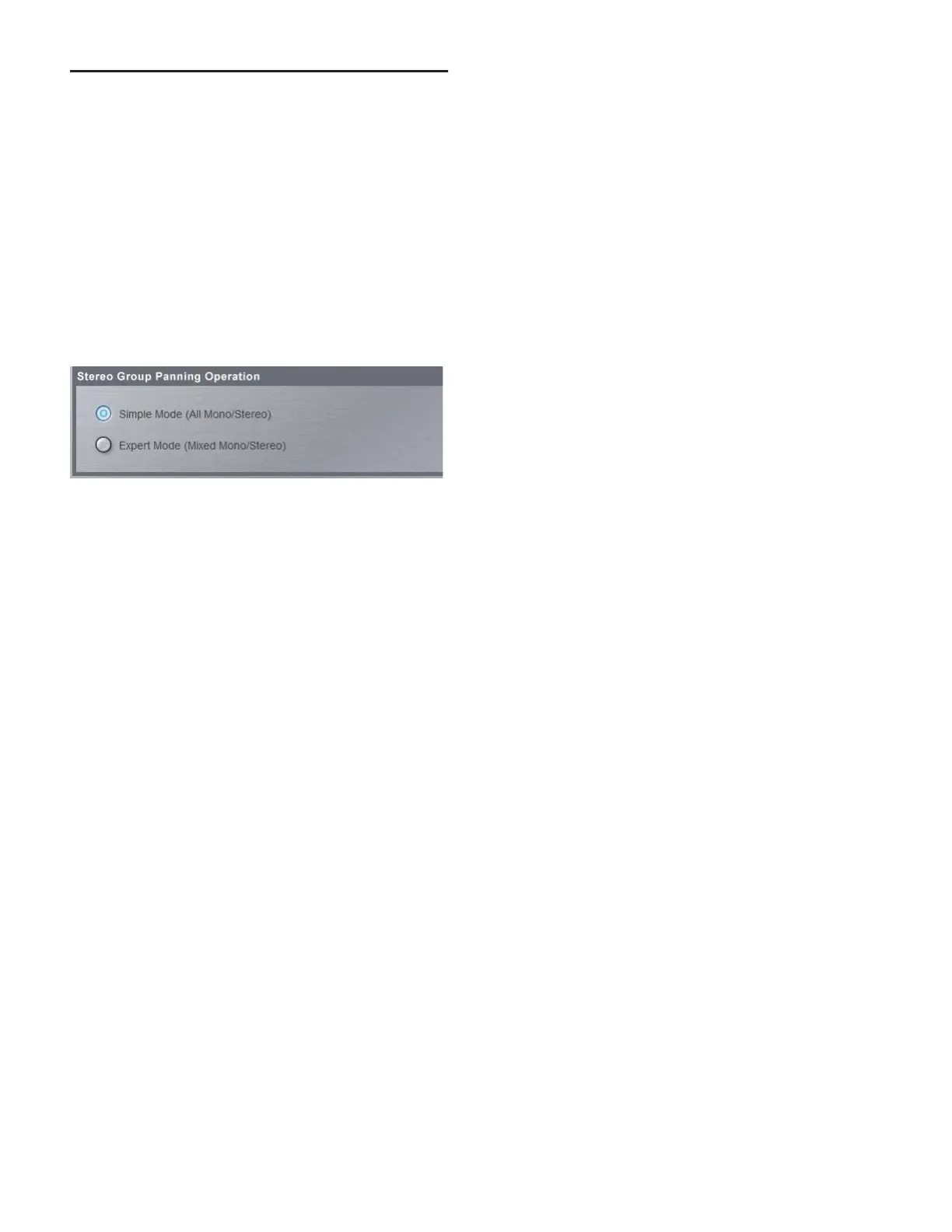D-Show Guide74
Simple and Expert Operational Modes
When configuring Group busses, you can choose between two
operational modes that provide different levels of flexibility:
Simple mode and Expert mode.
Setting the Operational Mode
To switch between Simple mode and Expert mode:
1 Put D-Show into Config mode.
2 Go to the Options page and click the Busses tab.
3 Under Stereo Group Panning Operation, select the mode
you want to use (Simple or Expert).
Working with Mono Group Busses
When configured as mono busses, Groups can operate in the
following modes:
Simple Mode
In Simple mode, either all Groups on a channel are mono, or
all Groups on a channel act as bus pairs.
Expert Mode
In Expert mode, any of the 4 bus pairs can be stereo linked in-
dividually while leaving the other busses as mono, on a per
channel basis.
To set the link status of individual mono Group busses on a
channel (Expert Mode only):
1 Make sure Stereo Group Panning is set to Expert Mode.
2 Select an Input Channel or FX Return whose signal you
want to send to a Group bus. To select multiple channels, use
the Multi-Assign switch in the ACS Bus Assigns section.
3 In the ACS Bus Assigns section, press the Stereo Pan switch.
The switch flashes yellow to indicate bus link mode.
4 Press any of the Group switches to link or unlink the bus
pairs (1–2, 3–4, 5–6, or 7–8). The Group switch pairs flash yel-
low to indicate stereo linked, or flash green to indicate mono.
5 Press the flashing Stereo Pan switch to confirm the bus link
status for the selected channels.
Working with Stereo Group Busses
When configured as stereo busses, Groups can operate in the
following modes:
Simple Mode
In Simple Mode, all 8 Group busses function only as true ste-
reo busses.
Expert Mode
In Expert Mode, any of the 8 stereo Group busses can be set to
act as true stereo or as dual mono busses, on a per channel ba-
sis.
To set the link status of individual stereo Group busses for a
channel (Expert Mode only):
1 Make sure Stereo Group Panning is set to Expert Mode.
2 Select an Input Channel or FX Return whose signal you
want to route to a Group bus. To select multiple channels, use
the Multi-Assign switch in the ACS Bus Assigns section.
3 In the ACS Bus Assigns section, press the Stereo Pan switch.
The switch flashes yellow to indicate bus link mode.
4 Press any of the Group switches (1–8) to set the correspond-
ing bus to stereo or dual mono. The Group switches flash yel-
low to indicate stereo, or flash green to indicate dual mono.
5 Press the flashing Stereo Pan switch to confirm the bus link
status for the selected channels.
To use dual mono Group busses (Exper t Mode only):
1 Make sure the Group busses are configured as stereo busses.
See “Configuring Aux, Group, and Variable Group Busses” on
page 62.
2 Make sure the link status of the Group busses you want to
use is set to dual mono.
When routing channels to a dual mono Group bus, the Stereo
Pan switch will be off and the Group switch will light green to
indicate dual mono operation.
Setting the Group bus operational mode
