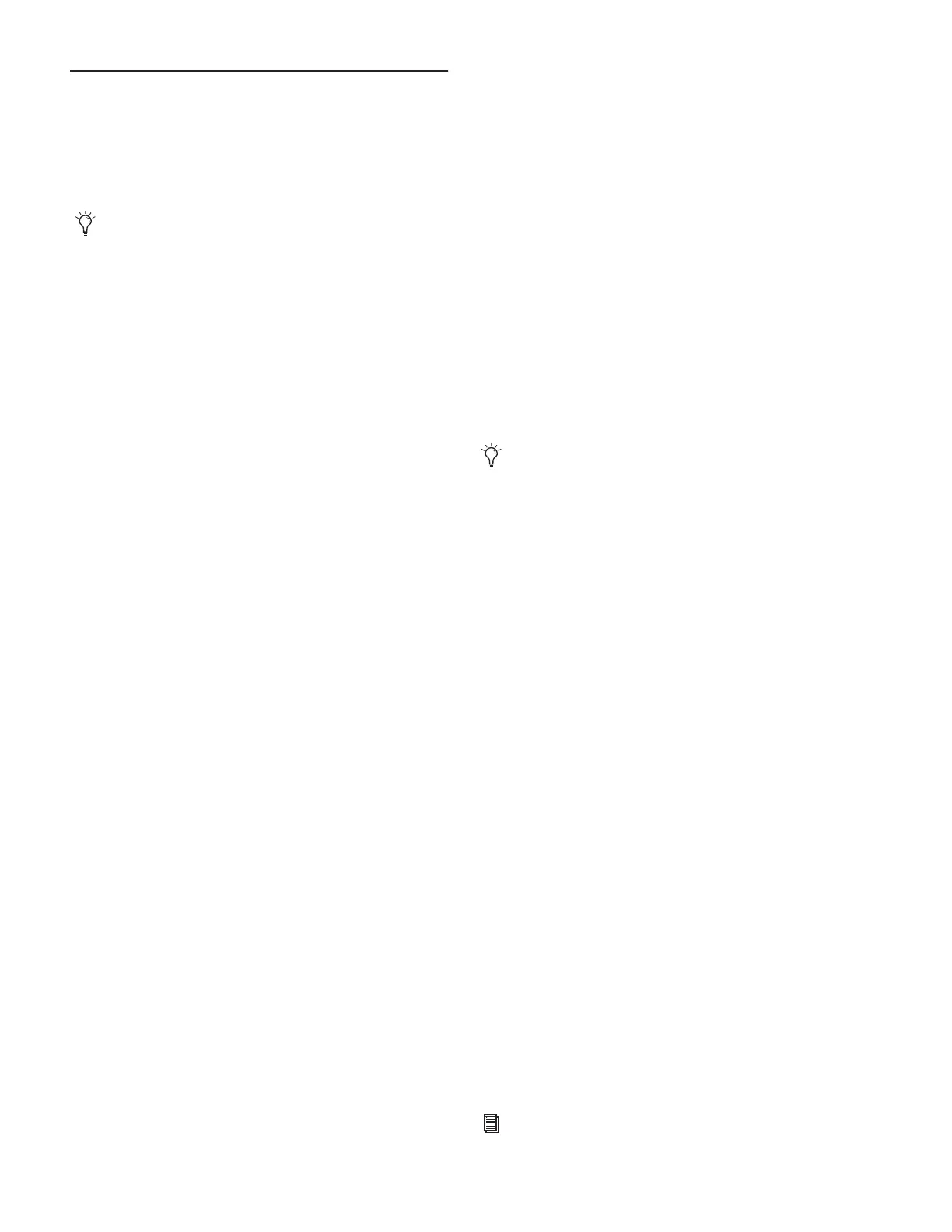D-Show Guide148
Plug-In Presets and Snapshots
D-Show lets you save and load plug-in Presets files to import,
export, and transfer plug-in settings files.
Snapshots can also be used to automate changes to plug-in
routing and settings.
Presets
D-Show lets you save, load, and transfer plug-in Preset files.
Presets are files that you can create to archive and transfer cus-
tom plug-in settings. You can then create your own Preset
folders to organize Preset files. Preset folders and files can be
transferred using the Filing Page.
To create a custom Presets folder:
1 Go to the Filing page and click the Transfer tab.
2 Click the Preset Folders icon.
3 Click the New button at the left of the screen.
4 Do one of the following:
•To leave the folder at its default name, press Enter.
– or –
•Type a new name and press Enter.
To save a Preset:
1 Adjust the plug-in parameters as desired.
2 Press the Presets switch in the ACS (to the left of the Insert
1–4 rows), or click the Presets icon in the Plug-Ins screen.
3 In the Presets window, click New.
4 Enter a custom name for the Preset.
To load a Preset into a plug-in:
1 Make sure the presets are already transferred and available
on the current system. (Many plug-ins come with factory pre-
sets that will be installed along with the plug-in.)
2 Select the channel containing the plug-in.
3 Press Select in the Insert Processing section of the ACS to se-
lect the plug-in.
4 Press the Presets switch, to the left of the Insert 1–4 rows, or
click the Presets icon in the Plug-Ins screen.
5 Do either of the following:
• From the control surface, use the Presets and Snapshots dis-
plays and controls to scroll through, select, load, and save
plug-in presets. Scrolling through the list using the ACS Se-
lect knob or Arrow keys automatically previews each preset.
– or –
• From the software screen, single-click a preset name in the
Presets list to preview it. Click Cancel to close the Presets list
without changing settings. To load a preset and close the
Presets list, double-click a name in the Presets list.
6 Click Cancel at any time to close the Presets list and revert
to the previous settings.
Snapshots
Snapshots can automate plug-in settings, including routing,
and in/out state. (Side-chain routing is not supported in Snap-
shots.)
Each rack slot in the Plug-Ins screen provides a Snapshot
menu, with shortcuts for common snapshot-related tasks:
• Create a new snapshot, scoped to only include plug-ins.
• Add a plug-ins to the MIDI/Plug-Ins list, and automatically
re-scope the snapshot to include plug-ins.
• Remove a plug-in.
Snapshots Containing this Plug-In Lists all currently loaded
snapshots referencing the plug-in, in sequential order. Choose
a snapshot to load it. (This menu option is useful for targeting
snapshots while editing plug-in racks.)
Create New Snapshot Containing this Plug-In Adds a new snap-
shot to the snapshot list in which only plug-ins are scoped.
This snapshot is inserted immediately after the currently tar-
geted snapshot, which may not necessarily be the last snap-
shot. The snapshot is named to reflect the plug-in rack posi-
tion, for example: “PI 1-1: Reverb One” is a Reverb One
plug-in assigned to rack 1, slot 1.
Add (or Update) this Plug-In to Snapshot Adds a plug-in refer-
ence, with current settings, if the currently targeted snapshot
does not already reference this plug-in. If the currently tar-
geted snapshot already references this plug-in, the choice is
Update (see next).
Update this Plug-In in Snapshot Updates snapshot with cur-
rent settings, if the currently targeted snapshot already refer-
ences this plug-in.
Remove this Plug-In in Snapshot Removes reference to this
plug-in in the currently targeted snapshot.
Presets can be applied to multiple Shows, while snapshots
apply only to the Show file in which they are stored.
Snapshots do not store or recall Presets. Snapshots store
plug-in settings as they were when the Snapshot was cre-
ated or saved.
See Chapter 21, “Snapshots.”
