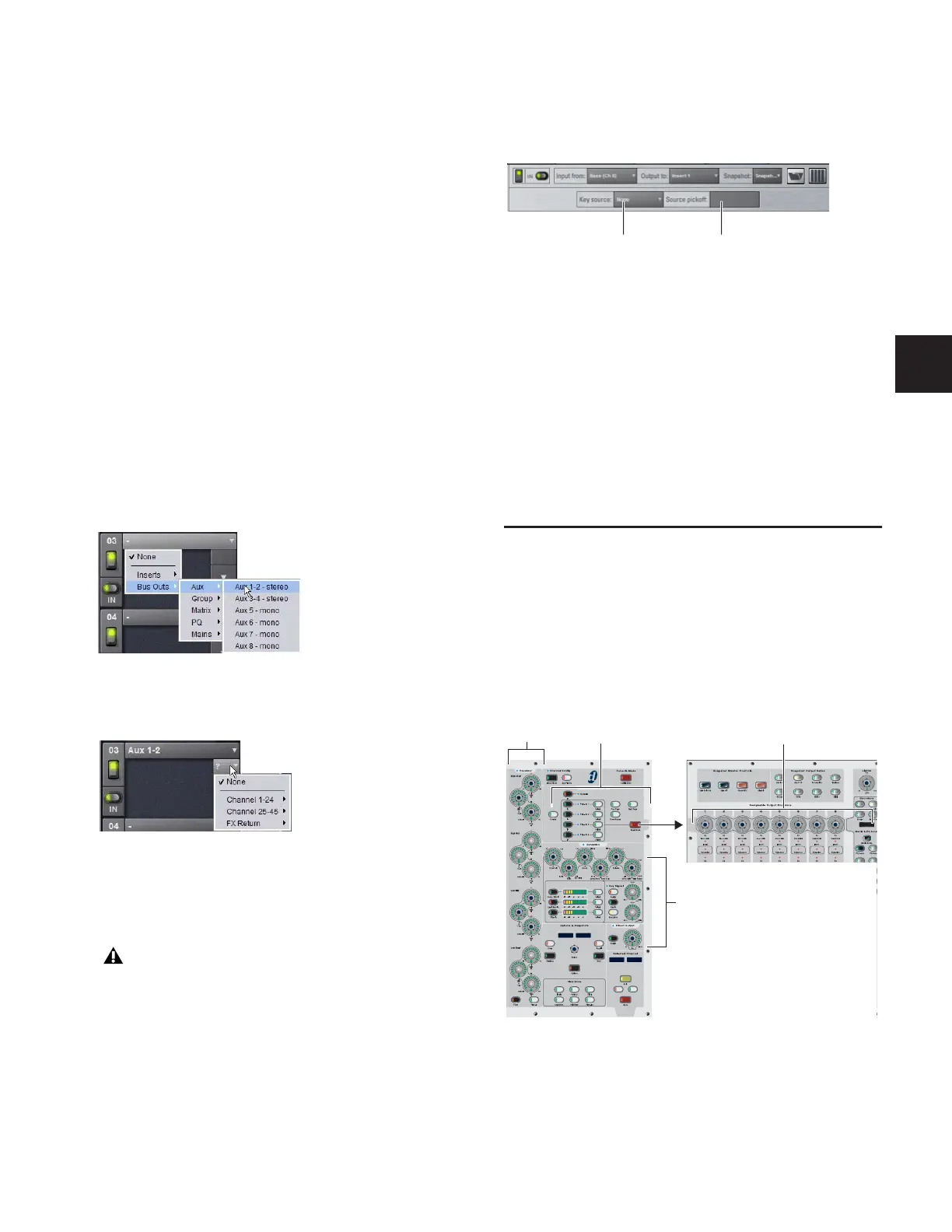Chapter 19: Plug-Ins 145
Using Plug-Ins as a Bus Processors
Plug-Ins can be used on busses for send-and-return processing
with effects such as reverb and delay. A plug-in is configured
for bus processing by assigning an Aux, Group, or other bus as
the plug-in input source, then assigning the output of the
plug-in to a D-Show Input Channel or FX Return, or to a hard-
ware output, as follows:
• Return bus-fed plug-ins to an input or FX Return to estab-
lish an effects send-and-return path.
• Route bus-fed plug-ins to a hardware output for special-
ized processing needs (such as feeding an external cross-
over).
You assign plug-ins for bus processing from the Plug-Ins
screen.
To use a plug-in as a bus processor:
1 Go to the Plug-Ins screen.
2 Make sure the plug-in is installed and assigned to a rack slot.
3 Click the Plug-In Input selector at the top of the correspond-
ing rack slot, and choose an available D-Show bus from the In-
put sub-menus.
4 Click the Bus Output selector and choose an input, FX Re-
turn or hardware output.
Side-Chain Routing
D-Show supports side-chain (key) processing for plug-ins that
support side-chain triggering.
The Side-Chain selectors appear across the top of the plug-ins
screen. You must be in Config mode to establish or remove a
side-chain assignment. Once established, side-chain routing
can be changed (but not added or removed) in Show mode.
To assign side-chain routing to a plug-in:
1 Select a plug-in that supports side-chain processing.
2 Put D-Show in to Config mode to display the Side-chain
tools.
3 Choose the side-chain source signal from the Key Source
pop-up menu.
4 Choose the pickoff point (tap) for the side-chain signal from
the Source Pickoff pop-up menu.
Adjusting Plug-Ins
Plug-Ins can be adjusted from the control surface or
on-screen.
Control Surface
The D-Show control surface provides plug-in controls in the
ACS and Assignable Output Encoder sections for real-time in-
teraction with plug-ins.
Assigning plug-in Input source to an Aux bus
Assigning plug-in output to an FX Return
Side-chain routing is not stored in snapshots.
Side-Chain controls
Plug-In controls on the control surface
Click to select
Click to specify
Key (side-chain)
source
side-chain pickoff
KICKKICK
KICK KICK
Assignable Output Encoders
EQ Insert Processing
Dynamics
