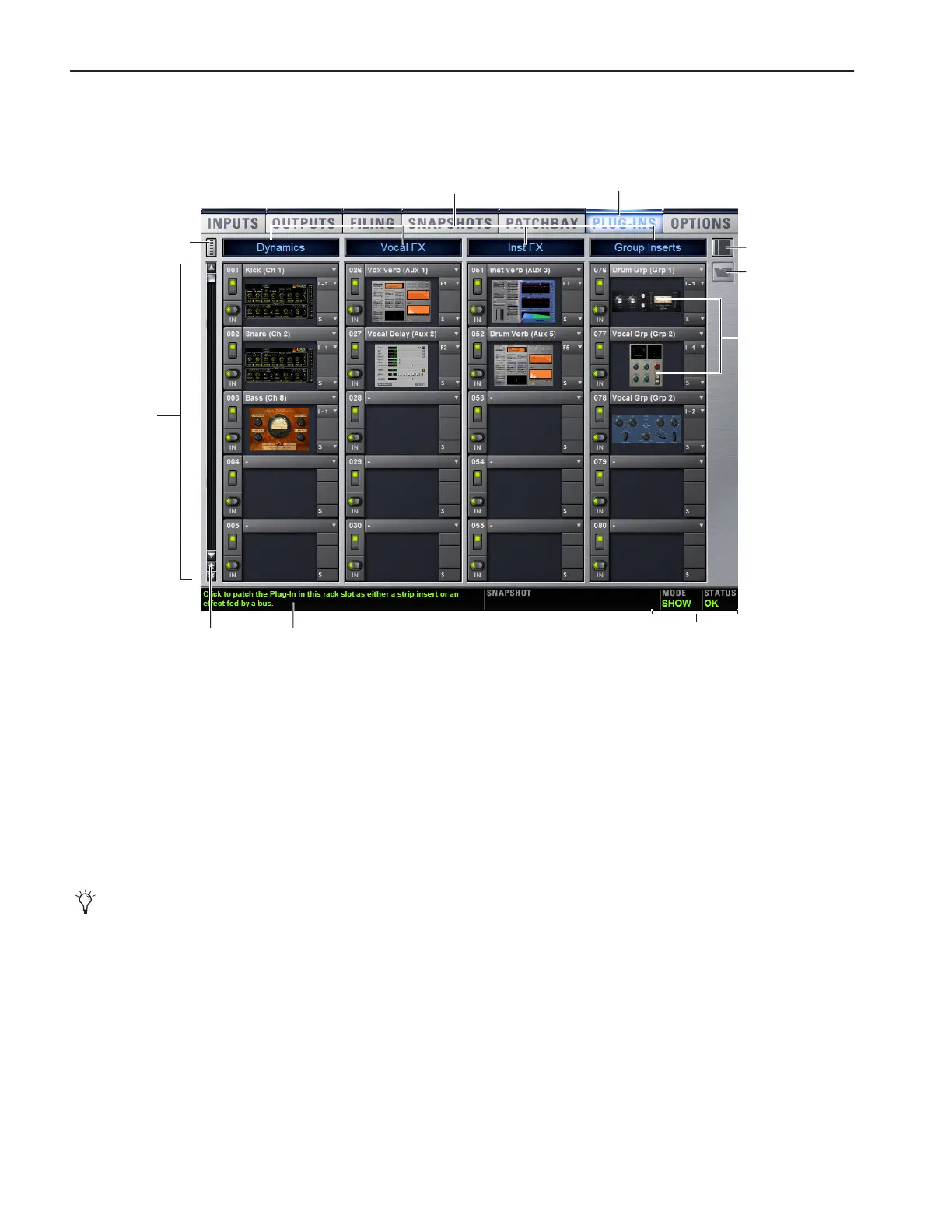D-Show Guide140
Plug-In Racks
The Plug-Ins page provides four plug-in racks. Each of the four racks has 25 slots into which you can load a plug-in. The four dif-
ferent racks can be viewed all at once, individually, and in varying zoom levels.
Naming Plug-In Racks
By default, the racks are named Rack 1, Rack 2, Rack 3, and
Rack 4. You can rename each rack as needed.
To rename a plug-in rack:
1 Double-click the rack name to highlight it on-screen.
2 Type a new name and press Enter. To return a rack to its de-
fault name, leave the name blank and press Enter.
Rack Views
The Plug-Ins page can be displayed in Full or Zoom views,
with the option to display either view in Mini-view mode.
Full View
The default view of the rack screen is Full view, in which all
four racks are shown (see Figure 10). This screen provides ac-
cess to all rack slot controls and shows an icon representing
each assigned plug-in. This lets you quickly see what plug-ins
are available, and adjust their routing.
Figure 10. Plug-In racks and rack slots, Main view, with custom rack names shown.
Click to display
Racks 1–4
Rack slots
Assigned
Mode and Status
Scroll Tool Tips
Mini-view
Presets
plug-ins
Zoom Toggle
Plug-Ins can be placed in any rack slot. Use the four
different racks to organize processing functions such
as Dynamics, Vocal FX, Reverb, or Group Inserts.
